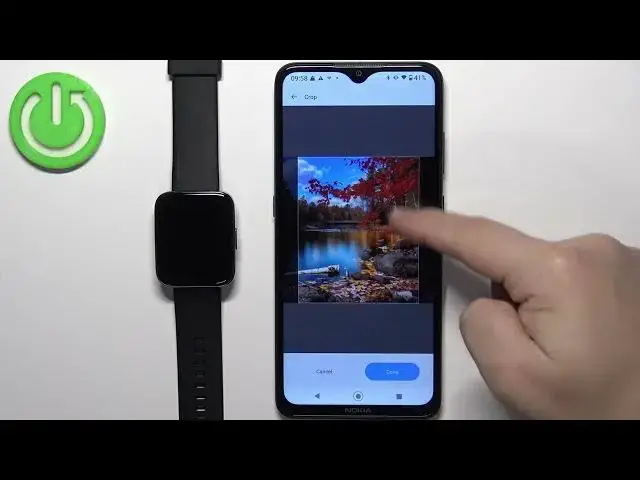0:00
Welcome! In front of me I have realme watch 3 pro and I'm gonna show you how
0:05
to set an image as a watch face on this watch. Basically if you want to use your
0:11
own image or a picture as a watch face. Before we start if you want to set an image as a watch face on this watch your
0:22
watch needs to be paired with a phone via the realme link application. Once the
0:28
devices are paired together we can continue and open the realme link
0:33
application on the phone that is paired with our watch. After the application
0:38
opens you should see the home screen home page. On it you should see the list
0:43
of my devices and on this list you should see your realme watch 3 pro. Tap
0:47
on it to select it and on this page find the option called face gallery and tap
0:52
on it to enter. Now find the category called photo. It should be somewhere here
0:59
on the list. Once you find the photo category tap on the photo watch face and
1:03
here we can customize our watch face. Basically we can select the position of
1:10
the clock, we can change the color of the font of the clock like this and then we
1:18
can tap on add watch face button right here to add the background image and as
1:23
you can see we can select camera or choose from album. If you select camera
1:27
option it will open the camera app on your phone you can take a picture and
1:32
use it as a watch face. If you select choose from album it's gonna open the
1:36
file manager or photos app and basically you can select the image from your phone
1:42
So I'm gonna select the second option as you can see it opened the photos
1:47
application. Now I can select for example download a folder and then tap on the
1:52
picture to select it and once you select the picture you will need to crop it
1:56
Basically whatever is in this highlighted square is gonna be on our
2:00
watch face and you can zoom in zoom out you can move around basically to center
2:06
the image on the part of the picture you want to have on your watch face
2:10
For example something like this maybe and then you can tap on done button to
2:17
select the crop or to crop the image and here we have the preview of our
2:22
watch face. Let's move the clock to the top like this and change it to white
2:32
maybe and once you're done customizing your watch face you can tap on sync to
2:38
device. It's gonna start downloading and installing on our watch and after it's
2:52
done it's gonna be applied as you can see and now we can close the application
2:57
this and that's how you set an image as a watch face on this watch. Thank you for
3:04
watching if you found this video helpful please consider subscribing to our Channel and leaving the like on the video