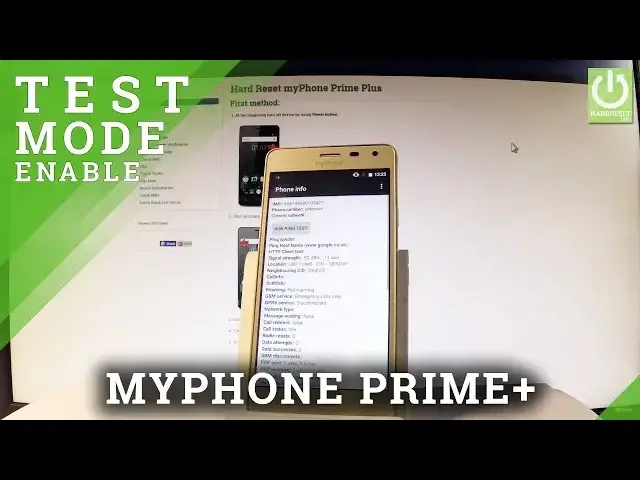0:00
Here I have my phone Prime Plus and let me show you how to enter testing menu on the
0:09
following device. So at the very beginning let me start by holding a power key, then let's unlock the screen
0:15
let me open the phone's dialer, right here, and then let's use the following secret code
0:21
Star hash, star hash, four six, three six, hash star, hash star
0:28
And the testing menu just pops up in front of you. Here you can navigate by tapping appropriate options, for example the phone info, and now
0:35
you may read such things as email number, phone number, current network, the roaming
0:40
the cell info, the call status, GSM mode and other stuff. You may also run a ping test, turn off the radio and do some more things
0:50
Let's choose also more key and here you can select a radio band, view sim, address book
0:55
view fixed dialing numbers, view service dialing numbers, get PDPDs and enable data connection
1:02
Let's go back by using your back arrow and now it's time to open the user statistics
1:07
Here you've got stats about our application, here you've got the list of all apps from
1:12
your device and you can read such things as last time used or usage time
1:17
Let me go back, now let's choose WiFi information, here you can select the WiFi API, when you
1:22
can disable network, disconnect network, enable network, get configure networks or get connection info
1:28
You may also go back and choose WiFi config and if you have some configure networks, here
1:34
you have full specification of them. Let's go back, you may also choose the last one which is the WiFi status and here you've
1:42
got statistics about your WiFi, you can refresh them or run a ping test
1:47
Let's go back a couple of times and let me close the testing menu
1:50
Now you may use your device. Thank you for watching, please subscribe our channel and leave thumbs up under the video