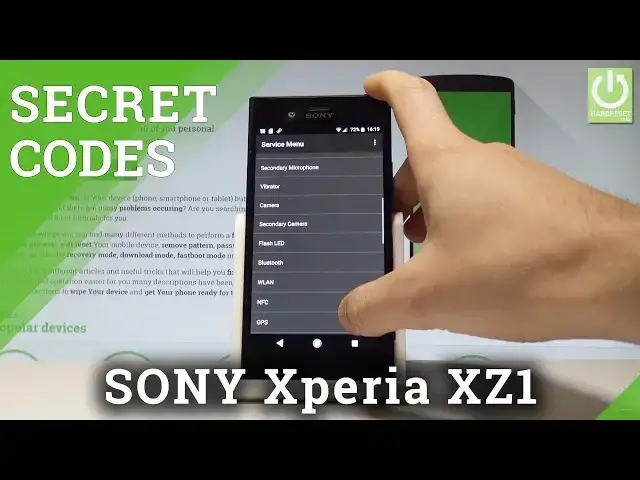0:00
Here I have Sony Xperia XZ1 and let me show you how to use secret codes on the following device
0:11
So at the very beginning let me use the home screen. Let's open the phone's dialer
0:15
Let's activate the keypad and let's use the first secret code. So let's input the following code
0:32
As you can see service menu just pops up. Here you can choose service info when you have access to model info, software information
0:41
the simlock status, the configuration, the factory charging, firmware info and for example
0:50
the WLAN MAC addresses. Let's go back. You can also choose service settings
0:55
Here you can change the airplane mode, network mode. You can also choose service test and here you can perform the hardware test, for example
1:02
the display. All colors of your display. You may also test the speaker, earphone, microphone, vibrator right here for example
1:17
camera, second camera, wifi, GPS and lots of more. Let's go back
1:23
You can also choose the back key to quit the service menu and this time let me show you
1:28
how to open the Android testing menu. So basically let's open the following menu by using this code
1:44
As you can see the following menu pops up. Here you can navigate by tapping appropriate options
1:50
You can choose for example phone information when you can read the following specification
1:54
You can run a ping test or for example you can choose more key in order to select radio
2:00
band, view sim address book, view fixed dialing numbers, view service dialing numbers or disable
2:05
data connection. Let's go back. You may also choose user statistics and here you've got the list of all applications from
2:11
your device and you can read such stuff as last time used or usage time
2:15
Let's go back again and you can choose also the wifi information. Here you've got the wifi API when you can disable network, disconnect network, enable
2:23
network, get configured networks or get connection info. Let's go back one more time
2:28
You can choose also the wifi config and here you've got the configured networks from your device
2:33
You may as well select the wifi status and read the statistics about your wifi
2:37
You may also refresh them or run a ping test. So let's use the back key a couple of times to quit the testing menu and this time let's
2:44
open the calendar info. So let's input the asterisk hash, asterisk hash, 225, hash asterisk, hash asterisk
2:55
As you can see calendar information just pops up, you can read about the birthdays, the events and other stuff
3:00
Let's go back again and this time let me show you how to open the Google Play service mode
3:05
Let's use the asterisk hash, asterisk hash, 426, hash asterisk, hash asterisk
3:20
That's it. Google Play services just pops up. Here you can choose ping, connect, disconnect, events, status and read the following specification
3:28
Let's go back, let's open the debug UI. So let's use the asterisk hash, asterisk hash, 759, hash asterisk, hash asterisk
3:40
And sometimes the debug UI may pops up, it depends on your model
3:45
Let's also open the email info mode, so let's use the asterisk hash, 06, hash and the email
3:53
number just pops up. So you can read this, you can tap OK to close this window and you can go back to use your
3:59
device in a normal way. Thank you for watching, please subscribe our channel, leave thumbs up under the video