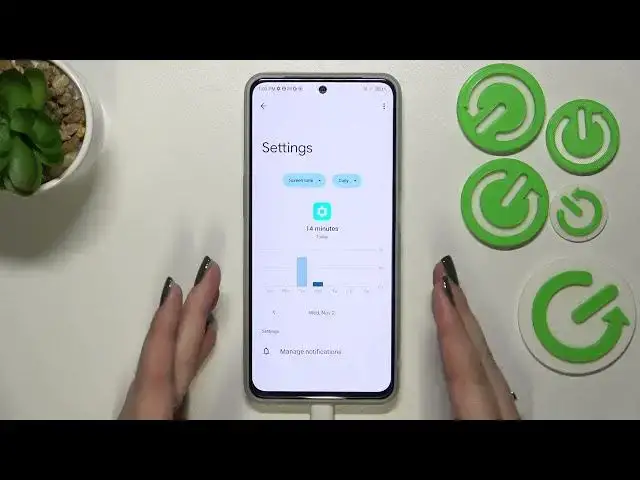0:00
Hi everyone, in front of me I've got the ZTE Blade V40s and let me show
0:07
with you how to check the total screen time on this device
0:13
So first of all we have to enter the settings. Let's tap on it and now let's
0:18
scroll down to the very very bottom to find digital well-being and parental
0:22
controls. A quick disclaimer if you will open it for the very first time then you
0:28
will have to choose between the parental controls and the well-being. So just tap
0:32
on the first option but of course no worries you will be able to enter the other option later on. So if you're tapping on the digital well-being you
0:40
will be transferred to this section with this graph right in the middle. You can
0:46
see that we've been using this device for 20 minutes and most of the time I've
0:50
spent at the settings and the other half on the system app. Here you've got also
0:57
the unlocks count and the notifications count also. So if you want to check some details then you've got two different ways to do that. So
1:07
first of all you can tap directly inside this graph and here you can see this
1:14
dashboard which will show us for how long you've been using the device. In
1:19
particular days, in a week. You can change it from the screen time to the
1:23
notifications received and times opened. And the second way to check the details
1:27
is to simply tap on the particular app which will appear on the graph. So the
1:32
settings. And again we've got the dashboard but this time it is directly
1:36
connected with only this one app. So it is also quite cool. And basically
1:42
that's it. This is how to check the total screen time. And just a quick
1:45
disclaimer we've got this super section, ways to disconnect and it can be quite
1:51
useful if you need the time to rest, if you just don't want to be disturbed, you
1:56
want to work, you want to sleep and so on. You've got the bedtime for example or
2:00
the focus mode. And as you can see you will be able to set the schedule. So mark
2:04
the language, not the languages, mark the apps which are distracting for you. You
2:10
can set a schedule so you can pick particular days, particular hours. And
2:14
after turning it on your device will simply limit the notifications from
2:19
those apps just to let you rest. So basically that's all. This is how to
2:25
check total screen time in your ZTE Blade V40s. Thank you so much for
2:31
watching. I hope that this video was helpful and if it was please hit the
2:35
subscribe button and leave the thumbs up