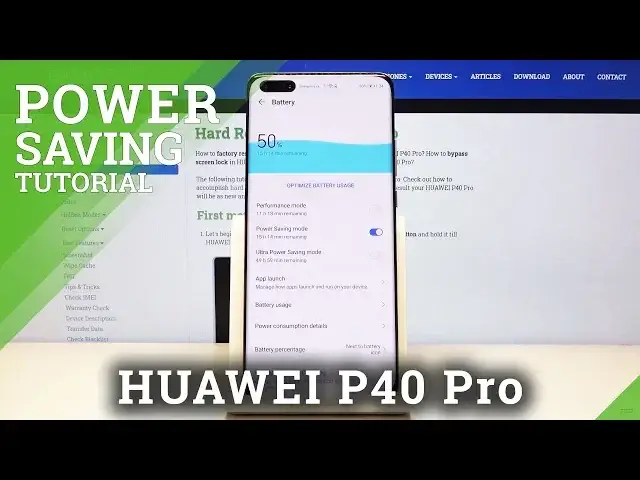0:00
Welcome, Efronom is a Huawei P40 Pro and today I'll show you how to enable the power saving mode
0:13
So to get started let's pull down the notification panel and we should find it somewhere right here
0:19
So there is the toggle for the ultra power saving mode. Now this is the super extreme one, I'll show that at the end
0:25
But to get to the other options all you need to do is hold this toggle and for taking to
0:29
settings and from here. The battery right now is at 50% which apparently will last us for 10 hours and 21 minutes
0:40
Now you have the performance mode which will boost the device and reduce the battery as
0:44
you can see by 31 minutes looks like. So you can enable that if you want extra performance but if you want to save the battery you have
0:52
the power saving mode right here which at the moment will yield us another additional
0:58
3 hours of battery life while enabled. And all you do is just tap on the toggle right there and you're now in the power saving mode
1:08
It actually looks like it's going up so it didn't really calculate it correctly as you
1:13
can see. So now it's at 15 hours and 14 minutes so it yield us almost 5 hours, a little bit less
1:23
than that. And with that enabled you'll have a couple of drawbacks like notifications will be arriving
1:31
in bulk instead of whenever you should get them normally. So if you receive a message or normally receive a message with this being enabled you'll basically
1:41
receive a couple of messages at once and they will be held back so the device will scan
1:46
for messages every certain amount of time and then deliver all the ones that you should
1:52
get, for instance, before. And then, like I said, there is the other option so the ultra power saving mode which
2:02
is a little bit more intense. So as you can see it goes from 10 hours to close to 50 hours which is a bit insane but
2:14
it does limit the device quite significantly. So if I go into here, toggle it on, enable, that's the power saving mode
2:25
Now on here you only have access to the couple apps, right here you can add additional ones
2:32
The phone is drastically limited. As you can see the background of the device becomes black and everything else is basically
2:39
reduced to light, you can't really pull down the notification panel all the way
2:45
Now the background on here is black because the screen is an AMOLED so black pixels don't
2:52
need to be lit up so it saves also battery on that
2:56
And you have just access to the bare minimum right here. So yeah
3:01
Now if you want to leave this mode all you need to do is press on the button right here
3:05
as you can see, and then tap on exit and it will take you back to the normal mode
3:12
So that is how you enable the power saving mode and also the ultra power saving mode
3:17
And if you found this video helpful don't forget to hit like, subscribe and thanks for watching