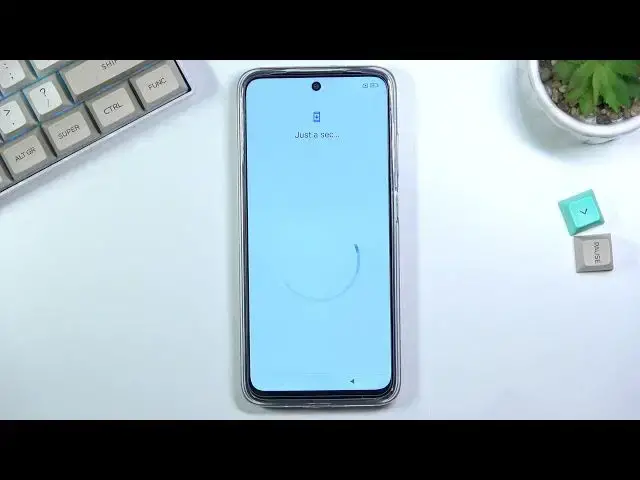0:00
Welcome, in front of me is a Redmi 10 and today I will show you how to go through the
0:11
setup process of this phone. So when you boot it up for the first time you'll be presented with this screen right
0:17
over here, so all you need to do is tap on an arrow and from there find your desired language
0:24
So I'll be using English, there we go, click on it and then you can go to the next page
0:29
where you get to choose your region. And from there we have terms and conditions because nothing greets us warmer to our brand
0:37
new device than agreeing to some privacy policies and agreement licenses and whatever
0:42
Obviously you need to check this and then you can go to the next page, if you want to
0:46
read it you can tap on either one of those. Then we have inserting a SIM card page, so if you want to do that you can
0:56
The reason why it's visible right here is strictly for the mobile network, so you can
1:00
choose if you want to use the mobile network or the WiFi
1:05
And if you choose to not use either one of them you simply lose the ability to log in
1:08
to your Google account throughout the setup process. Later on once you reconnect to those through settings you can still log in to your Google
1:16
account without any problem. And there is the WiFi connection, I'll skip this
1:24
And additionally date and time I believe won't be set automatically if you skip both networks
1:30
So anyway, next page we have Google services, we have location, scanning and sending user
1:34
and diagnostic data. And the brief version of these options is location, GPS tracking, scanning, allows the
1:43
device to look for signals like WiFi or Bluetooth and then send user and diagnostic data, allows
1:49
Google to be absolutely creepy and spy on you. So no thanks
1:55
And from there we can go to the next page which is password protection
2:01
So we have two different ways of doing it, we can set up a screen lock or, well not or
2:05
but and fingerprint. Because if you want to use a fingerprint you will always need to have some kind of screen lock
2:11
But the other way around you only require screen lock and not a fingerprint
2:16
Additionally if you don't want any you can simply skip it, but I'll be setting up some
2:20
kind of pattern right here. So that's what I'm going to choose. And because it's Xiaomi it does block us with a 5 second countdown to remember your password
2:28
like we're just the absolute donkeys of the world. Anyway let's draw our pattern, repeat it and that will confirm it
2:38
Then we have some additional settings. Some of them I believe repeat from the Google services but we have location, so obviously
2:46
again GPS tracking, sending user and diagnostic data. This time around it's not to Google but this one is to Xiaomi
2:53
So same creepy stuff just different creep. Automatic system updates, obviously this is kind of self explanatory
3:02
And then we have the biggest offender of them all right here which is the personalized ads right here
3:06
Which basically checks out what you look for on your phone, what you search for, what you
3:11
talk about and then gives you ads based on this. Now this is absolutely the creepiest stuff out there so I'm going to disable it and obviously
3:19
because not very many companies want you to disable this because it basically gives
3:24
them more data that they can sell about you. As you see they just give you a pop up
3:29
Are you sure you want to turn off our outstanding feature? Yes piss off with it
3:34
There we go. And this is the only option that gives you this pop up
3:41
And lastly we have some user experience programs which I don't really care about
3:47
And last thing we have is set default launcher. So here we have two options we have the classic one meaning not really classic this is an
3:57
iOS kind of style with all your icons in the middle. And then we have the app drawer which I would consider to be classic for Android because
4:06
Android I believe always had an app drawer. So there we go
4:12
And that basically completes the setup. Now once it's done loading some apps we should be then presented with our home screen
4:27
And there we go. So if you found this very helpful don't forget to hit like, subscribe and thanks for watching