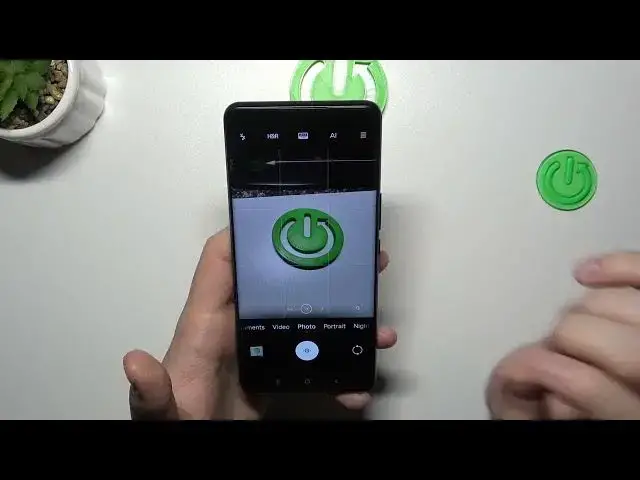0:00
Welcome guys, today I am with the Xiaomi 12 S Ultra and I'm going to show you a few camera tips and tricks for this device
0:10
Okay, so first of all, we are going to start from the volume buttons
0:15
They are located right here on the right side and take a look. When I'm going to click volume up or volume down, we will take photos with the two seconds of the shutter delay
0:27
When I'm going to click and hold one of this button, we can record. shortök. When you click and hold the shutter, this function works the same
0:37
Next we can also quickly adjust the brightness level by tapping on the screen and moving sun icon up and down
0:45
To do this automatically click on the screen once. Next we'll need tap in this place we can enable filters. They change color and temperature
1:00
We'll need up in the right other corner. We can get more shutter delay
1:07
We can get 3, 5 or even 10 seconds. We can also enable the grid lines and enable the voice shutter
1:15
Take a look. The grid lines appears on the screen and they help us to take better composition on the photos
1:23
That also the voice shutter that we turned on and to activate this function you have to say cheese and the photo will be taken Let turn it off right now Next we can smoothly go to the
1:38
settings where we can find other useful options. folders when you scroll down we
1:46
can for example enable function tap to take photo or even adjust function of the
1:51
volume balance. We can use them for example as normal shutter without this shutter delay or we can zoom in or zoom out with these buttons
2:01
So first let's test this option with touching the screen. As you can see right now, we don't have to press on this shutter, you can just click whenever you want
2:13
And then take a look for the volume buttons right now when I'm going to click and hold the volume up
2:18
I'm going to zoom in and with the volume down I'm going to zoom out
2:23
Next, we can go to the more modes that are located right here
2:32
And definitely I can recommend you a few of these modes and my favorite is the vlog mode
2:39
We have to download it. It's not the default mode on the phone
2:44
After a few seconds we can use it, so click on it once
2:48
And right now we can find few presets. and these presets allows us to automatically add transitions music and other cool effects on our videos So we can for example pick maybe this one
3:09
Wait a minute, I'm going to check the length of each preset. Yeah, so let's pick this 11 second
3:15
rhythm. Click here. We have to hold our phone and the landscape mode and for sure the best results
3:22
you will get when you are outside with the beautiful landscapes or for example on the street
3:29
I'm in the small office so it will be not that cool looking but you will know how to use that mode
3:35
so basically we have to just start recording so as you can see we have to click shutter each time we want to record another
3:52
under a clip. And right now we just have to click on this arrow
4:03
The quality is amazing on this phone actually. Then click right here on this marker
4:11
Now just wait a little bit. Let's try to volume up and let's take a look how it looks
4:19
Okay, the volume is now. Okay, the volume is not activated. So as you can see, that's how the vogue mode works on this Xiaomi 12 S Ultra
4:53
There's also a lot of different presets as you can see so honestly you can just try and
5:00
tell me for example in the comments which one is the best for you
5:05
And also I can recommend you mode like the 50 megapixel mode where we can get more details on the photos
5:12
You just have to basically turn it on and then capture the photo
5:17
Okay this one looks actually terrible without the focus so let's do this one one
5:23
more time. Okay, honestly, it doesn't look good, it doesn't catch the focus on the button
5:31
so let's put the phone a little bit higher, maybe that's the reason. Okay, right now we can
5:38
find a lot of details right here. It looks definitely better. So yeah, that's all for this
5:44
video. Hope you like it. Remember to live a like, comment and subscribe to our channel. I'm going to be