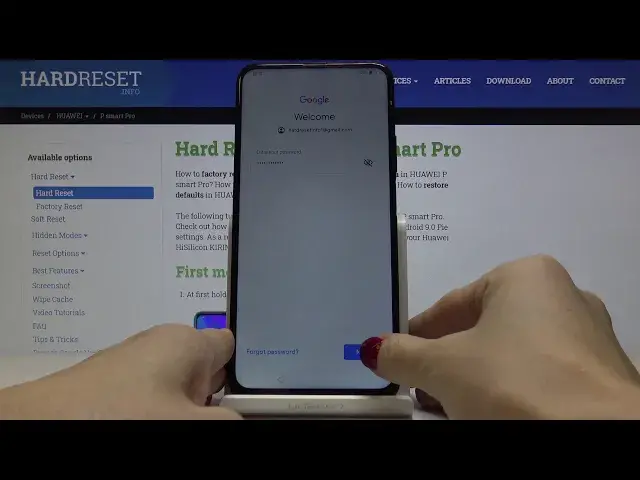0:00
Here I've got Huawei P Smart Pro and let me show you how to set up the following device
0:09
So at first you have to select the language that you would like to have your device in. I will stay with English and then click on get started
0:16
Now select the region, I will choose US, then tap on next
0:22
Here you have to read and agree with all the user licenses, so just click here and tap
0:28
on next. You can insert your sim card if you want to right now, but you can also do it later, so
0:33
I will skip it for now. If you would like to, it's the perfect time to import your data, but I would like to set
0:39
it as a fresh one, so just click on next. Here you can connect with your Wi-Fi, this one is mine, and now click on next
0:57
And here you can log in to your Google account, so you can use either your email address
1:00
phone number, you can also skip this step, but I truly recommend to do it, so let me
1:05
enter my email address, it's hard reset info, one, at gmail.com
1:19
And then tap on next. Here it's time to enter the password, so let me go off the screen
1:33
And now just click on next. Let's come along with all Google Terms of Service, Google Play Terms of Service and
1:41
also privacy policy, and if you read them and agree with all the conditions, click on
1:57
And here you can activate all the features performed by Google, you can also switch off
2:02
some of them if you want to, but I will stay with all of them, and then tap on accept to
2:06
confirm your selection of these Google services settings. And now just click on next
2:16
If you'd like to know something about Assistant with voice, just go further, but I will skip it
2:22
You can also create a Huawei ID if you want to, but I will click on later
2:27
And now you can also enable cloud if you want to, but I will skip it for now as well
2:32
And if you'd like to add fingerprint or set password, it's a perfect time to do it, but
2:36
I will skip it as well, as you can also do it later
2:40
And here just enable all services if you want to. And if you'd like to join a user experiments improvement program, just click on join
2:50
And if you don't want to, just click the opposite. And if you'd like to enable automatic software update, just click on enable and continue
2:58
or choose update automatically, and this is what I will select. And this is it
3:04
You've just set up your device, now you can customize it. I will start with changing the brightness
3:09
And you can do whatever you want with your phone now. So you can add some contacts, photos, do whatever you want to change the wallpaper and just
3:17
enjoy it. Thank you for watching. Please subscribe our channel and leave the thumbs up