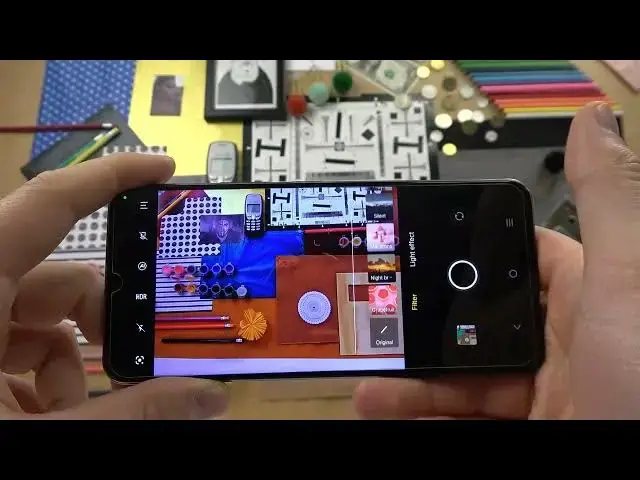0:00
Welcome guys so today I am with Vivo Y76 5g and on to show you a few��
0:14
camera tricks so when you are in the photo mode we can use a zoom feature like that so normally
0:18
we can go between 1x and 2x but when you click one more time on already selected preset
0:28
click and hold you will find more presets. As you can see, we got 5x, we got 10x, and also we get this full slider
0:36
And with this slider, we can really smoothly adjust the zoom feature on this phone
0:42
And that's the quality on the 10x. As you can see, that's how it works
0:49
For sure, you are also able to pinch screen to use this feature
0:54
But for me, it's a little bit easier and the phone is not shaking that much when I
0:59
just slide with my one finger so one more time to open this zoom slider click hold and then
1:08
use it like that okay so that was the first step another one we can take photos in a few
1:15
different ways the first one you can for sure take um take photo by tapping on the shutter
1:21
you can also take serious of the photo by holding this shutter and you can take the 20 photos
1:27
we are also able to use this volume buttons volume up and volume down and we can take burst shut by holding each volume button Right now we can simply move for the settings because right here we can find additional methods to take photos
1:56
So we have to go for a shutter. And as you can see we got three options
2:00
Touch, voice and palm of our hand. So the touch is working like that
2:10
When you click on the screen once, you can take photos. So it's useful when you hold your phone like that
2:19
And you are not able to reach this bottom shutter. So we can just click on the screen to take photo
2:25
And the voice option, so we have to say cheese. As you can see the photo was taken
2:32
And the last option is by showing the palm of our hand. But of course, it's only working on the selfie camera
2:38
So basically you have to just show the palm of the hand. of your hand in the camera preview and the photo will be taken okay well let me just go
2:48
for the settings and turn off this options because we don't need it right now okay and i think that
2:56
right now i'm going to show you how to change the temperature the brightness and other parameters
3:04
so at first let's focus on the brightness you have to tap on the screen and move this sun
3:10
icon to decrease or increase the currently brightness level of the photo
3:17
To make it automatically, just click on the screen once. When you open the filters you can find these presets as you can see they change color and the temperature And with this slide there you can adjust between 1 and 100
3:46
To go back to the original look of your photos, just go for the original right here
3:51
And we can also find here some kind of light effects, but of course, it's a little bit of the original
3:55
course it only works and you will be only able to notice any change when you have any faces on the camera
4:07
Okay, right now let's click right here and as can see we are able to use camera camera timer between three, five or ten seconds
4:17
Let's pick for example the three seconds, click on the shutter and as you can see right now the photo was taken after this time
4:25
When you go for the more modes, we can find for example 50 megapixel mode
4:32
And this mode allow us to get more details on the photo
4:35
So take a look, we can focus, for example, on this old cell phone
4:40
So catch focus, tap on the shutter. And right now we are going to do the same on this normal photo mode but without this countdown
4:55
we're going to skip it so focus on this old phone keyboard take photo and let's go for the
5:04
comparison okay let me just enable automatic screen rotation to get it looks like that okay so that that the first photo that we take I mean the second so it the photo taken with the
5:26
normal mode so that's how it looks and the second one was taken with this
5:32
higher resolution mode and that's how it looks as you can see we can spot
5:37
definitely more details so it's very useful to use this mode this 50 megapix
5:42
pixel additional mode to get more details on your photos one more time take a look
5:51
the only thing that you can read from this old phone keyboard is like numbers
5:57
but right here we can clearly see everything so actually that's that's pretty good
6:06
that's pretty good mode that you can find right here okay so
6:12
Let's enter here for another time because we can find right here the AR stickers
6:18
So when you click right here, you can attach the stickers to your screen
6:25
but of course you have to detect faces. I mean your phone have to detect the face and after that it will be attached around the face
6:38
Okay, and actually I think that's all for the Viva Y-17. I hope that you find this video helpful and if you do remember to love like comment and subscribe to our channel