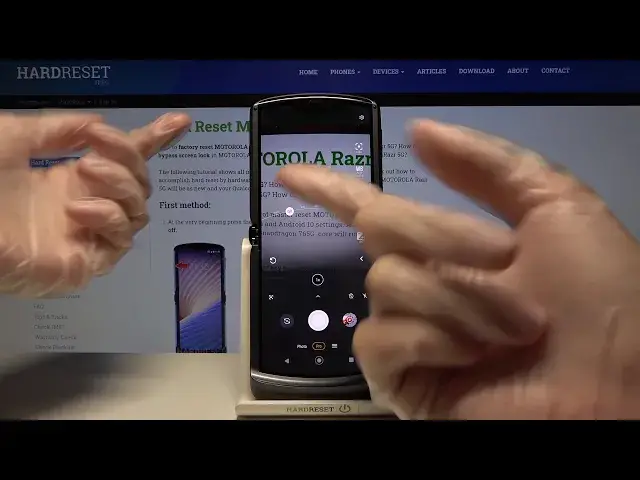0:00
Welcome, here I've got Motorola RAZR 5G and I'm gonna show you how to use the camera
0:10
pro mode at this device. So at first we have to tap on the camera button here to open it and for now we are in the
0:16
standard photo mode. Let's change it by using this settings bar and just simply going here to the right
0:22
Here we have access to other modes of this camera. Now let's focus on the photo mode
0:26
We have here the pro mode so when we pick this we can start using this
0:31
And the pro mode gives us possibilities to choose some shooting parameters by ourself
0:36
This is useful when we want to learn photographic skills or make experiments with photography
0:41
So let me start with this settings bar. Let's start from the first one slider here
0:46
Here we have the focusing so we can change autofocus to the manual focus by using this
0:52
slider like that and as you can see here it changes. And of course to go back to the auto settings there is no problem
1:00
We have to just simply go back to the beginning of this slider and now we are again on the autofocus
1:05
The next one button here is the white balance so when we tap on this we get access to this
1:10
slider and we can adjust the temperature of our picture in Kelvin degrees also by using
1:17
this slider. So we can make it more cold as you can see or more warm by going to the right
1:23
We have also this small icons that suggest us which light is good for which conditions
1:29
we have when we take a picture. So we have the tungsten light, white fluorescent light, daylight, sunny light and the cloudy
1:40
light and this is how to manage this. At the beginning of the slider we have of course the auto settings
1:47
Now let's go to the next one button. Here we have the shooter speed so we can change the time of taking photo
1:53
Also by using this slider we can make our time much shorter from 1 in 6 thousands of
1:59
seconds so this is really short time of taking picture and this should be better to objects
2:04
that are for example in move to frozen them. By going to the right of this slider we can make it much longer to the 32 seconds so this
2:13
is really long time of taking photo and this should be better to objects that are stable
2:18
At the beginning of the slider of course we have the auto settings
2:22
The next one button here is the ISO so here we can control the camera's sensitivity to light
2:28
We can make it less sensitive from 100 or more sensitive by going to the right to 3
2:34
and 2 thousands of it so this is really wide spectrum of the ISO like in the professional
2:40
camera and this is really cool. Of course the auto settings are at the beginning of the slider
2:45
And the next one button here is the exposure compensation. Here we can manage the light of the picture
2:51
By going to the right we can make our photo more bright and by going to the left we can
2:56
make it more dark. As you can see this is how it works and the auto exposure compensation is at the center
3:02
of the slider here. Now let's move to this button. When we tap on this we have really cool thing
3:09
We can use all of the sliders at the same time as you can see
3:13
So this is really cool thing here and we can do it like that
3:18
And we have here also one extra button which appears here in the left so you don't have
3:23
to separately go back to auto in all of the sliders. You can do it by just tapping on this button and all of this goes back to the auto settings
3:35
So this is really cool that we have this here. And now let's tap on this button here at the center so we get access to more settings we
3:42
can manage. Most of this is also in standard photo mode but we have one extra option format
3:50
So we can change the format that we save our picture from JPEG to RAW format
3:56
And also we can pick the RAW plus JPEG so this is really extra thing here
4:02
And the RAW format is used by professional photographers to post producting photos after
4:07
they taking them because it save more details at the picture. So this is really pro thing here
4:14
Now let's stay on the JPEG and let me use this settings to take a picture
4:19
So let me adjust for example the focusing like that. The white balance maybe a little bit warmer now
4:26
The shooter speed here. This one here. And a little bit brighter
4:35
To see my picture let's go to this button from the right so we get quick access to the gallery
4:40
And this is how it looks like. Thanks for watching, subscribe our channel and leave the thumbs up