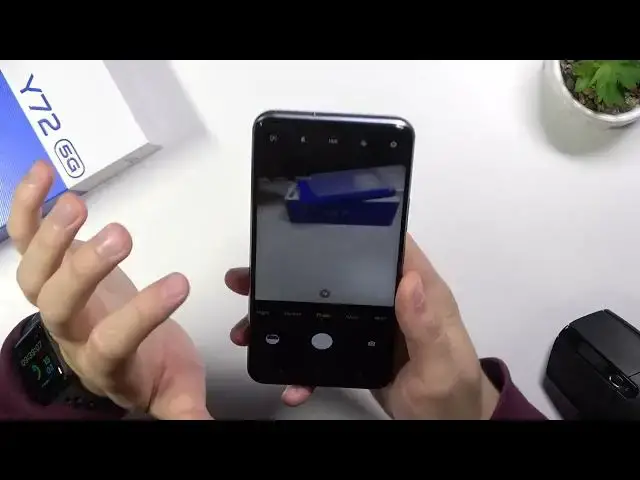0:06
Today I am Vivo Y-72-5G and I will show you a couple camera tricks
0:10
So at the first I will start with the less features that we can find in the settings right
0:15
here and next I will smoothly move to the modes that we can find right here and also
0:20
for this additional that you can find in the more modes. So let's move to the settings and at the first you are able to add the timer to your photos
0:29
So when you click here we are able to add three, five or ten seconds delay to your shutter
0:36
Let's test the first one. And as you can see after a few seconds the photo will be taken
0:44
Let's turn it off. The another option that we can find is to help the grid lines
0:51
Right now we can find these grid lines on the screen as you can see
0:55
And they help us to take better composition in our photos. So for example if you want to put something in the middle we can grab this card
1:05
With these lines on the screen you are able to make it definitely easier
1:13
Another function that we can find here is the watermark. So we can add the time stamp, model and also our own custom signature
1:27
So I going to type your hard reset click save and take look how it looks on the photo When you open your photo in the gallery
1:40
you will find on the left bottom corner these three water marks
1:46
from your smartphone, date and the time and also your own signature
1:55
Here we can go for the professional function. where we can for example enable the histogram in the Pro mode it will appear right
2:06
here on the left upper corner as you can see and the last option that we can find
2:12
it's the shutter we can find three options we are going to enable all of them
2:18
so it's the palm gesture voice control of the shutter and the touch screen shutter
2:25
so take look at the first option When you grab your phone like that and you cannot reach your shutter right here, you can tap whatever on the screen
2:35
And your phone also will take photo. We can also use the voice comment, cheese
2:41
And the last option is to show palm of your hand. So as you can see we got three additional shutter method to take the first
2:57
the photo. Okay, and right now when you are in the standard photo mode
3:02
you can quickly increase or decrease brightness level when you tap on the screen You have to move this oh let me just turn off this touch shutter option so right now when you get rid of that option and then tap on the screen you are
3:18
able to decrease or increase brightness level by using this sun icon that's very simple of course
3:28
you can set it up automatically by tapping on the screen when you tap on this three dots
3:34
on the upper section of the screen you can quickly add filters. They change temperature and the colors
3:45
So it works like external application from the Play Store but in your stock camera application
3:52
And with this switcher you can adjust strength of that filters. Okay, here we can also change lenses
4:01
so you can go for the Super Macro, Bookie or Supermacro, or super wide angle
4:11
And that's all from the photo mode. When you are in the video mode, we can also add filters by tapping here
4:17
And we can also change the brightness level. And set up lenses
4:25
And when you go for the more modes, we can find very useful 64 megapixel mode
4:30
With this mode, you will get more details on your photo. photo So for example let me take photo of this plant And right now without this mode So take a look on the difference This photo was taken with the normal mode and the photo looks like that
4:54
And in this photo with the 64 megapixel you can spot definitely more details and you can zoom
5:00
much closer. So if you want to get more details, definitely use this 64 megapixel mode
5:08
megapixel mode. In this place we can also add the AR stickers but of course I
5:16
have to switch the front camera so take a look. When you tap on the right bottom
5:22
corner you can add different stickers and take photo with them. Okay so that's how it looks
5:38
you can find here is the Pro mode where we can adjust a lot of things manually like
5:44
EV, ISO, the shutter speed, wide balance and AF
5:54
If you don't know how to use that mode you can watch our second video on our channel
6:01
and basically that's all. So if you will find this video helpful, remember to leave a like, comment and subscribe