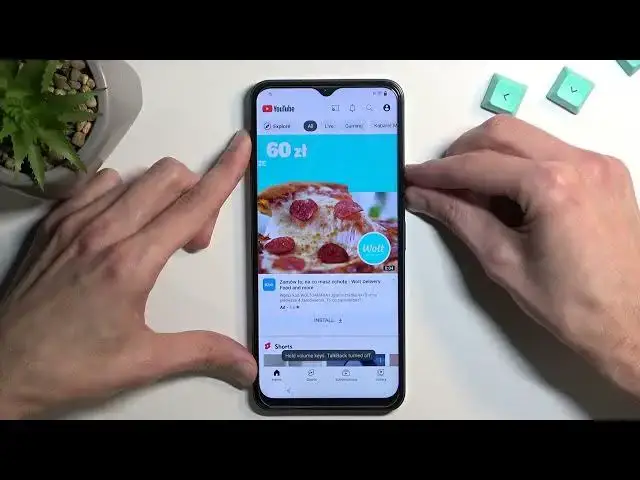0:00
Welcome. Infoomone is a Vivo Y-35 and today I will show you how we can bypass the Google verification on this phone
0:11
Now in a second you should see that the phone I have right here is locked outside of just the little lock icon right here
0:18
Now the way it's locked is using pattern and obviously Google account. The reason I mentioned this and it will become a little bit important throughout the process
0:26
when we will be changing the screen lock option. So that's one thing
0:36
Now, if this won't progress any further soon, I will just begin the actual bypass without showing you that it is locked
0:46
It is showing it right here. There you go. So, to get started in your case
0:53
you do want to progress through the setup a little bit till you see the Wi-Fi connection page
0:57
at which point just connect to any kind of Wi-Fi that you can. And then here, as you can see, there is the verification process
1:05
pattern, and Google account. So I do need to verify the device to finish up the setup
1:09
So let's get started. Like I said, progress through it till you can connect
1:14
to some kind of Wi-Fi. I have already done so. And from there you want to back up again to the first page
1:20
And we're going to select, or select, we're going to hold volume up and down
1:26
select turn on and then hold volume up and down once more this will enable talkback
1:38
kind of mute it just so it doesn't distract me so once you have the talkback enabled i like this
1:42
what you want to do is draw a mirrored l on a screen like this so there we go it will bring up this
1:53
little mini right here so allow Android accessibility to record audio just
1:59
double tap on the first option that already should be selected then single
2:04
top use voice comments to select it and before you double top on it I'll just go
2:08
quickly over what you need to say because this will need to be verbally executed so
2:15
when you double press on it it will the phone will give you a beep meaning that
2:19
it's listening to you and you want to say open Google Assistant then you'll have
2:23
have two more beeps one to accept your voice input and the other one that Google Assistant is now listening to you Once that happens you want to say open YouTube And at that point YouTube should open
2:35
So now we'll kind of go through it and you can see and hear. Open Google Assistant
2:47
Open YouTube. Now once YouTube is open, YouTube, you want to hold volume
2:55
up and down once more and this will disable talkback. Now that it's disabled we can simply press on the account icon settings about Google
3:07
privacy policy. Accept and continue and no thanks. Then right at the top on the search bar you want to navigate to hard to reset that info
3:18
slash bypass. Like this, if you need a moment to, well, type it in yourself to pause the video
3:38
Select consent, and then you want to scroll down. And before I progress any further, I'll just stop right here for a brief moment
3:46
and say that this is the point that we will need to get back
3:51
later on throughout the setup or throughout the bypass. So we will execute right now one of the portions of the bypass
4:00
and once we do so, it will bring us back to the setup screen
4:05
And you will need to repeat all the steps to get back here from the beginning
4:10
So hopefully you'll remember all of them. If you don't, just watch the video from the beginning
4:16
I'll be breezing through them as quick as I can, just so I can get back here as quick as possible
4:22
And one more thing to note, once the device reboots, because that's what will happen, then the device will automatically disconnect from Wi-Fi
4:31
You will first need to progress through the setup, connect to Wi-Fi, and then begin the bypass
4:38
From basically the beginning. So, continuing now, let's select settings. And here you're going to scroll all the way down to the system and select reset options
4:51
And you want to select reset all settings. Reset all settings Do so once again and like i said the device will reboot because of the reboot
5:09
we will be now back at the first page of setup and we will need to first connect to Wi-Fi
5:15
and then repeat the steps to get back to the web browser and to that website
5:25
Okay, so there we go. So first, I'm going to connect to my network
5:32
As you can see, the device is still locked. So nothing has changed just yet
5:41
There we go. And once we connect the network, just back out again to the first page
5:49
Hold volume up and down. Select turn on. Turn on. There we go
6:11
Welcome to talk. Use voice. Open Google Assistant
6:21
Open YouTube. YouTube. Opening, YouTube. Double tap to activate, cast, talk back off
6:47
Now that we're back at this point, you know to scroll down and
6:53
This time around, we're going to select this option right here, lock screen set many
6:58
And like I mentioned before, where I did state that the pattern is kind of a significant portion and the bypass
7:07
So you remember that we had, or I had, pattern set as a way of unlocking the device
7:12
Nothing has changed just yet. But what I will do right now, when it's telling me to set up some kind of protection
7:19
I'm going to select pin. I recommend selecting the same thing. going to make it a little bit easier Now the method doesn really matter but the kind of simplicity of this guide will So select pen just to keep it the same and choose one two three four next repeat it one two three four confirm i gonna skip and that it
7:43
what happened right now is we literally overread the previous unlocking method with this with this
7:49
pin that we have just chosen so we're going to back out now just start spinning back button and from here
7:55
go through the setup. And what you will see is once you get to the verification portion
8:00
it's going to tell you to verify another pattern, or at least for me, that was a pattern
8:05
but it's going to tell me to verify pen. There we go, verify pen
8:11
So one, two, three, four, confirm, and voila. Now, there is one last thing that I'll mention
8:22
Once we get access to the home screen, get access to the home screen it is generally recommended to perform a factory reset of the
8:30
device as a last kind of unlocking part of this guide I don't think it's required in this case
8:39
but I would still strongly recommend doing it it's the like you don't have anything on the phone
8:45
just yet so it shouldn't really matter that much and it's going to take like additional couple
8:50
minutes. At which point once the reset is finished, you can just simply set up your device
8:55
however you want. It will be fully unlocked. The reason I recommend going to the settings
9:00
and resetting it. I'm going to show you where to find it. So let's go to system and the reset options
9:08
Erase all data. Select erase all data. You do need to confirm the pen. One, two, three, four
9:15
And select erase all data. And the reason I recommend doing so is because
9:20
If there is still any kind of residue from the old user, like the pattern, ROS here or the Google account
9:27
performing a reset of the device through settings will completely get rid of it
9:31
And this is kind of like a last kind of safe, safeguard, I would say
9:37
So I would recommend doing it, and that's where you find it
9:41
So there we go. Now, this being said, this is how you would bypass the Google verification on this device
9:47
And if you found this very helpful, don't forget to hit like, subscribe, and thanks for why. watching