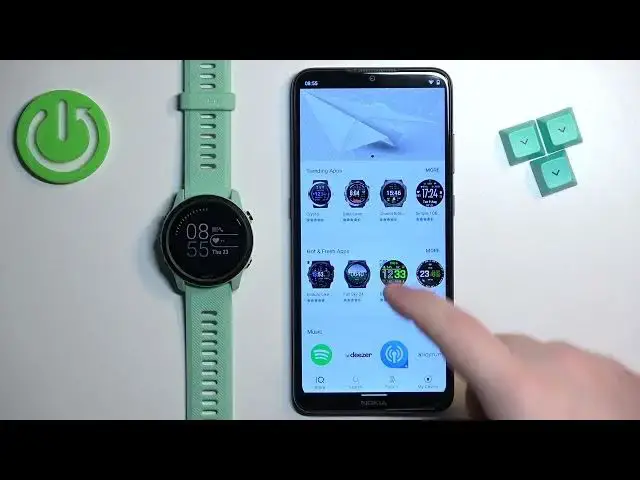0:00
Welcome! In front of me I have Garmin Forerunner 745 and I'm gonna show you
0:05
how to install applications on this watch. Before we start if you want to install applications on this watch your watch
0:17
needs to be paired with a phone via the Garmin Connect application. Once the
0:21
devices are paired we can continue and now we need to download and install the
0:27
application called Connect IQ Store. So make sure you have the internet
0:33
connection and Bluetooth enabled on your phone. Once you do open the App Store
0:37
I'm gonna use Google Play Store because I'm using Android device but if
0:42
you're using iPhone you can also open App Store on your iPhone and you will
0:46
find this application there. So let's open the App Store, tap on search, type in
0:53
Connect IQ and tap on search and you will see this application called Connect
1:02
IQ Store by Garmin. Let's install it by tapping on install button and once the
1:10
application is done installing you can tap on the open button to open it. After
1:16
you open the application you will see this screen. Now let's tap on the welcome
1:20
button. Here tap on continue. If you can, if not you will need to log in into a
1:27
Garmin account. Also you can tap on switch accounts to use different account
1:32
I'm just gonna tap on continue, check the box and tap on next
1:40
After a couple of seconds the store will load and now you can scroll through the
1:53
list of different categories here and you can browse the categories to look
1:57
for the app you want to install. I'm just gonna tap on search, select the apps
2:02
category to narrow my search only to applications and now I'm gonna scroll
2:07
through the list of apps, find the app I want to install. For example maybe this
2:13
one, the Color Memory Game. Let's tap on it and once you select the application
2:18
you will see the information page for it. As you can see we have the info
2:23
description, screenshots. You can also tap on reviews to see the reviews for the
2:29
app. You can scroll down and here you can tap on compatible devices to check if
2:35
your watch is compatible with this app. And let's scroll down through the list
2:49
And as you can see here we have it so it should work on our watch. Let's go back
2:55
and tap on the install button to download and install the application
2:59
Sometimes it will take a long period of time to install the application because
3:05
maybe some update is installing and stuff like that. So I recommend the
3:09
patience and once the app is done installing you will see this pop-up
3:14
right here. You can tap on got it and this means that the application is
3:18
installed. You can also tell by the button turning from install to uninstall
3:24
Okay so let's check the application on our watch. You can do it by pressing the
3:31
start stop button on the home screen to open the favorites menu. Then you can
3:36
scroll down by pressing the down button. And on this list at the bottom you
3:41
should see your application you installed. You can select it, press start button to open it and here we have it. We can play this game
3:53
Okay and once you're done you can press the back button to go back and close it
4:04
And that's how you install applications on this watch. Thank you for watching. If
4:11
you found this video helpful please consider subscribing to our channel and leaving a like on the video