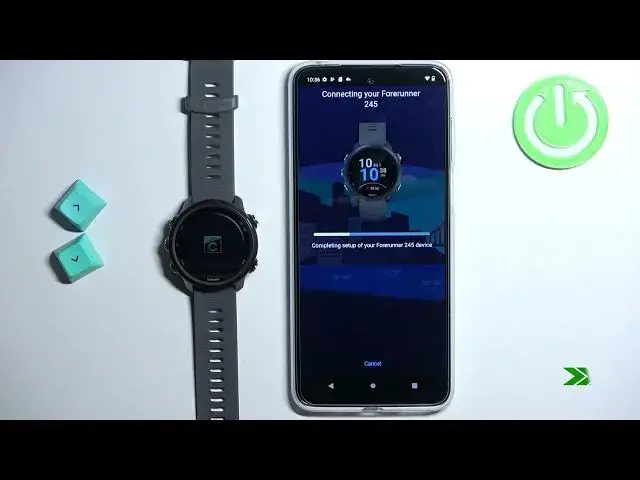Track Your Fitness Goals Like a Pro with Garmin Forerunner 245: Android Pairing Tutorial!
Jul 27, 2024
Find out more about GARMIN Forerunner 245: https://www.hardreset.info/devices/garmin/garmin-forerunner-245/
Hello everyone, welcome to our tutorial on how to pair your Garmin Forerunner 245 with your Android phone. The Garmin Forerunner 245 is a great fitness tracker and with its advanced features, it can help you keep track of your fitness goals. In this tutorial, we will guide you through the process of pairing your Garmin Forerunner 245 with your Android phone.
How to add GARMIN Forerunner 245 to Android Phone?
How to use Garmin Forerunner 245 with Android System?
#garminforerunner245 #garmin #garminconnect
Follow us on Instagram ► https://www.instagram.com/hardreset.info
Like us on Facebook ► https://www.facebook.com/hardresetinfo/
Tweet us on Twitter ► https://twitter.com/HardResetI
Support us on TikTok ► https://www.tiktok.com/@hardreset.info
Use Reset Guides for many popular Apps ► https://www.hardreset.info/apps/apps/
Show More Show Less View Video Transcript
0:00
Welcome. In front of me I have Garmin for a runner 245 and I'm going to show you how to pair this watch with the Android phone
0:11
Before we start, you can pair this watch with the Android phone in two ways
0:16
The first way is to do it during the setup process of the watch. So basically if the watch is brand new or it's been reset to the factory default settings
0:25
And the second way is to do it after the watch has been already set up
0:30
through the settings basically. First I'm going to show you how to do it during the setup process and then I'm going to show
0:36
you how to do it through the settings. So let's continue with the pairing
0:42
First thing you will need to do is to turn on the watch and to turn it on simply press and
0:47
hold the light button and keep holding it until you see the garment logo on the screen
0:53
Now let's wait until the watch turn is on. As you can see it turned on and if it's very new or it's been reset to the
0:59
factory default settings, you will see the list of languages on the screen. You can scroll
1:05
through this list by pressing the up and down buttons. Now, select the language you would
1:09
like to use on your watch, and then press the start-slash-stop button to confirm. And as you can
1:16
see, after you select the language, you will be asked if you want to pair your watch with a phone. We
1:21
want to, so select yes, and then press the start-stop. And the watch will enter the pairing mode
1:27
and now we need to download and install the Garmin Connect application on our phone
1:32
So make sure you have the internet connection and Bluetooth enabled on your phone
1:37
Once you do, open the Google Play Store. In the Play Store, tap on search
1:45
Type in Garmin Connect and then tap on search. You should see this application, Garmin Connect by Garmin with this icon
1:55
Now tap on the install button. to download and install the application
2:04
And after the application isduing, you can tap on the open button to open it
2:14
In the app, you will see the login page, basically. Here we can login into an account or create a new account if you don't have one
2:23
I already have an account, so I'm going to tap on sign in, but if you need to create a account create an account tap on create an account button So let tap on sign in check the box tap on next
2:37
Tap right here to enter the email and address. Other email, address and password, mind bad
2:57
Okay, and then we can tap on next to continue. Okay
3:11
After you log in, you'll probably get pop up about the permissions like this one
3:17
And you need to tap on allow access. And here we need to allow the permission to connect the devices
3:22
So let's allow it. And after you're done with the permissions, you should see this page
3:30
Basically the app should detect your watch automatically. If it doesn't, you can try to exit the pairing mode by pressing the back button and then enter
3:38
it again. And at this point the watch should be detected. You can also try to turn it on and off
3:45
And once the application detects your watch, tap on the connected button
3:51
You can allow or deny the permission to access the watch. I'm going to allow it
3:57
Now we need to enter the code from our watch to confirm the pairing process and tap on okay
4:11
Once you see this page, tap on next. And here we can set up a sleep time
4:16
Basically a time when you go to bed and time when you wake up
4:20
This is useful if you want to use the do not disturb mode during the sleep time and other functions
4:28
So to set the bedtime, you can tap on this box under the bed time and then you can swipe up and
4:33
down on the hour and minutes, then you can select AM and PM
4:39
Next we have the wake time, so adjust this. And once you're done, you can tap on next
4:44
As you can see here, we're being asked if you want to use the do not disturb mode during
4:49
the sleep time. going to tap on yes, but you can tap on no
4:53
And here we can select if you want to set the recent training data to our new device
4:57
I going to select no but you can select yes And next we have the notification access permission Basically if you want to receive the notifications from your phone on the watch you need to allow this permission
5:09
If you don't care, you can deny it. I'm going to allow it by tapping on allow notification access
5:15
and then tapping on allow to basically allow the permission. If you want to deny it, you can tap on skip to keep it disabled
5:25
Next we have the location permission. You can allow this permission if you want to track your training sessions, like for example
5:33
cycling and stuff like that and if you want to track it on the map
5:37
If you don't care, you can deny it and keep it disabled. I'm just going to allow it
5:43
Like this
5:52
Next we have the calendar access. And here we can allow the permission for the calendar
5:56
Basically if you want to receive the notifications about the events on your calendar and stuff like that, you need to allow this permission
6:02
If you don't care, you can deny it. Next we have call log access
6:08
So if you want to see who's calling you, for example, on your phone and stuff like that
6:13
from the notifications about the messages and stuff like that, you need to allow this permission
6:18
If you don't care, you can deny it. Next we have the phone call
6:22
Again, for the permissions, you can allow it or deny it. Next we have the messages
6:31
You can allow it or deny it. And once you're done of the permissions, you should see the sync page
6:39
You can tap on sync now. The device should start syncing with your phone
6:45
And once it's done, you can tap on finish. Here we can go through the tutorial and then tap on finish
6:56
You can set up the women's health tracking if you want to. I'm just going to tap on not now, and then tap on not now, and tap on Gaddit
7:04
And once you're done, you should see the My Day page of the application. You can tap on the menu icon to open the menu, scroll down, tap on Garmin devices
7:12
and on the devices page, you should see you for a runner 245
7:16
Right here, you can tap on it to open the device page for your watch
7:21
Okay, so at this point the devices are paired together. So that's how you pair the watch with the Android phone
7:28
through the or during the setup process. Now I going to disconnect it from my phone
7:41
And now we're going to pair it through the settings. So basically first we need to enter the pairing mode on our watch
7:50
So to do it, you will need to skip this, press and hold the app menu to open
8:00
to open, or not up a menu, my button to open the menu
8:05
So press and hold the up button to open the menu. Once the menu opens, use the up and down buttons to scroll through the menu
8:13
Select the option called phone. And then press the start-slash-stop button to enter
8:20
Here, scroll down. Select the option called per phone. Press the start-slash-stop
8:26
The watch will enter the pairing mode. Now we can open the Garmin Connect application or download and install it if you need to
8:36
And once you open the application, and if it's a fresh installed application
8:41
you will go through the same process as we did before. But I already have the account logged in this application, so we can tap on the plus button right here
8:51
The app will detect the watch automatically, and we can repeat the same steps as we did it before
8:57
So we can tap on connected, tap on allow, and enter the code
9:07
Tap on next, set up the bedtime, the training data permission for the location
9:20
And then once you've done with the permissions, you can tap on sync now
9:26
tap on finish, go through the tutorial, and here we have it
9:35
The watch is paired with our phone, we can open the device menu or other garment devices
9:42
And here we have our 4-runner-245. Okay. And that's how you pair this watch with the Android phone
9:51
Thank you for watching. If you found this video helpful, please consider subscribing to our channel and you'll be
9:56
leaving the like on the video
#Fitness Instruction & Personal Training