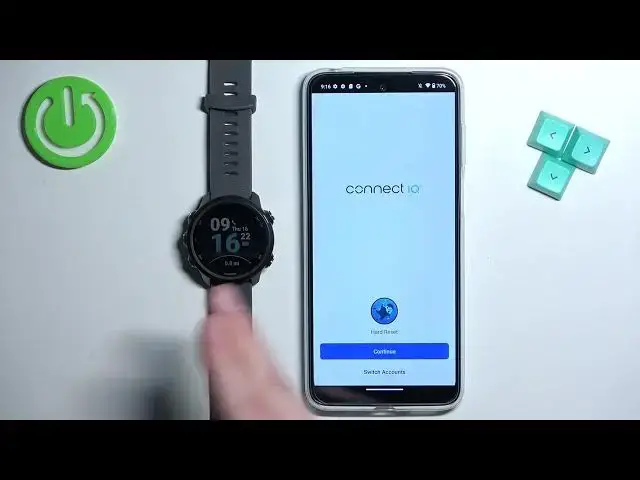0:00
Welcome, in front of me I have Garmin Forerunner 245 and I'm gonna show you how to install
0:06
applications on this watch. Before we start, if you want to install applications on this watch, your watch needs to be paired
0:17
with a phone via the Garmin Connect application. Once the devices are paired together, we can continue
0:25
Now we need to download and install the Connect IQ Store application on the phone that is
0:30
paired with our watch. So make sure you have the internet connection, Bluetooth enabled
0:35
And once you do, open the App Store. I'm gonna open the Google Play Store because I'm using the Android device, but if you're
0:42
using the iPhone, you can also open App Store there and download the application normally
0:47
OK, so let's open the App Store. In the App Store, tap on Search, type in Connect IQ and tap on Search
0:59
And you should see this application called Connect IQ Store. Download and install it
1:04
So let's tap on the Install button and wait until it's done installing
1:19
And once the application is done installing, you can tap on the Open button to open it
1:25
After the application opens, you will see this screen. Now let's tap on the Welcome button
1:31
Here you can continue with the account that you used to pair the devices together, the
1:35
watch and phone, or you can tap on Switch Accounts to switch to a different account
1:40
I'm just gonna tap on Continue, check the box, tap on Next, allow the permission if asked
1:52
And after a couple seconds, the IQ Store should load. And here we have the main page
1:57
You can scroll through it to browse different categories of apps and watch faces
2:02
You can find the app you would like to use and tap on it to view the info about it, like this
2:10
But I'm just gonna tap on Search right here. Select Apps category to narrow the search only for apps or two apps
2:18
And now I can scroll through the list and browse through the apps and find the app I
2:23
want to install. And once you find the app, tap on it
2:27
Like I said before, you will have the info page of the application
2:30
Here you can do a couple of things. You can check the info of the app, screenshots, you can tap on Reviews to read the reviews
2:38
Also if you're not sure the app will work on your watch, you can scroll down, tap on
2:43
the Compatible Devices and here you can scroll through the list of devices and look for your watch
2:48
We're looking for the Forerunner, so let's scroll down. And here we have it
2:54
And here we have our Forerunner 245, so it means this app should work on our watch
3:00
And once you want to install the application, tap on the Install button and let's wait
3:07
This may take some time
3:17
And once the application is done installing, you will get this pop-up. You can tap on Got it
3:22
And now you will see the Uninstall button and it means that the application is installed
3:28
To open the application on your watch, you can simply go to the watch face home screen
3:33
press the Start button to open the Favorites menu and here you can press the Down button
3:37
to scroll down to the list of applications. And at the bottom you should see your app
3:47
And you can press the Start button to open it. As you can see, it's working and we can use it. OK
4:03
And that's how you install applications on this watch. Thank you for watching
4:08
If you found this video helpful, please consider subscribing to our channel and leaving a like