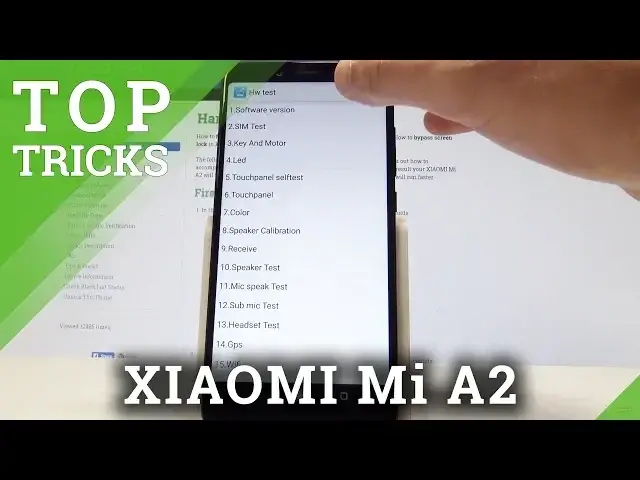0:00
I have Xiaomi, me, A2 and let me show you top tricks for the following device
0:12
So at the very beginning let me show you the really interesting things of the gestures
0:17
Let's find and select the list of all apps. Choose settings. Here you need to scroll down to the bottom of the list and choose system
0:25
Choose here gestures and right now you can use jump to camera
0:29
So let's make sure that you've got enabled to jump to camera and you can quickly open the camera by pressing the power button twice
0:36
Let me show you. And just open the camera. So it works from every screen
0:42
Let's just press power button twice and you will just open the camera
0:46
Alright, let's go for the second trick. So let me show you how to open the hidden mode called hardware test mode
0:54
So all you need to do is open the phone's dialer, activate the keypad and let's use the secret
0:59
code asterix pound asterix pound six four six six three pound asteris
1:08
pound asterix that it the hardware test mode just pops up so here you can use all the following features You can test all the following stuff For example you can simply check out the software version
1:22
If everything is alright, you can tap okay. You can also enter the function test, in my case, let me tap cancel
1:29
You can also test the color, so you can check out the colors of the screen
1:40
As you can see, screen tests completed. Let's tap okay or error
1:44
Let me tap okay. Now the device is performing the speaker calibration
1:52
Calibration success. Let me try to go back
2:02
Let me tap error to quit this. And as you can see, here you can perform other tests such as the speaker test, Wi-Fi, Bluetooth
2:09
sensor, front camera, back camera, battery and other stuff. You can also use more key in order to choose Wi-Fi test tools
2:18
That's it, let's go for the next trick. So let me show you the short video
2:24
Let just open the camera Here let tap on short video right here And as you can see right now you can record some short video Let me just show you how it works
2:35
Let's just use this red button and now you can record some video
2:42
You can stop it right here. And as you can see this is short video that you can easily looped, for example
2:49
So here you've got the loop with my pen and with my screen
2:54
my screen, that's it. And you can easily here disable loop video
3:06
And basically that's it. Let's go back. Let's go for the next trick
3:12
So let me show you the font size and display size. So this is a really useful thing
3:19
Let's just open the settings, choose accessibility, and here you can Here you can set up your desire font size
3:27
As you can see, you can make all text large. You can also use the small text if you would like to add in my case
3:37
Let me use the default one. This is really helpful tool to make text smaller or larger You can also use display size and you can make the items on your screen also smaller and larger
3:53
Here you've got all possible options. In my case, let me use default
3:59
Let's go back and now let me show you the last tricks of the night light
4:03
Let's just find and select here the list of all settings. Here the display, choose nightlight
4:11
As you can see, night light tints your screen amber. This makes it easier to look at your screen or read in dim light and it may help you fall asleep
4:22
more easily. All you need to do is just use this switcher
4:27
Here you can also configure intensity and you may also use the schedule time so you can
4:33
turn on at custom time or for example you can turn on from
4:37
sunset to sunrise. Let me just use this feature. So that's it. Everything went well
4:44
Thank you for watching. Please subscribe our channel. Leave thumbs up under the video