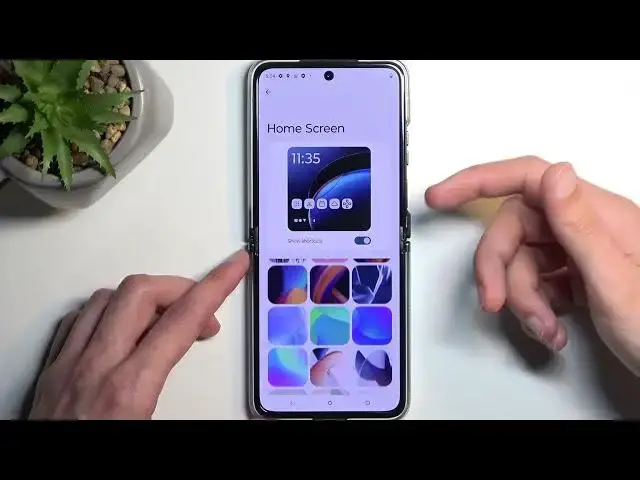Learn more info about MOTOROLA Razr 40 Ultra:
https://www.hardreset.info/devices/motorola/motorola-razr-40-ultra/tutorials/
Would you like to learn more about the best tricks that you can perform on MOTOROLA Razr 40 Ultra? In this video, we've gathered all known and useful tips and tricks, which will improve the usage of this device and make it a lot easier! Thanks to this you'll be able to use your device with ease and fun! So let's follow all shown tricks and perform them on your device!
How to enable the best tricks in MOTOROLA Razr 40 Ultra? What are the coolest features in MOTOROLA Razr 40 Ultra? How to locate top tricks in MOTOROLA Razr 40 Ultra? How to use tricks in MOTOROLA Razr 40 Ultra?
#TopTricks #TopTips #MOTOROLARazr40Ultra
Follow us on Instagram ► https://www.instagram.com/hardreset.info
Like us on Facebook ► https://www.facebook.com/hardresetinfo/
Tweet us on Twitter ► https://twitter.com/HardResetI
Support us on TikTok ► https://www.tiktok.com/@hardreset.info
Use Reset Guides for many popular Apps ► https://www.hardreset.info/apps/apps/
Show More Show Less View Video Transcript
0:00
Welcome. In front of me, I'm a Motorola, Razor 40 Ultra, and today I'll show you a couple tweaks and tricks you can do on this phone
0:07
So let's just jump straight into the settings. And we're going to begin by going into the display section where we'll have a bunch of different things
0:17
So number one, we have the typical dark theme, which is enabled by default. You can turn it off if you don't want it
0:22
It can also tap on the text and here can set it up so it runs on a schedule
0:26
So it will alter between light and dark mode, giving you what I'll consider best of both worlds
0:32
Then moving back, we have below that colors. Right over here. And this allows you to select the color scheme, just how saturated the images are, or the display itself
0:45
And you have two different ones. You have the natural and the saturated. Saturate is a little bit too colorful, so I do myself prefer the natural
0:54
It makes the device look a little bit more washed out. but personally I just prefer it resembling my life, you know
1:01
So it's more true to life for me. Now moving back, we have also display refresh rate right here
1:08
a little bit lower somewhere. There we go. By default, it is set to high
1:13
You also have a standard. Now, this is probably not really going to interest most of you
1:19
because the two options that we have right here are just a little bit wonky
1:25
So typically you have a little bit more than this. So high alters between 165 and 60 while standard just gives you 60 and that's it
1:33
Now, it is actually, well, let me rephrase that. It is optimizing it
1:39
So it's up to 60 or up to 165. So it can go a little bit lower than this, preserving a little bit battery
1:45
And it looks like it goes all the way down to 1 Hertz, which is so good. That is actually pretty nice
1:52
But in general, for... battery purposes if you want to preserve your battery as much as you can
1:59
you will most likely be interested in standard the image might look a little bit more choppy when you scrolling up and down fast but in general you have a little bit of a better screen on time
2:09
especially when you're using the device. If you're looking at it like this or you're not doing anything, the screen is on
2:15
but if nothing is moving on a display, then both of these options will give you exactly same battery
2:21
because when the image is not moving, your screen in any kind of way
2:25
you have a photo as an example that is permanently open. then in both cases it's always going to be running at 1 hertz
2:32
therefore the battery consumption will be exactly the same it will only matter when you start like touching the display where it needs to scroll
2:40
up and down or do any kind of animation now moving on to the next thing
2:47
it's going to be the ready for it's a very weird name for what it actually
2:51
gives you so one interesting thing or two I would say for some people
2:57
For me, one of the interesting things is the PC or tablet. So it allows you to link your phone to your computer as an example
3:05
And you just go through here and just go through it. Now, as you can see, we have a couple different usability
3:10
So we can do an app streaming. So any kind of app that you have installed on here, you can use on your computer
3:16
I believe this is going through the Windows Your Phone program. I think that's how it's called
3:22
But it could be wrong. I haven't tested it out. we also have the ability to
3:27
put your phone down and view your entire phone on your computer screen which again
3:35
it's a pretty nice option to have if you're at work now we also have the option to use our phone as a webcam
3:42
which again pretty neat option and instant hotspot now that's a little bit less interesting
3:50
it's a hot spot you don't need a special software for this so yeah anyway now we also have share files this is a pretty neat option so you can just
4:00
kind of send files seamlessly through it i assume it also going to be using hotspot for just the purpose of sending it in a reasonable time Bluetooth obviously will not be a good option here
4:15
And what is another one? Instant sharing. And we have, well, learn more, whatever
4:22
You can click on done. Now, we do have a QR scanner right here to utilize this for, so you'd open up the app that it tells you to open
4:29
And then simply scan the QR code, which will show up on your computer. and connect these two devices together
4:36
Now anyway, moving on to the next option, we will have the external display
4:41
so we'll just going back out to the main settings page, and here you have external display
4:45
which is obviously this one. Well, now I can't use it, but..
4:52
So in here, you have a bunch of different options for it, so we can change the clock right here
4:59
different styles. We have wallpapers for the home screen. If you want to add some, I don't know, googly eyes basically
5:07
with the cameras, you would just add your own photo right here if you want to
5:12
Obviously you can use your own wallpapers. These are the ones that come pre-installed, but you can add it right here
5:18
Just allow access to it. And we also have the funds being displayed on there, panels when you pull down your notifications like this
5:29
And also the shape of the toggles along with a couple additional options. so you can customize the look and feel of
5:36
There's a display. So there we go. So you'll be able to basically customize all this
5:46
Okay, I don't need a guide. Come on. Come on. I'm not a boomer. There we go
5:51
So I recommend customizing this. Considering this screen is pretty big and actually usable for a lot of things
6:00
so you don't need to always unfold your device. Now moving on to the last option it going to be the gestures right here in the main settings page And here we have a bunch of different gestures that we can enable Now obviously we have the system navigation that probably one of the things that I would always enable
6:17
the gesture nav. That's just what I prefer. I would also like to turn off the bar
6:22
so it's not visible at the bottom. So we can go to the settings and show
6:25
or select the height option, which just removes it. Now going back here, we also have things like the one-handed mode
6:32
so I believe you swipe down at the bottom of the screen and it just shifts it down
6:37
See if I'm correct. Yep, I am correct. So there we go
6:45
We have things like put display to sleep by double topping, I believe it is
6:50
Jump to lock screen again by double topping. Wake display. By topping on it
6:59
Now most of these do I think work with the inside along with the outside screen
7:04
Though the inside isn't necessarily as important, considering here let's see if this disappears yep so it works with the outside as well
7:15
and for the inside obviously it's kind of redundant concerning when you open up your device
7:20
it automatically lights up so i don't need to press anything we have also things like
7:27
three fingers screenshots um swipe to split so you kind of like swipe across and it splits it
7:34
Double press power button to launch camera or nothing. I like the fact that some phones do have power button as a flashlight
7:46
but here we don't have that unfortunately. So yeah, I can go in here, customize that
7:51
You can see you have a bunch of different gestures that you can utilize. So I'd recommend checking it out because some of these will obviously improve the usability of this device significantly
8:00
But with that being said, if you found this very helpful, don't forget to handle it. like, subscribe, and thanks for watching
#Online Media
#Gadgets & Portable Electronics
#Other