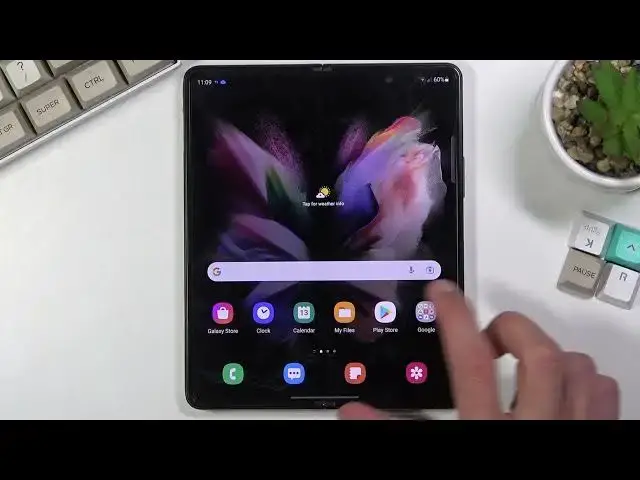The list of SAMSUNG Galaxy Z Fold 3 tutorials:
https://www.hardreset.info/devices/samsung/samsung-galaxy-z-fold3-5g/
In this video, you can find a list of the best tips & tricks for SAMSUNG Galaxy Z Fold 3. Learn some hacks that allow you to become a pro user of SAMSUNG Galaxy Z Fold 3. Check out secret information, hidden options, and useful settings for SAMSUNG Galaxy Z Fold3.
#tricks #FoldTips #SamsungGalaxyZFold3Tricks
Follow us on Instagram ► https://www.instagram.com/hardreset.info
Like us on Facebook ► https://www.facebook.com/hardresetinfo/
Tweet us on Twitter ► https://twitter.com/HardResetI
Support us on TikTok ►https://tiktok.com/@hardreset.info
Use Reset Guides for many popular Apps ► https://www.hardreset.info/apps/apps/
Show More Show Less View Video Transcript
0:00
Welcome
0:02
And for me, a Samsung Galaxy's default 3, and today I will show a couple tweaks and tricks you can do on this phone
0:12
So we're going to start off with the side panel, which is always visible right over here
0:17
I believe it's visible while it's open and I think also one is closed, let's quickly check
0:22
And yep, there it is. So you can access it from whatever screen you want
0:28
And in here, just kind of whip it out. You have a bunch of applications that can access
0:34
Now, right here I believe it shows us the applications that are most used
0:38
We can also add our own applications, you can edit it. So, there we go
0:43
You can add whichever one you want. Additionally, if you don't want that panel at all, you can disable it under settings
0:51
So let's open that up. And I think it was under the display
0:58
Now go add panel. So right here, if you don't want it, you can turn it off quickly
1:05
We have the panels, so we have only apps, but we can also toggle some other stuff
1:11
You can see we have a bunch of ones, so we have some kind of light messages, people, smart
1:17
select, task, weather, tools, reminders, clipboard. And additionally, you can also download more from the Galaxy store, although more meaning
1:26
they are paid. So they don't cost that much, but if you find ones that you really want
1:32
it's going to be like a dollar or two, something along those lines. So just keep that in mind. So anyway, moving on to the next one, it's just going to be the simple dark mode, which, again
1:41
can be accessed through the display section right here, right at the top you have dark and light
1:46
We also have the dark mode settings which allows us to turn it on as scheduled so you can set it up so it turns on dark mode during nighttime and during the daytime you have it in light mode which would be the basically best case scenario or you can just permanently turn it on by toggling on like this
2:03
Now I'll stick with light mode. It just looks better on camera So moving on to the next one it's also going to be under the display, but this one is going to be the screen mode now this will allow you to basically customize how the display
2:17
displays colors. So we have this and then we also have the natural which is something that looks a little bit more
2:25
toned down and realistic rather than this oversaturated mess and vivid one so yeah
2:32
now it's just up to a personal preference if you rather have the vivid then there
2:37
is nothing wrong with it I personally prefer to have the little bit more toned down one that is a little bit more true to life what I would say so moving on the
2:48
next option it's just going to be the gesture oo-gation. Now by default we have the buttons right here and
2:54
I would consider them to be fairly outdated especially for a device like this. So if we want
2:59
to use gesture navigation all we need to do is well actually go back to the display section
3:04
because apparently that's where all the good settings are hidden and in here we will find
3:10
the navigation bar, swipe gestures and there we go as you can see you have this bar right
3:16
now and you can swipe up on it to go home, swipe up and hold to go to recent and swipe from
3:22
either side to go back as you can see this brings up the arrow
3:26
So there we go. And now moving on to the next option that will be a little bit more catering to the big
3:35
form factor of the phone itself. It's going to be the split screen and pop-up view options
3:41
So if you have some kind of app that you want to use along with some other one you can basically open it up go into recent and then hold that icon of it We bring up a couple options right here so we have Keep Open and Pop View
3:57
open-in-P-Up View, and so on. Now, these two middle options are the ones that are interest us
4:03
So we have the pop-up view, which basically allows you to open up a window
4:09
And let's open up some other application, like quickly find it
4:22
let's minimize it and there we go there is YouTube so that's the second one that I'm
4:30
gonna open we can open that one in split screen now once you select it to be
4:39
open and split screen it will show you all the apps that you can split screen with
4:43
so let's pick something I don't know I just pick whatever here
4:47
so files and as can see we can listen to some music we can
4:51
check our files and we can still open this up quickly try to
4:58
oh there we go that's how you resize it you can also resize it and there we go
5:02
we can use three apps at the same time now we can actually use
5:08
way more than three apps but let's see if we can coconut this here could have another app to be split screen here but as you can see it
5:17
already starts to get a little bit crammed but still it's an option if that is
5:20
something that you're looking for so just close this and move on to the next
5:29
option and last one which I wanted to show and this is more just a handy one for
5:34
people that want to get back their functionality of the power key after all
5:38
Everybody calls this key a power key because it allows them to turn on and off their device But something decided to be special snowflakes here and change it into side key
5:50
Because, you know, we don't have any other side keys right here, like the volume ones
5:55
So anyway, additionally, they also crammed Vicksby in here. If you try to hold it, it opens it up. It's a really scummy way to try to get you to use
6:04
their trash, basically, assistant. And let's be honest, no one really wants to use this
6:10
or maybe not no one, but a lot of people don't. And if you're that type of person that just simply despises Bigsby
6:18
then we can actually remove it and, well, number one, either turn it to be a Google Assistant
6:24
or we can just bring back the power key functionality. So to do so, you want to open up obviously settings
6:31
and we're going to navigate it to advance the features. So right over here, and we have the side key
6:37
And in here we have double press launch. camera, open biggie, open up, so this is good for double press. You can also disable it if
6:45
you find yourself launching your camera by mistake or whatever it's assigned to. And then we
6:50
have just the single press which allows us to bring back the power menu. Now it
6:57
actually looks like we cannot bring Google in here. I guess it makes sense that Samsung
7:03
wouldn't probably want you to use something that isn't theirs at an super ease of access. So, you
7:09
Now, we can bring back the power and just get rid of the big speed
7:15
And now if we hold the key, we actually get our boot money, like every other device does
7:22
So anyway, this will conclude all the tweaks and tricks that are on the show you
7:26
And if you found any of them helpful, don't forget to hit that like button, subscribe and
7:30
thanks for watching. I'm
#Other
#Other