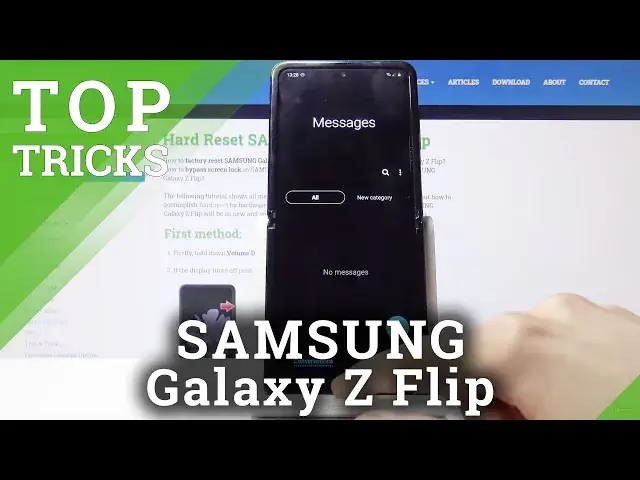0:07
Empronome is a Samsung Galaxy Z Flip and today I will show a couple tweaks and tricks that I can do on this device
0:14
So straight off we're going to begin with a dark mode which just simply allows you to turn everything darker so you won't have this blinding white light especially at night
0:22
And you can find the toggle in the notification panel right here
0:26
Top on it. Oops, just go back and actually hit the tag. and actually hit the toggle there we go and you can see it turns everything dark that also
0:33
includes apps like your messages phones browser and settings even now i'm going to go back to light mode
0:43
it just looks better on the camera that's why now moving on we're going to go into the gesture
0:49
so as you can see you have the right now the buttons that you normally do that we came to be so
0:56
a customer over the years but you can actually have gesture navigation as any other
1:03
newer device nowadays has so so to get it on you will want to go to the display
1:10
right here and then we gonna go into navigation bar right here and you have it right there so top on it gets enabled and automatically switches to gesture navigation and the way it works is you slide up
1:24
to close something slide up and hold to go into recent swipe from the sides there we
1:30
go to go back so as you can see you can go back and this arrow appears whenever you're
1:35
actually going back then moving on we're going to go into the always on display which
1:42
this is more for the term if you like don't close the device as you can then it will enable the
1:51
always on display but if you don't want that because it might be unnecessary you can go under the
1:55
display uh actually no not display my bad believe it was and where was it um a lock screen i think
2:04
there we go lock screen and always on displays right here so you can toggle it
2:12
off like so. We can also go to it and customize how it works. So you can add a schedule to it and just
2:19
have it on at specific times, show it always, or tap to show. So you can just set it up as however
2:27
you like here Then moving on we going to go into the pop view which just allows you to pop a window in a movable window basically So if we go into recent apps you can do that to almost any app
2:43
We tap on the icon right there and open and pop-up view and it makes this tiny little window
2:48
that it can actually interact with it and it works as normally every, as it would in a full screen
2:55
You can also go to full screen just by tapping this little square right here, you can close
2:59
it right here. you can also open additional apps in the background so you can move this out of the way
3:05
do something else bring that back and it will still work now if you go home i believe this turns
3:11
into an app head yep there it is so you have an app head instead that you can top and we'll go uh
3:17
go back to this pop-up view and also while i'm on top of the pop-up view i'm going to show a quick way
3:25
to launch a split screen so i can actually grab this panel on the side
3:31
grab a app that is there you can also add ones drop it then you can grab it again
3:37
open up for instance the entire panel right here full of apps grab another app drop
3:44
it can also grab another one on top of that let get something else can take calorie and drag it below and now we have three different apps running So just a neat way for you to split screen
4:03
And moving to the last option that I wanted to show is the swipe down for notification panel
4:07
Because at the moment we have two ways of accessing the app tray, which one is enough, we don't
4:14
need two. And in my opinion, accessing the notification panel without actually having to swipe all the way
4:19
from the top is more helpful rather than having it swipe down for apps, swipe up for apps
4:28
So yeah, let's go into the settings and change that by going into the display again
4:34
So right here, then home screen, which is somewhere I take below
4:38
There it is home screen. And swipe down for notification panel. Enable that
4:45
And now we get notification panel when you swipe down. still, uptake and be accessed by sliding up
4:53
So this would finish all the tweaks and tricks around the share, and if you found any of them helpful
4:59
don't forget to like, subscribe, and thanks for watching