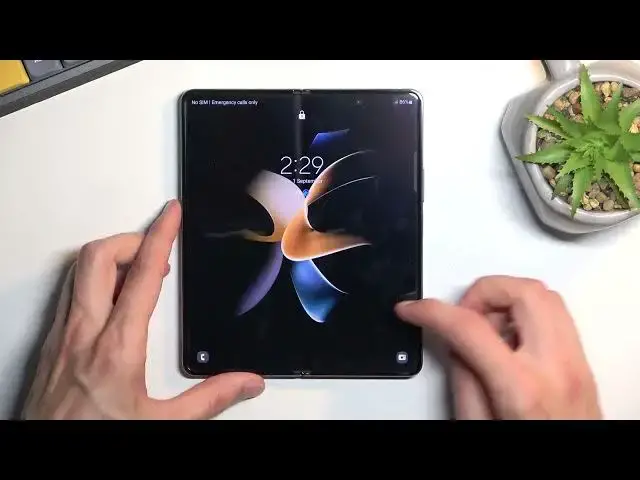SAMSUNG Galaxy Z Fold4 Tutorials:
https://www.hardreset.info/devices/samsung/samsung-galaxy-z-fold4/tutorials/
The best way to make the most of SAMSUNG Galaxy Z Fold4. Find our top tips for SAMSUNG Galaxy Z Fold4. Those tricks will make SAMSUNG Galaxy Z Fold4 great. We recommend using these secret settings and hidden features to love your Galaxy Z Fold4 even more.
#SamsungGalaxyZFold4 #TricksTips #FoldTricks
Follow us on Instagram ► https://www.instagram.com/hardreset.info
Like us on Facebook ► https://www.facebook.com/hardresetinfo/
Tweet us on Twitter ► https://twitter.com/HardResetI
Support us on TikTok ► https://www.tiktok.com/@hardreset.info
Use Reset Guides for many popular Apps ► https://www.hardreset.info/apps/apps/
Show More Show Less View Video Transcript
0:00
Welcome. In front of me, I have the Samsung Galaxy Z-Fold 4, and today I'll show a couple tweaks, tricks and some useful maybe ops for this specific device
0:17
Now before I actually get started, I'm just going to quickly give a wipe down. So the phone is a little bit nicer looking
0:25
There we go. Much better. I'm going to kind of get started with the more common ones that you can access on most of the devices
0:38
and slowly trickle down to the other ones that are specifically just for the fold lineup
0:45
or maybe even just the specific fold for. And after that, I'm going to move over to some useful things that you might want to get for your fold as well
0:58
So for instance, something like this. So this is a dungle type C to HdMI along with USB ports and SD card readers
1:07
along with some other ones like, for instance, this keyboard right here. I'll kind of touch upon this a little bit more once I get to it
1:14
So anyway, let's just jump straight to it. So to start off, I'm going to change the phone from the button navigation to gestures
1:22
So to do so, obviously, I'm going to open up settings and display
1:28
navigation bar and just switch it to this. And as you can see, this still keeps our, what is it, taskbar
1:37
which that will also touch upon another thing. With the buttons, you kind of couldn't do anything with the taskbar
1:43
but when you have gesture navigation, you can hide it. And you do so by just simply holding it
1:48
As you can see, it kind of minimizes, disappears, gives you this pop-up the first time around, just close it
1:53
and that's it. So you now have a full-screen experience, and whenever you want to use that taskbar, you can just hold it again
1:59
Now, it's a little bit wonky at the moment. Sometimes if you have text, so let me just get rid of it
2:05
So if the text is like right there and you try to bring it up, sometimes it won't bring up the task bar
2:12
so it might be a little bit annoying, but at it than that, it seems to work perfectly fine for most times
2:18
Now, one more thing that I'll mention about the task bar is if you're using a custom launcher
2:23
you will not have access to taskbar. Now, I'm not sure what I have Samsung things right here
2:30
Like, it's, as far as I'm aware, this is an Android feature, not Samsung
2:35
So I'm not sure why they basically went out of their way to make it not work with custom launchers
2:42
And just to kind of showcase this, I'm going to quickly grab my phone
2:47
And let's just open something up like, let's see. What can I open
2:54
That would be decent here. No what, I'm just going to open up music
2:59
So there we go. You see my music. Now, as you can probably see, for me, it's hidden
3:07
And just before I actually do anything, you can see I'm using a custom launcher. So this is the smart launcher newest one
3:14
So going back to my music, you can see holding it, it does not bring up anything
3:20
And if you would navigate it into the settings where the task bar is
3:24
so that's a something on the screen. the display section. Quickly search for it
3:33
Yep, so it is under the display. Where is it? Full screen
3:39
Oh, there we go. There it is. So you can see taskbar. It's turned off, and I can't turn it on. It just literally won't let me when I'm using
3:46
my custom launcher, which is absolute BS in my opinion. So that is something to keep in mind when using the..
3:56
taskbar at the bottom and maybe thinking about switching to something like
4:00
Nova lunch or some other launcher in itself where which will result in you
4:06
basically not being able to use taskbar now moving on to the next one this is
4:11
going to be a little bit more battery conserving option so let's navigate
4:16
to not biometrics so to where is it no you battery and device care from here click on your battery and your battery and
4:26
scroll down a little bit longer further more battery settings you'll find
4:31
performance profile now it is set to standard right now but we do have a light
4:36
now what light will do is basically lower down the performance of the
4:41
snapdragon 8 plus gen 1 right here and it will obviously perform a little bit worse
4:48
it's still in my personal opinion not even close to what you might actually
4:56
like have any kind of visual indication that it's performing worse. So honestly, switching between those two, I cannot tell the difference
5:05
Even games, I cannot tell the difference. Now, the difference here actually is in battery life
5:11
so you will supposedly get a better battery life. But unlike the power saving mode
5:16
which supposedly does the same thing, power saving mode will disable the high refresh rate
5:22
So if you're running your phone at 120 hertz refresh rate, power saving mode turns that off
5:26
the light profile mode right here will not it will still run at 120 hertz
5:32
it will just lower the processor speed basically not forcing it to draw as much power
5:38
and does give you a little bit more battery life now I haven't actually done any kind of
5:44
like significant testing or any testing whatsoever to be honest with this so I'm not sure how much
5:51
of a difference this will have but having it enabled or this
5:54
disabled personally to me makes no difference to me. Phone seems to be running as quick as it does normally so I'm just keeping it on
6:03
If it gives me several minutes that's fine I cannot tell the difference anyway so that's fine
6:08
So anyway let's move over to the next one which will be the split screen
6:15
So you can quickly access applications in split screen mode by just going into this panel right here and grabbing some kind of app from here
6:23
up from here. So that's one way. So for instance if I want to split screen with Chrome
6:28
I'll just grab it and drag it over to one of the sides where I want to, as you can see
6:33
drop it and there you go. It's now in split screen over. You can also do so by just
6:38
getting it from here, I believe. I haven't actually tested it out, so no time like the present
6:46
So let's pick something that I can use. Yep, there we go. So that works as well
6:53
This will then bring me to another option, which will be associated with the split screen
6:59
You just close this off because I do want to access settings. So, next option that I wanted to show is located in the advanced features
7:12
There we go, advanced features in the main settings, and it's called Labs
7:16
Now in here you'll find a couple different things like multi-window for all apps
7:23
Some apps don't apparently support basically being open not as the main application, so they will close off things like split screen
7:31
This should help you. Full screen in split screen view. This will directly affect how this looks So if I enable this you can see it gives rear of the task bar which you cannot bring out at the moment when this is enabled like this
7:46
and also gets rid of the status bar. If that is something that you don't want, then just keep it off
7:52
There is obviously one downside with this being enabled. You can get rid of the task bar from the bottom by just holding it
8:00
and it will hide. But you can't get rid of the status bar
8:05
but when you enable this, obviously you don't have access to taskbar anymore
8:09
So it's kind of like a win-lose scenario right here in my opinion
8:17
And we have a couple additional ones. These are also some of the more interesting ones
8:22
So I'm going to close right now the split screen and showcase these
8:28
So we have the swipe for pop-up view. You can top on it and it will show you how you can access this
8:35
So just enable it and I'm going to quickly showcase this. So grab it from the edge, boom, drop it
8:40
And look at that. It's now running in window mode. Now if you want to full screen that again, you actually can't do what I just did
8:49
You'd have to tap on this icon right here and then select it to be full screen
8:53
Another one that was here was the swipe for split screen. And this will require you to do, I think, two fingers from the side
9:01
Yep, there we go. And you can just choose a knob. and voila there we go okay so now moving on to something else that i personally don't like
9:13
having enabled as the holding for bigsby i prefer my power options right here when you hold
9:19
power key so to get this back all you would need to do is navigate again to advanced
9:25
features and it should be somewhere in here there we go side key power off many
9:35
and then there we go now I know we have different options of accessing it
9:40
by holding power and volume down or pulling down the notifications but personally I've been
9:46
basically brainwashed into using it this way for ever since smartphones exist
9:51
to the point that I just don't want to switch to anything else it just seems it stuck to me
9:57
and I don't use Biggsby or Hey Google so it doesn't really matter to me
10:02
Anyway, now next thing that I wanted to show is a little change that kind of bugged me
10:09
I've been using before a phone that had under display fingerprint sensor and if you are aware
10:15
when you basically press your finger to the display it automatically unlocks the phone
10:20
Now here, if you have it for instance closed, you have to press the button to unlock it
10:27
If you touch it, as you can see it does nothing, you have to press it
10:31
it. That is something that I didn't really like. So, there is actually a way you can change this
10:39
So let's navigate into settings. There we go. And you will navigate to
10:45
biometrics and security. Select your fingerprint. You do need to, again, put your pattern in
10:55
and here you'll find this option, fingerprint always on. Enable this. And now, I'll try to showcase this how light I'm pressing it
11:10
So you can see I'm not pressing it at all. Pressing would be now
11:19
So personally, this is something that I prefer. It just removes that additional press. I know it
11:26
seems kind of stupid, but for me it's just kind of how I prefer it. So it's just kind of how I prefer it. So it just
11:31
So if you have the same kind of maybe traditions from under display fingerprint sensor
11:38
then this will probably be a nice change for you as well. Anyway, now moving on to the next one, it's going to touch upon the edge panel
11:47
Now, I already did kind of showcase this a little bit for split screening, but the edge panel has some more features to it
11:55
It's basically similar to as it is on almost any other Samsung device
12:00
and I mean only Samsung devices. And when you pull it out, obviously you have the apps right here
12:06
I already seen that. You have the little button right here. You can edit the apps or see all apps, whatever
12:13
I mean, I'm pretty sure all of you figure this out. But there's actually more settings behind it, so let's just grab it out again
12:18
It has this gear icon visible for just a short moment. In here, you have a bunch of different tiles that you can add to the side panel
12:27
So these are all the ones that come installed with the device. you can utilize them if you want to or not
12:32
For instance, if I want to add weather, I'm just going to select that and that's it. I can close this and now swipe to the side on it
12:39
As you can see, it has weather additionally on it. And moving on, let's go into the settings
12:51
And let's see, where was that side panel? I think it was under the display
12:59
Oh, there we go, edge panel. So as you can see in here we also have a couple additional things about edge panel show on
13:10
main and cover screen. So if you want to show it on, for instance, cover screen, sometimes you might, I don't know
13:16
pull it out by mistake. And that's not super wrong. But yeah, I can get rid of it right here
13:25
Handel allows you to customize it. So this is the section where you can just change how big it is, colors, how visible it is
13:34
So let's see, positions right or left. Choose whichever one want. You can grab right here to move it up or down as you can see
13:42
If you want to have it higher, maybe so you'll mistakenly swipe on it
13:47
You can do so. And transparency. Just change it to black, there we go
13:55
You can see with it being set to, for instance, something like black, it's fully black
14:01
right now, or it can be white which is actually transparent, but there's nothing behind it
14:05
so it just kind of looks like an outline. You have size, make it smaller, and how far it protrudes from the actual panel
14:18
So you can make it so it's virtually not visible whatsoever, if that is something that you want
14:24
I don't think it's actually visible right now at all. See
14:36
Yeah, that looks kind of neat. And vibrate when I handle as touch, you can disable that if that bugs you
14:44
But anyway, let's just get out of here. It still works just fine, as you can see. And we have panels right here
14:50
Again, and I think we should also Oh, there we go, there's the edit
14:58
Oh, no, that's not for it. I'm pretty sure you can also download additional panels from the Galaxy Store
15:03
I'm not sure why it's not giving me the option to do it right here. Usually, if I remember correctly, there was a way to access the Galaxy Store from here
15:11
but it's not visible anymore for some reason. But you should be able to gain some more
15:15
Though I mention that if you find them from experience they were usually paid So the good ones that cost about a buck Not much but still a little bit annoying considering fold like this costs already pretty penny
15:30
and then you need to pay more just to access some of its features. A little bit doesn't really sit well with me
15:36
But I digress. So now we're going to move on to the next one, which will be the continuing apps on the cover screen
15:47
Now this is not going to be for everybody because it might add additional steps
15:51
So this is for just specific apps and maybe specific use case scenario
15:56
And also that won't apply to every one of you that might be watching this
16:01
Because normally, I'm just going to do this the other way around
16:06
So all the apps are working the way that they will continue on the main screen
16:11
when you open them up on a cover screen. So if I, for instance, open up something like a Galaxy Store
16:17
I have no network, but anyway, Galaxy Store, and I opened the device up, it will continue that on the main screen
16:24
But if I close the device, it will automatically close that application off, as you can see
16:31
It does not continue the app, even though it even started on here. So, if you want to have that option where you use some up right here
16:39
but then you want to move over to the smaller screen for some reason, whatever that might the case for it is, might be, you actually can enable this
16:47
So let's navigate into settings again. And we're going to go into the display
16:52
I'm going to scroll down to continue apps on cover screen. And here you can choose whichever app you want to continue on the cover screen
17:00
So I'll just enable Chrome as an example for this. So again, before I open it up, oops
17:07
I'll close the device. And you can see nothing running here. So now I'm going to open up Chrome
17:17
close it and there you as you can see it won't because of that
17:22
it won't actually turn off the display it will automatically move over whatever you are doing
17:26
on the inside to the outside it will wake up the display so that's why I also mentioned
17:30
that it might not be for everybody because with that in mind
17:34
when you close the device it actually won't be lacking it will just continue whatever app you had open
17:39
and that you have selected now obviously if you close this up and close it
17:44
it will lock the device. It just won't lock the device when specific apps that are enabled for continuing
17:52
on the cover screen are open, it will continue them. Which Chrome, if you tend to use that
17:58
quite often as an example, then you use it on main display, then you want to put your phone in
18:03
your pocket. You obviously fold it up and then it does that extra step where you need to
18:08
where you will need to basically lock the device yourself. Okay, now moving on to the
18:17
The next option that I want to showcase is the Flex mode. Now, to me, I want to showcase this because for some people it might have some use case scenario
18:27
I personally haven't found ones just yet. So there is maybe one any YouTube
18:33
You can actually turn on or connect to my Wi-Fi just so I can maybe showcase this
18:47
So, let's find YouTube. Now this will only work when the screen is, well, it's a landscape, I guess
18:59
It's almost square, so it's kind of hard to differentiate them, but basically when it's sideways
19:03
when the crease is going this way. So once you have it open like this, you can then fold it partially
19:11
So do it like half fold. And apparently it didn't bring anything up, so let's try it again. again
19:17
I need to open up a video. Try it again. Oh, so it's already enabled for YouTube
19:29
As you can see when you do this, it will open up the video on the top portion and then
19:35
have everything else on the bottom. When you expand it, as you can see, it changes
19:40
So do that again. Oops, trying to get rid of the light
19:45
So there we go. And you can enable this with different applications
19:51
So there is a little bit of a caveat to this, so I'm going to quickly show what I mean
19:56
So let's go into the settings and then additional features, additional advanced, I think
20:03
There we go. Advanced features and labs. There we go. Flex mode panel
20:11
So I did enable it for a couple ones. So I know that you basically select every app that you want to use with this mode
20:20
but just before you start checking all of them up, thinking that they have some majestic features behind it
20:26
the app needs to literally be optimized for it. If it's not, like Chrome, and you do this
20:35
it just as this. So it moves the bottom portion of it to the top screen
20:41
If you can call it a top screen. and then just close this as an example if you want to
20:47
or you can access things like trackpad so right now you can barely see it but there is like this trackpad area
20:58
and as you can see you have basically a trackpad you have volume and brightness control along with a keyboard I think
21:08
no not keyboard there we go there we go and a keyboard popping up like this
21:13
So it's kind of trying to imitate a really janky laptop. And not sure if that will be useful for a lot of people
21:22
Honestly, with apps that do not support it, it just feels kind of pointless. Apps that do support it like YouTube
21:28
do seem to be working just fine with this, and it might be useful in certain uses
21:33
But anyway, now moving on to the other options. So, like I said
21:40
If you have something like a Type-C little dungle, if you have a MacBook or anything like that
21:46
you probably have one. But what this allows you to do, number one
21:52
is if you have an HDMI, you can plug monitor to it
21:57
I don't really have a long enough cable to showcase this, and it'll be a little bit wonky to try to show you my monitor
22:04
but I guess you will just have to take my word for it. So what it allows you to do, once you plug in a monitor
22:10
it will start casting the screen 2D monitor but there is an additional thing that you can do
22:16
which is pull down your notification extended and in here you'll find decks
22:22
now for some reason even though this device is quite big as a main display it will not allow you to
22:29
enable decks just natively on it for some odd reason not sure why but it is what it is but you can
22:36
use decks while being wirelessly connected to to your TV as an example or monitor that supports
22:45
wireless connection or you can do it on a PC again wireless
22:51
or by obviously connecting it through HDMI and this will also allow you to enable decks
22:57
now the addition of having something like this I gonna actually actually do that right now so I going to plug it in And I do have my little keyboard but mouse
23:10
I can plug in the dangle for it. Oh, there we go
23:19
And you have genuine support for mouse and keyboard and keyboard. Obviously you can also add a keyboard
23:29
I do have a wireless one, which you can kind of see right here
23:33
Sorry for the... Rockets, there we go. So I do have a wireless one, though
23:38
I also support the cable, so that's what I'm going to use, just for a simplicity sake
23:43
I'm going to connect that as well. And actually, in the case of the keyboard that I do have..
23:51
You know what? I'm going to do this. Let me just complete this
23:55
completely destroyed this setup right here. So the keyboard that I do have is the Nufi Air 60, which when I was buying it as a pre-order
24:07
it came with this nice cover for it. And that cover doubles as a kickstand for things like
24:14
phones, tablets, and so on. And if I just maybe on clip it, this won't really work too well
24:21
when it's on clip because it's going to be laying down flush. But still, I just want to
24:25
I'm going to showcase this. So with something like this, you can basically have a laptop-like experience
24:32
Obviously it would be probably nicer with something like a Dex working on here as well, so
24:36
you can have like normal looking Windows experience. But as you can see, this works just fine
24:48
And additional part where this works even better would be, let me quickly grab my phone
24:55
and open this up. So if you tend to play games on your phone
25:04
this will be absolutely perfect for you. Obviously, you can connect a gamepad if you want to to your phone
25:10
and this will work just as well. Personally, I'm a PC gamer, so for me, mouse and keyboard
25:17
it is a little bit more my speed. I prefer to have a little bit more precise input with a mouse
25:23
just because I'm absolutely crap when it comes onto utilizing a controller thumbstick
25:30
But give me a second. I'm just in a process of connecting. So I can show you what I'm talking about
25:40
So I'm going to unplug this and bring my phone in a second
25:49
Hopefully I will need to log in and I don't. so here we got
25:53
g4 is now running on the phone I'm gonna zoom out a little bit
25:58
and again I'm gonna connect
26:07
mouse and keyboard to this and come on now I am running right now
26:18
on a pretty garbage network connection so as you probably see the input lag is quite substantial if you have at home
26:27
a Wi-Fi 6 router or anything like that the experience will be just night and day it's basically
26:33
minimal input and it's totally playable without any kind of problem but here because the network
26:43
has occupied by a lot of other employees along with people watching YouTube and so on the
26:48
connection here the speed for it is just a little bit me but you'll see in a
26:55
second once it loads number one I'm using G4 now and they did add
27:01
recently so they did add recently support for 4x3 aspect ratio which basically
27:15
makes this run full screen Now there's a lot of lights so it might look a little bit dim right here
27:24
And this isn't running at a native resolution as the display supports
27:29
This is just running I think like 16 by 1200. 1600 by 1200
27:35
So it's a little bit lower than the actual full resolution of this phone
27:41
But honestly, at the size of this display, you can't really see any kind of pixelations
27:46
especially at the distance that I'm right now looking at. And you can see it works just fine
27:53
There's not much I can do right here. But yeah, it works flawlessly
27:57
And obviously with the new G4S now update, they added custom resolutions
28:05
The reason why I did this is because custom resolutions doesn't allow you to set up a custom resolution
28:10
It just gives you a predetermined 16 by 10 and 4 by 3 and 5 by 4
28:16
resolutions so there's like seven new resolutions apart from like 4k 16 by 9 and
28:23
2k along with 1080p so it's a little bit underwhelming in terms of the
28:31
custom part but still for this phone it's still perfect the inclusion of 5 by 4 no 4
28:39
by 3 is perfect for this phone as you can see it just gives you a minimum
28:43
amount of bezels right here so the experience right here is fantastic. And obviously if you use something like the Geforce Now, you also have the option
28:53
for on-screen game pad. So if you don't have an actual game pad, you can utilize this instead
29:00
I'm going to unplug this. Get rid of this for a moment. Now this will be an atrocious experience
29:07
on this network, so bear with me. As you can see, the latency is quite significant right here
29:14
but obviously you can see it works just fine. So anyway, this is probably the last thing that I wanted to showcase right here
29:32
And yeah, I recommend checking out streaming applications. I personally, like I said, I'm using the G-Force now
29:41
It's running just fine. if you have a good internet connection it's I think it's unrivaled and if you want to have a bigger
29:50
library access to more well-known titles and newer ones then I would probably recommend maybe
29:56
checking out something like the Xbox Xbox Cloud I think it's called it comes bundled up with
30:03
their like premium subscription where you have access to like their new releases where you can just
30:08
play them whenever and it comes basically as a portion of it cloud streaming
30:14
So if you want, you can check it out. But yeah, anyway, I know this was a long video
30:21
so if you stuck around for the entire thing, thanks for watching
30:25
You're an absolute OG. And if you found this very helpful, I'm going to forget to hit like, subscribe
30:32
and thanks for watching
#Gadgets & Portable Electronics