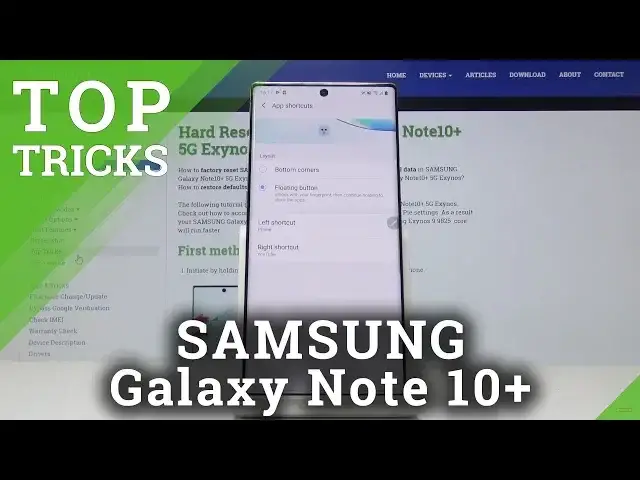Learn more info about SAMSUNG Galaxy Note10+:
https://www.hardreset.info/devices/samsung/samsung-galaxy-note10-exynos/
We are presenting cool features available on SAMSUNG Galaxy Note10+. If you wish to make usage of your Samsung device much easier, then follow our instruction and enable hidden options and use presented top tricks. Let’s watch the tutorial and find top tricks hidden in SAMSUNG Galaxy Note10+.
What are top tricks for SAMSUNG Galaxy Note10+? Where to find top tricks for SAMSUNG Galaxy Note10+? How to use super features in SAMSUNG Galaxy Note10+? How to enable hidden options in SAMSUNG Galaxy Note10+?
Follow us on Instagram ► https://www.instagram.com/hardreset.info
Like us on Facebook ► https://www.facebook.com/hardresetinfo/
Tweet us on Twitter ► https://twitter.com/HardResetI
Show More Show Less View Video Transcript
0:00
Welcome and follow me as I Samsung Galaxy Note 10 Plus and today I'll show you a couple
0:11
tweaks and tricks that you can do on this device. So starting off we're gonna begin with the shortcuts under fingerprint basically and what I already have
0:22
it enabled so I can show it. Once you have a fingerprint set up mind you that you
0:27
actually have two for this to work. Once you start unlocking the device and when
0:31
it's actually lit up in display then keep holding and you'll see shortcuts
0:39
show up under and you're holding it. Now once you let go they disappear so that
0:44
again so what you can do is while holding it then for instance select the
0:49
app that you want to open and will automatically launch like so. Now to set
0:55
this up you want to go into the settings. Let's go to settings and from here go
1:00
into lock screen. Lock screen right here and then up shortcuts right here and make sure you select floating buttons right here and
1:14
then you have the left and right shortcut. Now you can select whatever app
1:19
you want by tapping on it and selecting a different app so you can choose let's
1:23
say phone and now you have YouTube and phone and if I lock the device and unlock
1:30
it with my fingerprint you now have phone and YouTube to choose from. Okay so
1:36
that is the first thing. Now moving on we're gonna go into swipe down for a
1:40
notification panel and once more I already have it enabled just to show it off. So once you normally you would have to slide down basically from the
1:48
top here to grab the panel but with this enabled you can do something like this
1:52
so you can swipe it down from almost the bottom of the screen as long as you
1:58
can have space for movement down you can pull down the notification panel you can
2:03
just pull it once more and it will all come down. It's a nice way considering
2:08
this is a fairly big phone and it might be a little bit hard to reach the top of
2:12
the phone with just one hand so you can do it by just swiping down from just the
2:18
bottom on the phone and to enable this you want to go into the home screen
2:23
settings which the easiest way to reach it is to pinch the screen pinch it like
2:28
so and right here you have home screen settings so just tap on it like so and
2:36
then sliding down find where's it swipe down for a notification panel now make
2:45
sure this is enabled and that's basically all it takes then you can just
2:49
keep sliding it down like so. Okay so moving on we're gonna go into the apps
2:56
button which will allow you to add a button for the right here for the app
3:03
drawer now you can just reach it by swiping up like so but if you prefer to
3:07
have a actual like physical home button or app button you can and to enable it
3:13
again go into the home screen settings so pinch the screen tap here and then
3:18
you have app button or apps button you can enable this and now once you leave
3:23
you'll have the button right here which you can tap on it and it will launch the
3:28
app drawer. So and the last or not really the last but another thing associated
3:37
with the home screen that I want to show is just the grid itself now once you
3:42
start up the device it's the icons are fairly big on it and I just in my
3:49
opinion looks a little bit funny considering you have such a big display but it's primarily taken by the gigantic icons and it's on the home screen and
3:56
also in the app drawer they in my opinion they're a little bit too spaced
4:00
out for such a big device so to change this again pinch the screen go into home
4:07
screen settings and from here you have the two options home screen grid and app
4:12
screen grid you can just tap on it and you'll get a little visual image how it
4:16
will affect it and you can just tap on smaller and see how it affects once you
4:21
satisfy whatever you have selected tap on apply you can immediately see that
4:26
it has changed and going actually let's go back as you can see the apps in the
4:32
app drawer are still the same so to change this again go into home screen settings and choose the app screen grid right here and select the same thing tap
4:40
on apply and now you can see that instead of taking the entire screen it's
4:45
taking just one page or actually like closer to half a page so a fairly nifty
4:51
thing and the last thing that I want to show is what I have been using for this
4:55
entire time which is the navigation gestures and what it does it just creates
4:59
these three little bars instead of having actually like the screen kind of
5:02
cut off and having the buttons right there and what it does is allow you just
5:06
to kind of like swipe on it you can see it I can lift it up in a way and by
5:11
mistake I just launched Google and basically the buttons are still in the
5:16
same place where the previous ones were so we have bug button right here home
5:21
button in the middle and then the recent on the left and to enable this you want
5:28
to go into or you can actually do it fairly simply on Samsung's you can just
5:33
pull down the notification panel and on one of the pages I think it's gonna be
5:38
the last one yep you have the button right here navigation bar once you tap
5:42
on this it will bring up the buttons tap on it once more it will just make it
5:46
gesture navigation again and you can also go into settings by holding it and
5:52
switching up a couple of different things in here so as you can see these
5:56
are the two that we're altering between but you can also in these gesture it
6:02
doesn't really matter it switches basically the button order so you can
6:05
have bug button on the other side then you have at the moment by just flipping
6:10
it over and now instead of having recent apps on the left side we have it on the
6:15
right if I grab it like so you can see it I'm gonna stick with this one actually I'm gonna bring it back so you can
6:27
change it to however you like it and yeah that is basically all the tweaks
6:32
and tricks that I want to share with you and if you found any of them helpful don't forget to hit like subscribe and thanks for watching
#TV & Video
#Consumer Electronics
#Mobile Apps & Add-Ons