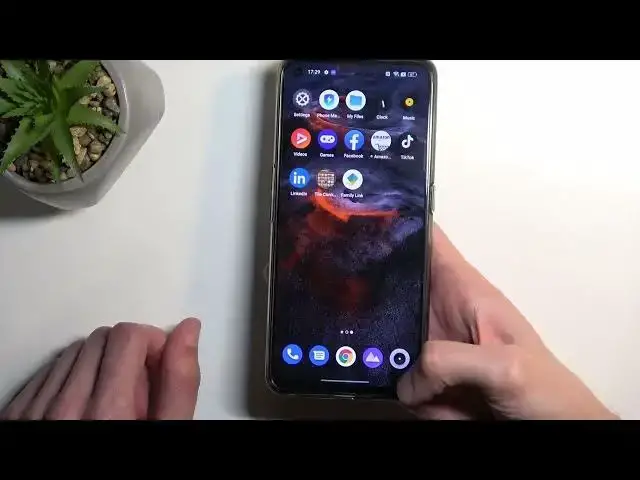0:00
Welcome. Infoomi is in RealMe, Gt Neo 3T, and today I'll show you a couple tweaks and tricks you can do on this phone
0:12
Let's get started by opening up our settings where we'll find, well, all of them
0:18
So we're going to start up with the personalization section. So in here you have a bunch of settings for just customizing the look and feel of your home screen
0:26
That will include things like wallpaper, always on display, along with icons which allows you to choose shapes along with icon packs if you have some installed
0:34
It shows you right here how they will look like along with a couple additional tweaks to them
0:39
So you have like the R plus icons. So you can see some not all change just a little bit
0:50
You have size of them you can show or hide the name. Obviously you can also make it smaller if you want to
0:57
You can select apply and there we go. We also have the quick settings which are these section right here
1:05
And you can customize the shapes of them. And I believe we also should be able to customize the color
1:13
Fund nut here. There we go, color. Probably under the thing that is literally called color
1:20
So anyway, as you can see, we have a bunch of default-looking toggles right here
1:27
So these just show you different sections on the phone. sections on the phone that have different colors by the default section and then if you
1:33
change it to something else you can see what it will affect it or in what kind of color in
1:39
way and you can also set some neutral so all of them are just monochrome basically or one that i
1:47
prefer to pick which will be wallpaper color picking so this will base it on the wallpaper that
1:53
you have enabled and now this one is primarily blue so it's not
1:58
really working too well so I'm going to quickly change it just so we can see this working a little bit better let pick something a bit more interesting I not gonna lie these are all kind of boring Let go with this one
2:21
Let's try now. Let's try now. And as you can see, I did change it and it's a little bit more diverse
2:38
So we have a little bit of brown, grayish, some like really, really crimson color almost
2:48
So yeah. And obviously if I pull down the notifications, you can see this affected right here
2:54
Now on the camera, camera isn't really picking up the colors too well. They're a little bit more vibrant than they look like on the camera, so keep that in mind
3:02
Now, in my opinion, this is probably the best way to set out the colors
3:06
It does pretty good the job at it. and it looks genuinely pretty good
3:11
Now anyway, let's move over to the next options, which will be under the
3:17
home screen and lag screen. Now one option right here that I personally prefer
3:23
over all the advanced as the... where was it? There we go
3:30
Swipe down on home screen. Now by default it's set to Global Search
3:35
I don't really care for that. I do prefer to have notifications. So now when you swipe down, it just pulls on all your notifications and you don't need to reach all the way to the top to just drop it down. Pretty nice and obviously you can also extend the same way
3:50
So that's one of the things that I personally prefer to have enabled all the time
3:55
Now another thing in here is the pull or icon pull down gesture and what this allows you to do is
4:03
quickly launch applications that might be a little bit further from reach. So as an example if you just
4:08
using the phone in one-handed, so I'm just kind of simulate that
4:12
It'll be very difficult, I would need to literally shift the entire position of the way I hold the phone
4:16
but with this option I can just kind of do... Which one is it
4:21
Let's try that, whoop. Come on Worked before Did I not enable it It enabled There we go As you can see I just pulls them all towards your finger
4:40
and it's pretty easy to just kind of pick one from here. It's literally all under your fingertip
4:45
And then when you let go it automatically opens up the application
4:54
it looks like you need to be straight like in a corner otherwise it just won't work
5:06
but with the case it's a little bit more difficult because the case does have like this
5:09
kind of like more protruding bezels so it makes it a little bit more challenging but still if
5:17
you're really like i meant about trying this out you can do it especially if you don't have a case on
5:24
it's going to be in the display section. There you go display in brightness
5:30
It's going to be the dark mode. Now we have set by default to light mode, but if you prefer something a little bit more darker
5:36
more toned down, especially during the nighttime, there it is. Now we do also have the option to auto switch it
5:41
which will allow you to have it set so it automatically switches based on the time of day
5:47
And in here, when you enable this, it also allows you to select a custom one
5:52
or sunset to sunrise. You can choose one of those and have it, so during the night time you won't be getting flashed by your phone in this pure bright mode
6:03
which I personally do prefer to have enabled. But during the daytime, as probably most of you already figured out, dark mode is a little bit harder to see
6:11
especially if your display doesn't get really bright. Then in this case, it will automatically switch to light mode instead
6:19
which I would argue is a little bit easier to see during the sunlight
6:24
And moving on to a couple additional settings under the display section, we have some image, video and video motion enhancer and color enhancer
6:36
So all of these allow you to just improve the image quality of different things like images, videos and so on. So I would probably recommend turning them all on and see if you like it