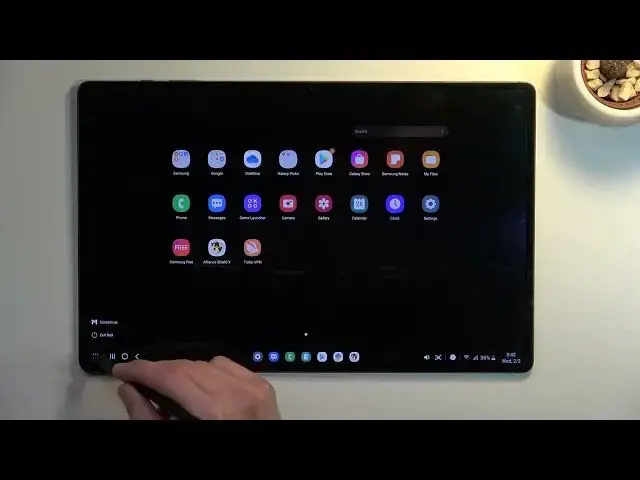Learn more info about SAMSUNG Galaxy Tab S8 Ultra: https://www.hardreset.info/devices/samsung/samsung-galaxy-tab-s8-ultra/
If you’re wondering how many hidden options and tricks you can perform on your SAMSUNG Galaxy Tab S8 Ultra, then here we are coming to show you! Above tutorial will present to you all best features available on your device! Thanks to them you’ll be able to improve the usage of your SAMSUNG Galaxy Tab S8 Ultra and make it more comfortable for user. So let’s follow all shown tips and apply them to your device!
How to enable the best tricks in SAMSUNG Galaxy Tab S8 Ultra? What are the coolest features in SAMSUNG Galaxy Tab S8 Ultra? How to locate top tricks in SAMSUNG Galaxy Tab S8 Ultra? How to use tricks in SAMSUNG Galaxy Tab S8 Ultra?
#TopTricks #TopTips #SAMSUNGGalaxyTabS8Ultra
Follow us on Instagram ► https://www.instagram.com/hardreset.info
Like us on Facebook ► https://www.facebook.com/hardresetinfo/
Tweet us on Twitter ► https://twitter.com/HardResetI
Support us on TikTok ► https://www.tiktok.com/@hardreset.info
Use Reset Guides for many popular Apps ► https://www.hardreset.info/apps/apps/
Show More Show Less View Video Transcript
0:00
Welcome
0:09
In front of me I have the brand new Samsung Galaxy S8 Ultra and today I will show you a couple
0:16
tweaks and tricks you can do on this device. So obviously this will basically contain the majority of the things I can find in settings
0:25
and couple things that come preloaded with the device that you might not be aware
0:29
so I just jump straight to it and begin with the side panel which has been just a staple I guess for Samsung devices
0:36
ever since like the curved edges on the phones but obviously it stayed I changed a little bit over the time
0:44
and right now they give you the panel but it's fairly limited by default only having the several applications
0:52
visible right here and they removed the pages that were previously accessible by default before we had like three
0:59
pages to utilize right now we got only the apps but when you pull it out you can top
1:05
on the settings and in here we'll see a bunch of the ones that are preinstalled with the device so
1:11
we have also live messages people smart select and so on you can add these if you want to so as an
1:16
example if i add a couple more and go now when i take it out you can see we have pages right here
1:22
and i can swipe through them so i can access more now additionally i believe
1:29
believe if you are logged in into the Samsung account, you can access the Galaxy Store
1:35
and from their download additional ones. I know that at least before you could download them
1:40
Though before we had a button for it, somewhere here to actually just look for them in the store
1:45
I don't see that button right here. If I tap on the right here on the 3 dots, it still gives me no options
1:51
So, yeah, I don't know if they completely removed the accessibility to them from the Galaxy
1:57
store or if you just need to be logged in. In any case, Galaxy Store had more, some of them were good
2:03
The good ones usually cost like a buck or two bucks, so keep that in mind if that's still a thing
2:09
Anyway, moving on to the next option is going to be the, what is it, the dark mode
2:17
which you can quickly toggle on right here, I believe, through the..
2:21
Yep, now we go through the notifications. Sit up on it, it changes the device like you see to dark mode
2:26
Now this is using a AIMOLet display, so... any kind of black color, like I mean absolutely black right here
2:34
is completely turning all the lighting of the pixels, so that also gives you a little bit of a battery boost, but not by much
2:41
And this dark mode, dark theme, extends to default applications, as you can see
2:50
So, there we go. Basically everything is now in this dark mode
2:55
Now I'm going to go back to the light one just because I think it looks a little bit better in the recording
3:00
But before I do, I'm going to show you one additional thing you can do with the dark mode
3:04
So when you hold it, it takes you quickly the settings. And in here you have video option to set it up as a schedule So as you can see have a sunset to sunrise which means right now during the daytime it will be in light mode and once it gets dark it will switch to dark mode giving you what I
3:21
consider best of both worlds. Now, moving on to the next thing, which has actually still
3:29
in the display section, it is the high refreshway. So when we scroll down right here, we should
3:34
find... Oh, there we go, motion smoothness. That's how it's called. right here. So we have a couple options here of the standard and we have the high which is
3:45
high refresh rate. Now one thing that I do have to give props to Samsung is for including the
3:49
animations right here to show you how it affects the display. Now this difference right here
3:55
is quite exaggerated but obviously it is kind of how it's going to affect it just in a less
4:01
visible manner. So high refresh rate basically to explain this for people that don't know what this
4:08
100 Hz means that you're getting 100 frames in a single second so imagine this as a
4:13
slides show the more slides in between you add the smoother something looks like so this is
4:20
basically the same thing 60 frames so you get only 60 frames per second and when you bump it
4:25
up you get twice as many so things look much smoother than they did with a 60 and I can it
4:33
does show a little bit on even on this well on the camera
4:38
even though I'm recording at 60. So then I'm scrolling up and down. You can see it looks a little bit more choppy
4:46
Obviously my pen is moving way sooner than the actual display underneath
4:51
And when I actually change the refresh rate to be high, you can see that the video becomes
4:56
the scrolling motion becomes much smoother. And it looks like the actual content is keeping up with the pen a little bit better
5:05
Hopefully that is picked up by the... with the camera. So there we go
5:11
Now, to go into this, we have by default 120 hertz enabled
5:16
so you can keep that if you want to. For everybody else that wants to have a better battery life
5:22
which does, it has an effect like that, go back to 60 hertz, which will give you the chapier experience
5:28
but significantly better battery life. Unfortunately, there is no smart option, which incorporates both of them
5:35
That's a little bit of a misstep right here. I think every device using high refresh rate should have that
5:41
just to preserve battery when it doesn't need to run at 120 hertz
5:47
So, moving on to the next thing, which again is actually in the display section
5:52
It is the screen mode right over here. Default, Samsung always puts vivid
5:59
For the most part, it looks okay, though it has, there we go, examples where it just looks ridiculous
6:05
This coloring gives me basically headache. from the intensity of the colors, they're looking like they're literally glowing
6:13
and I would feel like I might get radiation poisoning from interacting with this
6:18
So I prefer myself to have it on natural, which tones down the color a little bit In certain cases it might look a little bit worse In terms of like visual appeal as an example the Aurora Borales is one of them
6:36
You can see when flipping between them. This one looks toned down a little bit more muted
6:41
while the vivid obviously has the colors pop a little bit more, making it look maybe more pleasing
6:48
But then, like I said, images like this, this is just too much
6:53
So yeah, I prefer this. Obviously if you feel like some of the colors are a little bit overdone, I recommend you to switch it as well
7:01
Now, moving on to the next thing, it's going to be the gesture navigation
7:07
Now for some reason, I think the tablet actually doesn't include them by default
7:11
So you need to go into the settings, display and change it yourself. So again, display, navigation bar, and you can just top it right here, swipe gestures
7:21
It gives you this bar at the bottom, and there we go. Now, if you never use gestures
7:25
before. The way you use them is you swipe up to go home, you swipe up and hold to go to
7:30
recent and swipe from either side to go back. As you can see. Quite simple. It moves the
7:38
apps a little bit lower, also giving you a little bit more screen real estate. So I'd recommend
7:44
Works really nicely. Obviously, I'm using pen, but I can also do that with your finger. It changes
7:49
literally nothing. Okay, now moving on to the next thing, this is going to be more for
7:55
it's going to be the Dex. So if you never use the Dex
8:02
you can enable it on tablets without actually needing to connect to any external display
8:08
So we can just start. It boots into Dex and gives you what I'd consider a desktop mode
8:17
So there we go. I can see we have kind of like a start button
8:22
where we have all the applications. We have couple apps right here we can access those do change depending on how you use them actually they
8:30
think those are all the open apps so we have eight apps open and here we have a little bit less
8:38
than eight so i think those are all the open ups so we can open them up now obviously when you
8:44
open them up they open up and this kind of window you can resize it if you want to and you can
8:49
have multiple as you can see Come on
8:59
There we go. So there we go. Now we can obviously full screen it if you want to
9:05
Right over here. And it keeps staying, it stays in this kind of like desktop mode, so that's nice
9:12
And there we go. You have all the access right here to different things
9:16
Capture. We have volume. We have screenshot. We have notifications. There we go
9:25
Then we have our taggles right over here and our calendar which I already turn on
9:30
So as you can see, it basically works like a desktop mode
9:34
Additionally, if you want to you can plug this in using like a dungle and connect it to your monitor
9:39
So as an example I going to grab one right now I can find it So I have something like this
9:52
And using this, obviously you have Type C port. And then right here I have the HDMI
9:57
So it allows me to a little connect external display like a normal one that you do with a computer
10:03
And again, use the decks on there. Or I could just use a normal one. It allows you to stream content to your, as an example, TV
10:10
want to a big screen so that's also nice usage there and additionally with something like
10:16
this as you can see I have also USB ports on here so I can connect things like a mouse to it
10:22
this one and a keyboard and literally uses like it's virtually a computer so that's nice
10:28
now this might work a little bit better with phones itself like obviously Samsung phones because
10:33
that's where decks is only for Samsung because you can basically like plug in a phone to a dock and have everything connected to the dock and quickly access it
10:46
And with the phone, when you use the little dangle like this or anything that
10:51
once the phone detects a HTML input, it automatically switches to this kind of mobile
10:56
So that's nice. But for everybody else, when using tablets, you can enable this at any moment and utilize it
11:05
So anyway, let's close this off by finding the toggle. There we go, tapping on it, and a tool
11:10
exit bex. And a last thing that I wanted to show which I actually won't be able to show an action
11:19
is the option to use this as a secondary screen. So this kind of goes the other way around instead of using this as a computer, you
11:28
allow the computer to use this as an additional screen. And you do this by simply pulling down your notification and finding the little toggle
11:35
which looks to be, where is it? There we go. second screen. You tap on it, it gives you a guide how to access it. So on Windows you press
11:43
Windows Key Plus K and we'll open up that side panel on Windows 10. Obviously you need Windows
11:48
10 for this. And from there you can connect to your tablet and basically stream a wirelessly to it
11:56
as like a second monitor. Now obviously because you're streaming to this over the Wi-Fi
12:03
it won't work as smoothly as what you might expect from a normal wired monitor. But still the
12:08
ability for you to utilize this as a second monitor is really nice. Now for me like I
12:14
mentioned I can't do this. I think the computer that I'm using is just too old and does not
12:19
support it. That is a third gen I5 so I'm expecting that that might be the limitation here
12:26
But I assume any kind of newer device computer should be able to utilize this without any
12:32
problem so should be working just fine. Anyway this basically concludes the
12:38
different things on to show you here, tweaks, tricks, however you want to call it. And if you found this very helpful, don't forget to hit like, subscribe, and thanks for watching
#Gadgets & Portable Electronics
#Other