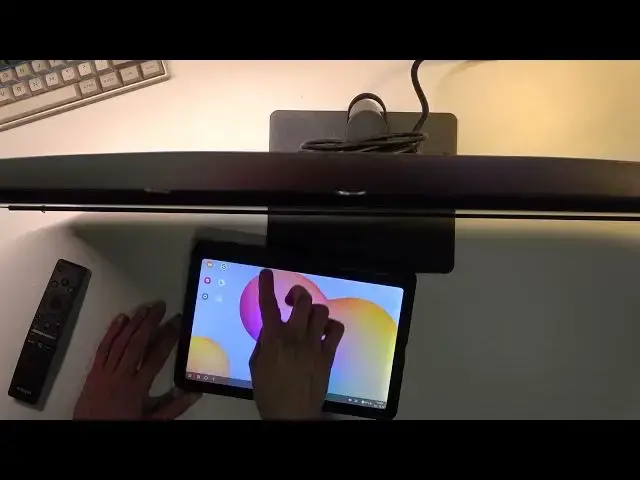Get more info: https://www.hardreset.info/devices/nokia/nokia-14/
Do you wonder whether SAMSUNG Smart M7 is the monitor for you? The following video will show you what SAMSUNG Smart M7 factory packaging looks like. Moreover, our specialist will point out the pros and cons of this device. Ultimately, you must decide whether or not you want one. Firs things to do with SAMSUNG Smart M7.
How to Unbox SAMSUNG Smart M7?
What accessories SAMSUNG Smart M7 have?
How does SAMSUNG Smart M7 work?
General
Brand Samsung
Model 32-inch Ultra-HD LED Smart Monitor M7 (LS32AM700UW)
Model Name LS32AM700UW
Display Size 32 inch
Screen Type LED-VA
Resolution (pixels) 3840x2160
Resolution Standard Ultra-HD
3D No
Smart TV Yes
Curve TV No
Series M7
Launch Year 2021
Show More Show Less View Video Transcript
0:00
Welcome
0:01
So today I will go over on-boxing of the Simpson M7 monitor, which is some kind of smart
0:19
monitor, at least that's what they're calling it. So I just grab this beefy boy
0:28
Let's try not to break anything in here. As you can see, the space is quite small here
0:33
Obviously it's not very compact in terms of the first camera, so that's why I got a second one set up right here so it can actually capture the full girth of this thing
0:44
So this is a 32 inch monitor. Just pop it open quickly
0:58
Now we go. I'm going to put my little tool away
1:08
Let's get in here. Now even though this is technically a monitor, it comes with a remote control
1:14
which you should be able to see in a second and here. So there we go
1:19
I'm going to put that to the side for now. And I'm going to try to get this out somehow
1:26
A little sticker. We've got a base amount right here. I'm the base amount, what am I saying
1:31
A foot. And that is actually a solid block of metal. You can actually hear it
1:40
It's quite hefty. Set it to the side. And then right here
1:46
looks like it's the rest of the amount. So also going to set it up to the side
1:54
Let's get this out. Then obviously we get the monitor, which I think that's probably the end of it
2:07
There we go
2:17
I'm going to set it up on my lap and try to get the box out of the way
2:26
Just eat that behind me. Literally. Thank you
2:36
And let's place that down. So it looks like I kind of have to
2:45
get it out through here. Now before I actually go into this
2:52
I'm going to move it to the side a little bit and set up the actual stand so I can
2:56
Prop it up on something. Okay. Okay
3:22
So we got two screws which I am completely not prepared for
3:26
Then we got the solid block of metal. I'll just stand. Now we have like couple literally the trashest little feet on here, rubber ones
3:46
so at least you don't scratch your desk when you place it down
3:50
There we go. So this would normally screw. normally screw into here. There is already a screw if you can, whoa, try not to drop it on the
4:02
monitor. So you can see it right here there is a screw already. And let's leave that to
4:14
decide and let's try to maybe screw it in with this. Let's see. Hopefully this will work
4:55
Okay good enough at least it holding Let get rid of these screws right here And I guess I gonna take it out from here
5:09
Now it looks like I am holding it. This is probably the top side. Yep
5:15
So right here be the top of it, so this is the bottom
5:20
Okay, let's try to somehow get it out. Oh, I can actually..
5:28
there we go. So let's see does it clip in here that would be amazing
5:47
Nope it does not. But I think I can just set it... Whoa
5:55
Okay so the stem does bend a little bit. It probably doesn't help that it's not screwed in all the way, so you know what
6:02
I'm going to go grab a screwdriver and actually fix it up, so you just pause it
6:11
Okay, so finally being actually set up, I needed to go grab an actual screwdriver to pop it in
6:18
As you can see now, hopefully you can actually see it. It's not sagging as much, although it does have a little bit of a tilt like towards me
6:25
So that's not the best. So yeah, let's just pop in some batteries and turn it on
6:32
Now because this is what they call smart monitor, we actually have the ability to connect to something
6:40
like Samsung Decks. Now I do have one, a tablet right here which I'll test it out with, so we'll see how that goes
6:48
It's supposed to connect to it wirelessly unlike what you probably are used to
6:55
I'm going to pop in some batteries. Now let's turn it on
7:14
I did plug it in. I've also mentioned that the monitor does come with a, I guess, power supply built into it
7:23
so you don't actually have a cable with a brick, you just... a brick you just have a single cable without any kind of additional parts to it
7:29
Like as an example, normal LED monitors do. Quick setup. So... Hello? Oh
7:46
So this is probably going to be a little bit boring. I have to connect to it
7:58
Probably would be nice too. Terms and Conditions
8:29
That's nice. Why is it in Polish? I did select English
8:38
Warless connection
8:52
Checking successful. Cool, it's still in English. Terms and conditions. And now it's in Polish
9:00
Great. Actually, I'll just connect to these, whatever. Sign into your Samsung account
9:12
I don't know if I actually need to. To enjoy smart services, sign into your existing Samsung account to create a new one
9:20
So yeah, it actually looks like I do need to sign in, which is a little bit of a shame
9:24
I'm going to for now skip it. I'll actually try to do it without it. But I guess we'll see how that turns out
9:31
I have Discover for whatever Amazon Prime. So this actually reminds me a lot of more like a smart TV
9:38
instead of a monitor, which in itself is kind of, I guess, decent
9:45
Select it done, I guess. Are you sure yes? Ah, top the pack off the phone again
9:59
Okay. We got our little tablet right here. Let see if that will work Alright I need to first turn it on Although it says phone not a tablet so that might be a little bit of a problem
10:16
We'll see that in a second. Yeah, I muted it actually a little bit
10:52
That doesn't seem to do anything. How about from this side? Nope, I think I just opened something up myself
11:01
Let's try that again. Come on, come on. Where am I supposed to slap it
11:11
Well, that's anti-climactic, okay? So I'm just gonna proceed further. Get started
11:23
Let's see, we're gonna go with Samsung Decks. And from here, let's see, we should have Decks on here
11:31
here. So, just quickly look at this
11:41
Where is it? Where is it? There we go. Nope, that's a screenshot
12:31
Well, this moment is a little bit problematic. I'll try to figure it out and come back once I actually have because this is getting a little bit annoying
13:17
Actually, maybe not actually let me just do it differently. So I just actually touch up on the monitor itself
13:25
So number one, it's a 32 inch 4K display. So that's some of the obvious ones now
13:33
It does have an 8 milliseconds response time, so it's not necessarily the fastest
13:38
It's most likely not going to be the best one for gaming. Additional things that I will mention that might not make it a greatest monitor for gaming
13:47
and probably better for like just overall multitasking or just ease of access
13:53
It does not have any kind of movement to either like any oriented any way
14:00
with all tilt, pivot, nothing like that. It's just a still frame that you cannot adjust in any kind of way
14:07
Move it up and down, that's also not a thing as you can see. Obviously the stand had no adjustability whatsoever to it, which is actually a shame
14:16
Considering other than that the monitor is fairly good. Now if you're planning to, as an example, mount it to something like a monitor, or not
14:24
monitor but monitor arm, then that's probably going to be a little bit better
14:29
I think that you do something. There we go
14:42
So yeah, mounted to a monitor arm should work just fine. Obviously you can then adjust the height and stuff like that as I can do with my monitor in the back as you can see
14:52
Quite easy. The actual weight of it is nothing really to scuff about
14:57
It's not the lightest monitor. So you might need to get a little bit more robust arm for this, but I don't know that it seems to be a fairly decent monitor in itself
15:06
at 4k with the smart connectivity and some apps built into it You do obviously get the remote control With some functions you get Netflix and video or prime video on here as well as a button
15:21
You can kind of see it right here. We have also web browser apparently
15:25
And see that on them that's actually quite interesting. Now how do I move the mouse
15:37
Okay, so you just kind of use the arrows to move it up and down
15:42
Okay, so yeah, now one thing that I'll mention, the monitor comes around, what is it
15:48
300 US dollars, something along those lines, so it's not the cheapest one, and honestly
15:54
if you don't need the smart part of it, then it's nothing really great
16:02
If you will be utilizing the actual smart connectivity to it, then that is fantastic, but other
16:06
than that, I wouldn't say it's worth the money. Obviously for the people that will utilize
16:10
it specifically for the smart connectivity so you can use it with Samsung Decks, obviously
16:14
you will need Samsung device for it and I'm not exactly sure yet if it's just strictly
16:19
a phone or can use something like a tablet like I have right here. But obviously it's not
16:24
limited to just Samsung devices, though you will need to have an actual cable. So let me just
16:30
kind of get it. You can connect any kind of device that actually has a, this kind of desktop
16:36
mode. Samsung and Huawei's are some of those, so you could do it like this
16:41
Obviously this should work just fine instantly. Let's see. I'm back out to home
16:46
Let's see sources. Now I am trying to still figure out of how this work
17:05
So bear with me. There's also a chance that the cable that I grabbed might not actually support it, but actually there it is
17:17
So USBC, let's see what we get here. So it is right now running through USBC
17:29
No, it's not really showing anything. It is turned on
17:43
It is turned on. So yeah, at the moment, it doesn't really want to cooperate with this in any kind of way, which is a little bit frustrating
18:00
This is a Samsung device and as you can see, throughout the very I've been having problems all around to actually connect it. It's literally connected to a type C. It detects it, but doesn't want to, I think, work with it, cooperate. So that's getting a little bit frustrating at the moment
18:16
Now, for this, there is a chance that this is just the fault of the actual USB type C cable. This is the one that Samsung adds with their phones with like S20 and S21. This is the charging cable that you get. It's a type C to type C obviously
18:33
It doesn't want to work here. Why I have no clue. The actual monitor can see it, but it doesn't really want to work with it. So that's fantastic
18:43
So yeah, if you are not using it. Yeah. So that's a little bit bad. At the moment, I'm kind of disappointed with this, to be fairly honest, because as you can see, it's not necessarily working to the fullest
18:59
So yeah But anyway Like I mentioned before The monitor should be
19:06
Assuming I guess you're using the supported phone Instead of a tablet
19:11
It should be working just fine That's kind of the purpose of it And it's all entire gimmick
19:15
So if you're not planning to use it with Their smart feature for wireless connectivity
19:20
As you would normally Where you can just kind of I don't know walk into your office
19:24
Drop your phone and automatically get a visual On your monitor Then it is useless
19:29
there is a better alternative for a better price. If you're planning to utilize it, there is only, I think, like, one other brand that does it
19:36
which is Huawei, I think, with their smart monitors as well for their Huawei devices
19:44
So yeah, you either go with Samsung or Huawei for this kind of tech
19:50
There is not much other competition there that I can't think about right now from the top of my head
19:55
So anyway, that being said, I guess, conclude the overview of this device
19:59
and if you've found this very helpful, don't forget to hit like, subscribe and thanks for watching
#Online Video
#TV & Video Equipment
#Other