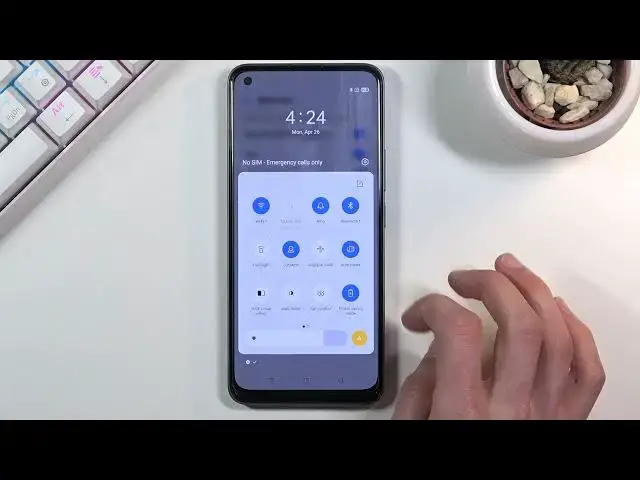Learn more info about REALME 8: https://www.hardreset.info/devices/realme/realme-8/
If you’d like to check how many cool options your REALME 8 has, then here we are coming to show you! Above video will reveal hidden and not-known tricks which you can use on your device. All of them will truly improve the usage of it and make it much, much easier! Make the usage of REALME 8 easier and more joyful with those simple but useful tricks!
How to use secret codes for REALME 8? How to open secret mode in REALME 8? How to enter hidden mode in REALME 8? Which secret codes works for REALME 8?
Follow us on Instagram ► https://www.instagram.com/hardreset.info
Like us on Facebook ► https://www.facebook.com/hardresetinfo/
Tweet us on Twitter ► https://twitter.com/HardResetI
Show More Show Less View Video Transcript
0:00
Welcome, and for that is a Real Me 8, and today I will show you a couple
0:09
tweaks and tricks you can do on this device. Now starting off, I'm going to begin with the dark mode which you can find either in
0:16
the settings on the display or as a quick access. In the notification panel right over here, once you tap on it, it will enable the dark mode
0:25
see it affecting basically every default app. So things like messages, dialer, browser, photos
0:35
and stuff like that will be affected by it. Now not every app will be affected by this. Primarily
0:41
App Start have been downloaded through Play Store as an example. Majority of them might not
0:46
be supported by this. It just is dependent on the developer if they decided to implement it or
0:52
not. If they didn't bother with it then their app will be either in light or dark mode
0:57
depending how it's designed and also some of those apps already had dark mode enabled long
1:03
time ago which is accessible through settings of that app. Now apart from it being able to be
1:11
enabled from here it can also hold it. This will take you to the settings and there's also a
1:16
nice feature right here which is the auto switch which enabled it as a schedule it will switch basically based on the..
1:27
based if it's light or dark outside. So it's taking the time as a way for it to switch
1:35
So let's see if there's some kind of way to... Go sunset to sunrise
1:40
It doesn't really specify the hours, but you can make it custom
1:44
So light mode, 6 a.m. dark mode switches at 10 p.m. if you want to
1:49
You can change those hours if you want to. And from there, your device will switch between those modes automatically giving you what I would call the best possible options right here Because during the day you probably want the light mode it better during sunlight in the light mode it easier to see while dark mode is more more convenient or these more pleasant to use during the night time when
2:14
environment is darker so moving on to the next one it's going to be the
2:19
screen color mode which is also accessible in the settings so let's go in there
2:23
this or actually it's called display and brightness so from here We're going to scroll down to..
2:33
...leaf its format and display size. No. Nope, not here. Oh, it's under more
2:41
And screen color mode. And in here we can change it from vivid to gentle to apparently power saving
2:48
which I'm kind of curious about this one. So, okay, it does have a drastic difference in color
2:57
Now, I'll go home just so you can see. just so you can see how bleak and washed out it looks like right now
3:04
So you can use any of those if you want. The saturated might be a little bit too saturated for some people
3:10
so that's why I'm kind of showing it up. And you can quickly switch between those and see which one suits you better
3:18
based on the couple images that it gives here as an example
3:24
Now moving on to the next option, it's going to be the OSI-E visual effects so it's right again in the display and brightness
3:36
Now before you enable it, which you can do from here, you can actually tap on the text
3:39
and it will show you an animation of how it will affect images. So this is what I would call it a little bit more saturated image
3:48
makes it look pop a little bit more without maybe affecting other stuff
3:53
So if that is something that you want, you can enable it from a little bit. here. Now next thing that I wanted to show, it's going to be the status bar icons
4:02
Now maybe not necessarily show but edit them because you can already see them So if you want to change that how many and what kind of icons are visible in the status bar
4:13
which you want to do is in the settings. Scroll down to convenience, I believe
4:20
Actually, you know, my bad. It's, where is it? Status bar. Notifications in status bar
4:25
There we are. And then status icons. And in here you will have several different icons that you can enable or disable
4:33
So if there are things that you might not want, for instance alarm to be shown up above, then you can disable it
4:41
I'm going to turn a couple different things just so it's visible
4:49
So as you can see, a couple of those are visible like Bluetooth and the NFC
4:58
So if I don't want to see those, bam, an NFC gun
5:02
Let's see Bluetooth. Is it somewhere here? Looks like there's no Bluetooth
5:17
Gee, I'm just blind. So, yeah, as you can see, you can disable a couple different things here
5:25
From showing up, now the only thing that you won't be able to disable, at least through here, is notifications
5:32
As you can see, if you have some kind of notifications, you will have to get rid of them either through here by clearing them or just by going into these settings, for instance, like here
5:41
And I think this was where I want to go. Let me quickly check
5:48
So there we go. If you hold it, as you can see, when you hold it, it will bring up things like turn off notifications
5:54
And this will basically disable for specific application as an example of notifications, so they will not show up at all
6:02
But overall it will allow you to make the status bar more clean less cluttered with things that you might not really care about So moving on to the next option and also on the last one it going to be smart bar
6:17
Which by default I think it's enabled which can barely see right here
6:23
This little outline that kind of goes over the edge onto the screen and back up. So if you pull it up you can see you can move it around
6:33
You can also quickly swipe it and now just give me a information it looks like. There we go. So now I can pull it out and here we
6:44
have a bunch of different shortcuts that I can use so I have screenshot, screen
6:48
recording and screen something. Then we have also applications which you can
6:54
add more if you want to. As you can see there are some toggles and also apps so
7:00
you could add whatever you want and you can quickly access these things from here
7:07
So that's a screenshot. You can launch contacts. It also will launch these applications in here in this pop-up view
7:16
instead of the normal mode. So there we go. And once you're done with it, you can basically tap on this tiny little square right here to close it
7:30
If you can actually hit it, there we go. Now, if you don't like this sidebar, if you don't like this sidebar
7:36
sidebar, if, I don't know, for some reason that annoys you, maybe sometimes you swipe it up and
7:41
just gets in the way. You can disable it by going into these settings, then all the way down to
7:47
actually not all the way down, but convenience tools, and then smart sidebar, and simply toggle it off
7:54
And now it's disabled, so it won't get any of your way if you didn't want it
7:59
Now, that being said, this would conclude all the tweaks and tricks that wanted to share with you, and if you found this very helpful, don't forget to hit like, subscribe, and thanks for watching
8:06
Thank you