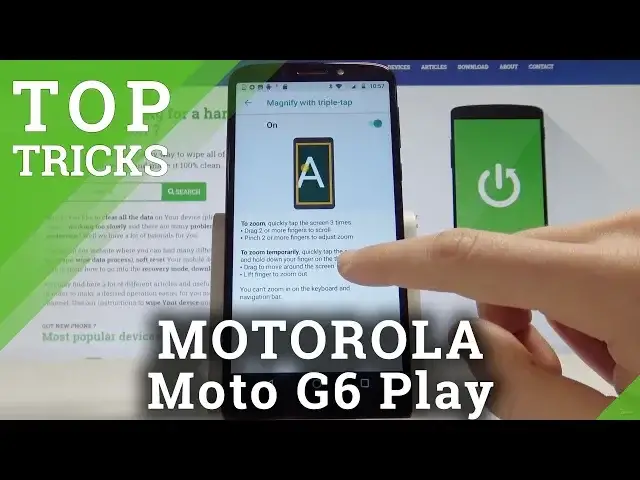In this video you can check out the list of the best tricks for MOTOROLA Moto G6 Play. We present here top tips for MOTOROLA Moto G6 Play. This tutorial can help you improve MOTOROLA Moto G6 Play by using hidden options and cool features.
Read More:
https://www.hardreset.info/devices/motorola/motorola-moto-g6-play/hardreset/first-method/
Show More Show Less View Video Transcript
0:00
Here I have Moto G6 play and let me show you top tricks for the following device
0:13
At the very beginning let me start with the first one so let me open the motto right here
0:18
Let's choose features and tap Moto actions. So here for example you can use quick screenshots
0:24
Let's enable this feature and now if you touch and hold on the screen with three fingers you will take a screenshot
0:30
That's it. Let me show you again. Let's just hold the screen with three fingers and you just take a screenshot
0:37
You can use other things, for example. You can twist for quick capture. You can for example swipe to shrink screen
0:45
Let me show you. Just swipe down to the left or to the right and you just shrink your screen
0:53
Now if you tap outside the screen area, you will go back to a normal size
1:00
also for example pick up to stop ringing or for example flip for do not disturb
1:06
alright let's go for the next trick so let me show you the motto display right here
1:12
so here you can use for example the night display you can enable this feature for
1:18
example when you set up the specific time right here and you can check out how
1:24
it works so you can delight signals and you can use other Night settings you can also go back here and you can use attention display It also really interesting if you enable this feature and tap continue
1:41
You will use this mode so your screen will not dim or sleep while you are looking at it
1:47
It's also really interesting and you can also use some motto display settings for example right here
1:52
So that's it, you can also read and learn more about the
1:57
features here you've got the information and let's go for the third trick so now
2:05
let me show you the magnification let's find and select the list of all apps
2:10
choose settings here scroll down and choose accessibility then tap magnification and let's for example magnify with triple tap let's enable this feature and now
2:22
if you triple tap on your screen you will magnify things if you would like to
2:27
change the position, let's use two fingers and to quit this, let's triple tap again
2:33
You may also magnify with button, let me show you. So now you've got this button and you can tap it and magnify thing
2:42
Alright, let's use this button again to quit this and let me disable this feature in my case
2:50
Alright, so now it's time to show you the next trick. It's time to open the test mode
2:55
use the font dialer and let me show you how to enter the hidden mode by using the secret code Let activate the keypad and let use this code Asterix pound asterix pound 24 86 pound asterix pound asterix pound asterix
3:14
That's it, the hardware test pops up. So here you can perform some automatic test by using sequence mode, model assemble mode or MMMI test
3:25
or you can perform the menu mode and here you can choose
3:29
which test you would like to perform. For example, you can tap audio and you can test the loudspeaker
3:38
You can test other things such as the ear speaker. Or, for example, you can test the battery
3:46
You can check out the battery info, the battery status, the battery health
3:52
You can also test here the key sensor, SIM card version, vibrator, camera and other stuff
3:59
That's it. If you would like to check out more secret codes, let's watch our other videos
4:05
Let me quit this mode. And this time let me show you how to enter the save mode
4:11
So just to use this trick, you need to press power key and now you need to hold down on power off
4:17
So let's keep holding power off a couple of seconds. The device is shutting down
4:27
You can release. your finger and just wait until the device goes into the save mode If nothing happens let just press power key and let me show you again
4:56
Alright, as you can see if you press the power key or if you just wait a couple of seconds, the save mode will pops up
5:02
So here you can check out how your device works without the third part apps
5:07
So it's really useful mode. And if you would like to quit this mode, let's just press power key
5:13
And here, let's just tap restart. So let me tap restart just once and that's it
5:19
As you can see, it's really easy to enter the safe mode. Just you need to hold down the power off for a few seconds and wait for this mode
5:27
And you can also quit this mode by tapping the simple restart
5:32
Alright the home screen pops up now you can start using your phone
5:53
So everything went well, thank you for watching. Please subscribe our channel and leave thumbs up under the video
6:02
Thank you
#Gadgets & Portable Electronics
#Virtual Reality Devices
#Other