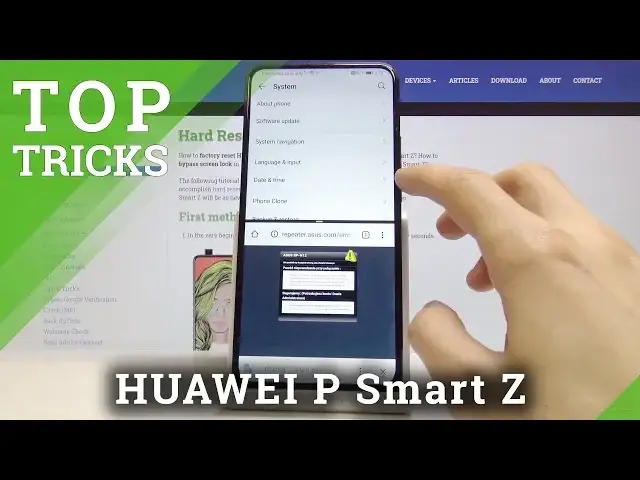Read more info about HUAWEI P Smart Z: https://www.hardreset.info/devices/huawei/huawei-p-smart-z/
We would like to show the best apps that you can locate on HUAWEI P Smart Z. If you wish to use super options that your Huawei is offering, find out the attached tutorial and learn how to use all of these cool features to make the usage of HUAWEI P Smart Z much enjoyable. Let’s follow the instructions and use top and tricks for HUAWEI P Smart Z smoothly.
How to find the best options in HUAWEI P Smart Z? How to locate super features in HUAWEI P Smart Z? How kind of useful options has HUAWEI P Smart Z? How to make usage of HUAWEI P Smart Z easier? How to use top and tricks for HUAWEI P Smart Z?
Follow us on Instagram ► https://www.instagram.com/hardreset.info
Like us on Facebook ► https://www.facebook.com/hardresetinfo/
Tweet us on Twitter ► https://twitter.com/HardResetI
Show More Show Less View Video Transcript
0:00
Welcome, I'm a Fadomisa Huawei P-smart C and today I will show a couple tweaks and tricks that I can do on this device
0:11
So we're going to start off with gesture navigation which will allow you just to have a little bit more modern way of
0:17
getting rid of these buttons on the bottom and have it a little bit more slick navigation
0:22
So to get started let's go into the settings and then all the way to system from where you will find
0:30
system navigation and here have the three different options now set to three key navigation
0:35
I also have an option to add a navigation dock which will just create this little bubble that
0:40
it can move around and you either press it, hold it or swipe it to access all these buttons in a way
0:49
But I actually turn it off and you can see. So if I press it goes back, hold it, it quits and
0:56
And how is the... There we go, so recent is to this side
1:06
I'm going to disable this one. And there's the gesture navigation. Now, if you're trying to launch this for the first time
1:14
I will give you a tutorial on how to use it. Now you can go through it or just skip it if you already are acquainted with this kind of gesture navigation
1:23
Now I'm going to go through it fairly quickly. just so you can see
1:27
So you have swipe from side, it works from either side of it
1:31
basically go back, as you can see, and swipe up to quit
1:38
As you can see, and swipe and hold to go into recent
1:44
like so. And basically you can see that now there's no more buttons on the bottom
1:51
and everything is based on gestures. And you swipe up, and hold it opens up the recent if you go into a up and you swipe from the side it pops up this
2:02
arrow from either side it works yeah um so yeah a fairly nice way now there is one thing to keep in mind uh when you in apps that have like this panel that you normally would swipe from the
2:18
side to bring it up it still works even though you have the like the buck that pops out you just
2:24
have to slide it from higher up so i know that um playstore is one of them
2:34
It's something I have actually internet but I don't. So I don't think I will be able to show it
2:40
But you can actually see it right now without the internet. So if I swipe from like half, it just brings back, back
2:50
and right here you can see that it brings out the panel. There's a specific point where the back button doesn't actually affect
2:58
isn't affected anymore, and it just brings out the panel. Okay, so moving on, we're going to go into the split screen option, which allows you to have two different apps open at the same time
3:11
And to open it up for the first time, you will have to have apps open
3:15
So if you go into the recent, you just have to have some kind of app open. And from there, you can see each one of those apps has this like two bars icon
3:25
And that is basically the split screen icon. So once you top on it, the first up that you open up goes always to the top
3:31
and then we have all the apps right here. You can also swipe up to go home
3:37
and a different app, instance, right here. Let's open up Chrome. No thanks
3:46
And this also works very well with YouTube. So you could be watching video on YouTube
3:52
and normally if you try to quit it, it will pause. But because it will still be technically open
3:58
you can still play the video while using, for instance, Chrome. this as an example
4:03
So let's quit this. Now moving on, I'm going to go into the hiding password option
4:09
which just allows you to make the password field be immediately not readable So if I choose some somewhere I actually have to type it you can see that whenever you type it in it shows you the latest letter Now I not a greatest
4:28
thin of this. It just shows you someone, basically your entire password if you type it in. So you can
4:34
actually hide it by going into the settings. Then security and privacy. From here, let's go into more
4:41
settings and then encryption and credentials and here you'll find this misleadingly named option show
4:48
password which you want to disable and now if we go back to typing in a password no right not here
5:03
you can see that it is immediate dot okay so that is one now moving on
5:11
I'm going to go into the option of screen resolution. By default, I think it's set to Smart
5:18
which will change it depending on your battery level. So to get the settings, go onto the display
5:28
and you have screen resolution right here. You can disable it, and you can either have it on full HD Plus or just HD
5:38
So it's a matter of choice, probably HD will be better looking. than 720P. In certain cases you can see the difference in how it looks like, for instance
5:49
if you're using a Google books or whatever it's called, basically a book reader from Google
5:57
if you set it to 720, the text will be super large if you go a little bit lower, the text will
6:04
keep getting significantly smaller. So keep that in mind. Now also another thing to keep
6:11
mind the smaller the resolution the longer the battery will last now this might not be a super
6:17
significant factor in battery life but it is uh nonetheless so keep that in mind okay so moving on to the last one it going to be the appluck
6:33
which allows you to lock application. So, for instance, you can lock photos
6:40
So if someone gets your phone and they're on a home screen
6:43
if they try to open up, for instance, gallery and gain access to your photos
6:48
they won't be able to without, for instance, a fingerprint. So to set it up you would go into the security and privacy again
6:59
And from here you have the uplock. Now for this to actually work, I think you need to have additional way of the screen lock normally
7:07
Considering I don't actually have it set up right now. As you will see, I can freely unlock it
7:13
So let's just go custom pin. So. Oops. there we go and then you have the list of all the apps once you set it up so from here
7:37
you can check each app that you wish to have a plug so demonstration I'll go
7:43
to the gallery and the photos there's the gallery app there we go so once you have
7:52
checked all the apps that you wish to protect you can quit right here and now you'll have this
7:59
when you're trying to open up an app that is locked so you have to put in the code that you have set
8:05
now I believe this also can be done with a fingerprint as long as you have one that is set on the device
8:10
it will just prompt you to either put the pen or just touch your finger on the scanner on the back
8:17
so personal choice yeah but But this would basically finish up the tricks and tricks around to share
8:26
And if you found any of them helpful, don't forget to hit like, subscribe and thanks for watching
#Software
#Gadgets & Portable Electronics