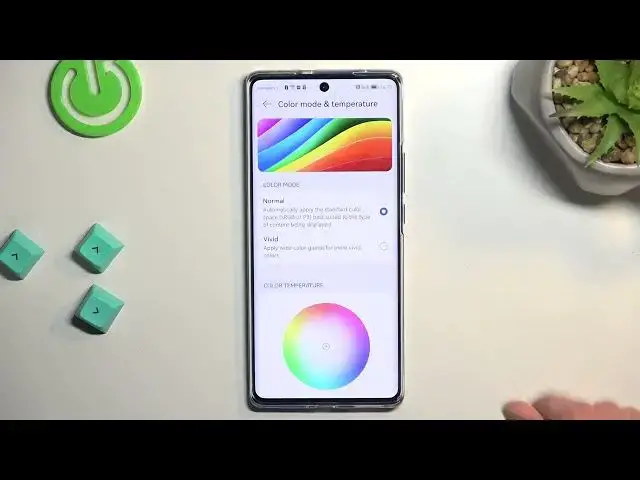Top Tricks HUAWEI Nova 10 | The Best Tips and Features | Cool Nova 10 Functions
Jul 23, 2024
HUAWEI Nova 10 Tutorials:
https://www.hardreset.info/devices/huawei/huawei-nova-10/tutorials/
Today we have something really special for you - we want to show you the best tricks you can use on your HUAWEI Nova 10. We present the unusual tips for HUAWEI Nova 10. Use great features and useful settigs for HUAWEI Nova 10. Become a pro user of HUAWEI Nova 10. A few way to get more out of HUAWEI Nova 10.
#TopTricks #Tips #HUAWEINova10
Follow us on Instagram ► https://www.instagram.com/hardreset.info
Like us on Facebook ► https://www.facebook.com/hardresetinfo/
Tweet us on Twitter ► https://twitter.com/HardResetI
Support us on TikTok ► https://www.tiktok.com/@hardreset.info
Use Reset Guides for many popular Apps ► https://www.hardreset.info/apps/apps/
Show More Show Less View Video Transcript
0:00
Welcome and follow me as a Huawei Nova 10 and today I'll show you a couple tweaks and tricks you can do on this device
0:10
So I'm gonna begin with everything that I can find under the display so let's open up settings then display
0:18
And in here we'll have several different things. So number one, we have the dark mode so
0:23
You can switch it on or off. Unfortunately because this is still a Huawei they have a
0:29
Absolutely stupid system and it will not allow you to have it set on a schedule based like every other
0:36
modern phone nowadays has so I Guess we should be happy that we have even dark mode. But anyway, so if you want to have
0:49
Basically light mode during the day and dark mode during night. You will need to manually swap between them
0:55
I believe you can add a toggle to your Toggles right here to switch between light and dark. So there we go dark mode
1:03
It's actually added by default looks like so you can just keep swapping it between it whenever you want pretty quickly
1:09
But it's still a hassle that you need to do it manually I'm moving on to the next one. It's the e-book reader. Now. This is going to be for people that like to read on their phone
1:19
now unlike other e-book reader toggles on other phones this one actually
1:27
Works a little bit differently So normally you would probably expect more yellowish colors and kind of like a more paper color in general
1:35
Now this one just turns everything Monochrome so you don't have colors anymore and I can just go home and you can see this right now
1:42
Obviously this will look a little bit better when you're actually reading something. Let's I
1:47
Mean there's not much to show. I don't have anything to kind of showcase this with so sorry for that, but
1:53
Obviously you get the point how it functions. I'm gonna turn that off just because I prefer colors
2:00
Anyway, I'm moving on and next thing that I want to show is the where is it
2:04
This is clean the colors color mode and temperature. There we go
2:09
Now, I'm not exactly sure. I don't think it's set to normal by default. I think it's set to vivid
2:14
So this will give you a more saturated colors normal is the more
2:20
Accurate color range so automatically apply the standard color space s RGB or p3
2:28
So it is I guess in a way some somehow color accurate
2:33
Considering it's based on like s RGB So I have no idea to what point it's supposed to be accurate. It doesn't give you any percentage right here. So I
2:44
Guess if someone is interested you'd have probably tested yourself I personally prefer a little bit less saturated images. So normal for me as usually the go-to
2:55
Option especially for phones like Samsung those have just severely over saturated colors
3:01
But I mean Huawei also has a little bit overdone like you can see
3:06
the or Android here is just absurd And so there we go now to be completely honest, this is matter of preference
3:16
So if you rather have everything super colorful, that's all that's good
3:20
You can just keep it at that and be happy with those colors. There's no wrong answer right here
3:25
So pick whatever you prefer more. I am I'm picking normal just because that's what I prefer
3:32
Now moving on to the next options We're gonna go into actually refresh rate, which is also right here in the display
3:40
So we have the screen refresh rate right over here and we have it sets to dynamic
3:45
So balance smoothness and battery life with a max a refresh rate of 120
3:51
so I'm actually not exactly sure how far they go. Let's just quickly check it in this case
3:59
balance usually flips between like 60 and 120 but in certain phones it drops below 60 for a better battery life and
4:08
That is a good thing less frames when they When you don't need them as a better thing and whenever you're moving up and down having 120 it will automatically toggle on so
4:19
Let's quickly just see Where is it? Where's a build number? There we go
4:28
So what I'm gonna do right now is enable the developer options so I can
4:38
So I can toggle on frame rate count And I already like skip this where is it
4:53
Are you kidding me? It's not here It looks like it's not here
5:01
nice Huawei where to go to remove a Nice feature from developer options needs to have developer options that actually functions as one
5:15
Yeah, no, it's just completely not here so Basically while we decides to show you a middle finger and tell you to F off
5:24
Fantastic. I love this brand. Hmm So I have no way of actually telling you what the frame rate here is when the screen is not moving
5:33
So I'm gonna assume the worst which is 60 and the reason why I assume the worst is just because the
5:39
Huawei is very nice at hiding Things that they don't want you to find just because they prefer to remove features rather than out of them
5:46
I used to use while we device on a daily basis Daily daily basis. There we go
5:53
And it was quite frustrating. So I do expect the same thing right here
5:58
So anyway, let's just move over to the next thing so that's going to be a simple mode now
6:05
This will be designed for people that Might be visually impaired or just elderly people. So this will
6:11
Be located under System and update and it's right over here simple mode now. I
6:18
Will enable it though. I'm gonna turn it off later on just because as you can see once enabled it makes the icons
6:25
absolutely humongous and It Does have also weird effect on the letters so it's kind of like highlights them on the camera. It looks a little bit weird
6:39
It's not the nicest thing to see on camera, which I can see right now
6:44
What you will be seeing but personally looking at the display. It's not as annoying. It's just more popping out
6:52
Now going into the settings everything should be also yep increased in size as you can see
6:57
And you do have a quick way to exit the simple mode right here and go back to normal
7:04
And now moving on to the last option. It's going to be the gesture navigation now
7:09
I believe there was an option throughout the setup process of the phone to switch if you want to use a
7:15
gesture or just typical navigation buttons But assuming you have just picked whatever without actually paying attention or maybe you want to switch it right now
7:24
you're gonna find this under system and update again and It's going to be right here second option system navigation and you have the two options right over here
7:33
so you have the tweaking knob and just brings back the Old style of navigating to your phone and the gesture navigation and also if you select it
7:42
It gives you an option to go to a tutorial So when you do it gives you an animation on what you want to do to perform certain actions
7:51
So let's say go back in this case swipe from a side of the screen You can do that also from another side
7:58
Then you have a swipe up to go home So just a quick swipe from the bottom and then swipe up and hold to go to recent
8:07
Like so and that's it It's pretty nice to navigate using the gesture navigations. At least I personally prefer it
8:14
But obviously to each their own So if you rather use the buttons go right ahead and check those on and I'm pretty sure you already know how to use those
8:21
So anyway with that being said if you found this very helpful, don't forget to hit like subscribe and thanks for watching
#Computer Hardware
#Consumer Electronics
#Audio Equipment
#Software
#Flooring
#Home Automation