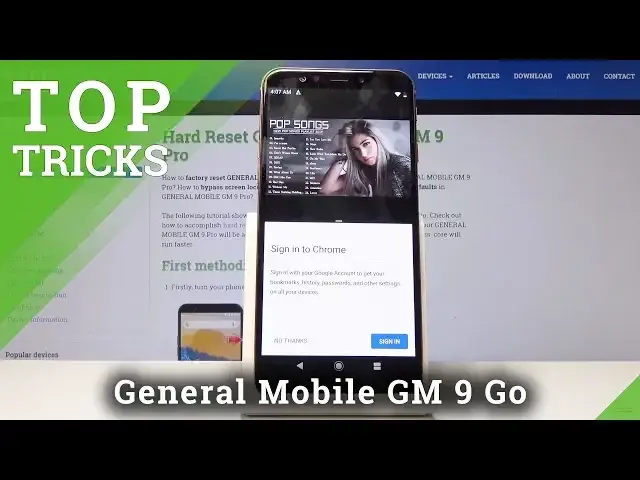Read more info about GENERAL MOBILE GM 9 Pro:
https://www.hardreset.info/devices/general-mobile/general-mobile-gm-9-pro/
We are presenting the best apps available on your GENERAL MOBILE GM 9 Pro. If you would like to use amazing GM features in order to make the usage of your smartphone much easier, then watch the above tutorial and find the best apps allocated on your GENERAL MOBILE GM 9 Pro. Let’s follow our video guide and enable hidden options easily.
How to enable secret options in GENERAL MOBILE GM 9 Pro? How to activate super feature in GENERAL MOBILE GM 9 Pro? Where to find the best apps in GENERAL MOBILE GM 9 Pro? How to enable hidden options in GENERAL MOBILE GM 9 Pro?
Follow us on Instagram ► https://www.instagram.com/hardreset.info
Like us on Facebook ► https://www.facebook.com/hardresetinfo/
Tweet us on Twitter ► https://twitter.com/HardResetI
Show More Show Less View Video Transcript
0:00
Welcome
0:05
I'm a general mobile GM9 Pro and today I'll show you a couple of tweaks and tricks that
0:10
you can do on this device. So we're going to start off with a fairly simple one but also handy one, which is the airplane
0:16
mode and all to allow you to do normally it just basically disconnects you from anything that
0:20
you're connected but in addition it does something helpful so if you're having a bad
0:26
quality of calls and just general problems with connection to your network, you can enable
0:33
the airplane mode by just tapping it on and then disable it back up. And that's all you need
0:39
to do. And what it will do when you disable it, it will then reconnect to the closest cell tower
0:44
improving your connection quality to your cell tower. So basically to your provider, that's also
0:50
improving the call quality. And if you had any problems with it previously
0:54
Now moving on we're going to be reducing animation speed if you're like that
1:00
So I'm not sure it looks already like I have changed it right here But basically anything that you open like this and there is an animation of it kind of going back and then when you top on it it it zooms in
1:12
And you can change it basically by however you like So if we go into the settings and then all the way down to system
1:21
and about phone find build number which is right at the bottom top on it seven times you will see that you are now a developer
1:29
and if you have some kind of passcode set you will need to confirm it before it actually is enabled
1:34
and from there let's go back and you just seen that the developer options popped right up here
1:40
and then from here you can scroll a little bit past halfway right here
1:47
and we have the window animation scale transition animation scale and animation
1:52
duration scale. So we're going to begin with the first one, so window animation scale will be the
1:57
animation of this particular window. So as an example, I'm going to set it to 10 and now if I tap on it
2:02
you can see it going super slow You can also set it to off and then there won be any animation It will just basically blink in and out of existence And same goes for basically any other animation that you want to
2:14
change. So now they're all off and there should be no animation. So everything just pops in. There's no
2:20
animation and if you like that, it might also feel a bit quicker to use because it removes the
2:27
animation that you previously needed to wait. Okay. So now moving on, we're going to go into a
2:33
feature that I particularly like for especially you know when you're watching
2:38
YouTube so just gonna launch YouTube as a showcase it let me actually need a sound
2:48
yeah there we go and probably would help if I would be connected to some kind of
2:54
network okay so now once it loads So we all know how YouTube works. Basically you tap on a video and if you close it like the phone it will basically always
3:11
Pause the video now if you would like to do other things apart from basically watching the video on your phone
3:18
You can enable split screen and if it would actually load that would be amazing
3:24
Let me just close it maybe that will help There we go. So I'm just gonna
3:33
go right here disregard the ad so normally you know you close it and it pauses
3:41
the video you switch to any other app it pauses the video but you can actually go into recent
3:47
disregard the fact that it pauses it right now but you get this icon right here
3:51
for YouTube tap on it and you have an option called split screen
3:55
tap on it it opens that up in split screen and then you can actually open up
3:59
another app so you could open up let me just get rid of it
4:03
for instance Chrome and browse the web while still listening to music
4:11
So no thanks and maybe not the best but you can see that it not paused because otherwise you would have this
4:22
So yeah, it's basically playing. Well, I can do whatever else on the other half of the screen
4:29
So that's fairly nice. Now there's also, if you want to leave it when you close, when you press home button
4:35
it will actually just close the bottom up while keeping the top one still open and continuing to play it
4:41
So from here you can basically open up a different app again. So just open up something like phone, for instance
4:50
And you can see that it's still playing it. And if you do it the same. So if you want to close it, all you can do is just drag it all the way down
4:57
to make it full screen and then you can close it. Okay
5:02
So moving on, another option or tweak that I want to share
5:06
is going to be the show password. And by default, it's enabled
5:11
And what it does is let's go to Wi-Fi. I can actually show it quickly
5:17
So if I up on a Wi-Fi that has password and I start tapping away a password, you can always see the latest letter I have pressed
5:23
And if someone is really content, they can basically look at it behind your shoulder
5:27
and gather your entire password by seeing every letter you pressed basically being displayed in a sequence
5:33
So I consider that a little bit annoying. So you can actually disable that by going into the settings
5:40
and then let's go into security and location all the way down top on advance actually you don't
5:46
even need to you have here show passwords disable that and now if we go back to Wi-Fi
5:53
and we check the one that has password and start topping away you can see that there is no letter
6:00
visible whatsoever in the password it's immediately a dot so helps a little bit with privacy and
6:07
just being a little bit more safe and the last thing that I want to I want to share as the screen pinning
6:13
It's also another one of those things where it's more of a precaution if you want to share
6:19
your phone with someone basically show them something and you don really want to watch over their shoulder they basically peaking whatever they shouldn be There a way to pin a window so only a single window is visible at a like basically
6:34
the one that you pin. And to do it, you also go into the settings up here, the settings right here, and to
6:42
secure a location where we're just a moment ago. And when you actually go down, you have a screen pinning, just enable that like so
6:50
let me disable it because to disable this you want to tap what screen turn on
6:56
open viewer doesn't really show me how to unpin it oh well maybe you show me in a moment
7:04
so yeah basically the same thing as as with split screen to pin a window so let's go back to
7:12
youtube and now you can see that there's additional option here apart from the split screen
7:16
you can tap on pin okay so it's two buttons on the sides
7:23
So recent and buck. Got it. Cool. And now, if I try to quit it, you can see that nothing works
7:31
I basically can walk around the YouTube app, but if I try to leave it, I can't
7:40
And it works even better if you have some kind of passcode on the phone, because to disable
7:45
this, you will need to also provide a passcode. Now, if you don't have it, just holding the two combination keys
7:50
I will disable it so like I don't have it right now and if I hold both of them
7:54
screen pinning or screen unpinned and now you can see that I can quit it now if I
7:59
would have a passcode it would try to unpin it and then basically give me a
8:03
lock screen of the device that I would need to confirm with pattern, parent password whatever I have said before I can actually get back to the home screen
8:10
but yeah that would be basically the last trick and if you found any of these
8:18
helpful don't forget to hit like subscribe and thanks for watching
#Mobile Phones