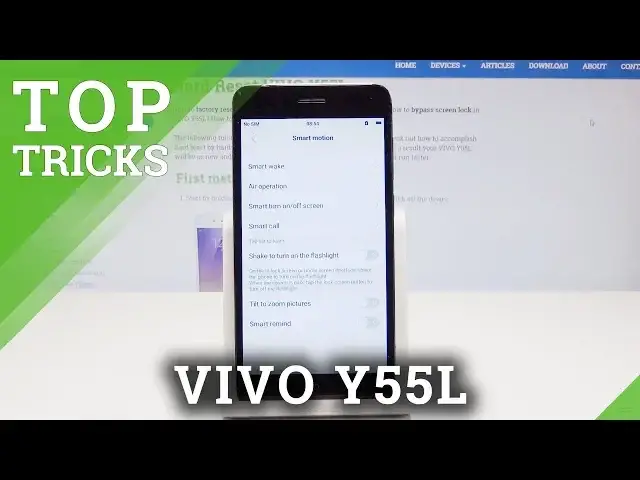0:00
Here I have Vivo Y55L and let me show you how to use here the top tricks on the following device
0:13
So at the very beginning let me start with the first one and let me show you the S-Capture
0:17
Let's open the screen that you would like to save, in my case it could be the list of settings
0:22
Let's use the down bar and here let's tap on S-Capture. As you can see here the following menu pops up, here you can use the screen recording
0:29
rectangular, final screenshot or long screenshot. Let me show you the long screenshot for example
0:35
The following menu pops up, let's tap next and tap save. That's it, you just saved the whole list of settings
0:42
Now all you need to do is simply check out how it looks. Let's choose albums, in screenshot album let's find and select the following screen and this
0:52
is as you can see the whole list of settings on one screenshot
0:56
Alright so let's go for the next trick, so let me show you the iManager
1:00
So the most powerful app on this device, really useful tool. Let's tap on iManager and here you can for example scan your device, you can boost your phone
1:09
So in order to boost, to speed up your system let's tap phone clean and the device is scanning
1:14
and looking for some trash files and some apps that can be closed
1:18
Let's just use the clean app and it should help speed up your system
1:23
Tap done and here you can also use data monitor, app manager, rejection, power manager, privacy
1:30
and other stuff. Alright let's go for the next trick, so let me show you how to use shake to turn on the flashlight
1:38
Let's find and select settings, scroll down, choose here smart motion and here all you
1:44
need to do is enable shake to turn on the flashlight. Now if you would like to shake to turn on the flashlight, let's lock your device and
1:51
now you can just shake and turn on the flashlight. Use power key to disable the flashlight and now let me show you again and that's it
2:01
So really useful thing. Now you can also here use other stuff, so let's go for the next trick and let me show
2:09
you the smart wake. Let's here find and select one of the following features, you can for example slide upward
2:18
to unlock, you can slide downward to take photo, you can for example draw letters, draw
2:24
C to wake dialer, draw M to play music, draw E to wake browser, in my case let me for example
2:30
draw C to wake dialer, let's enable this feature and now if you lock your device you can draw
2:36
C on your black screen and you will open the phone's dialer
2:44
So that's it and now let me show you the next trick, let me show you the smart click
2:51
So let's tap it, let's make sure that you've got this feature enabled and now you can change
2:56
the functionality of your volume down, for example you can use it to record, to turn
3:02
on the flashlight, to open camera, to open facebook or to enable some app
3:06
Let me open camera, so now if you lock your device you can now press volume down for a
3:11
few seconds to open the camera, also really useful thing. So that's it, everything went well, thank you for watching, please subscribe our channel
3:20
and leave thumbs up under the video