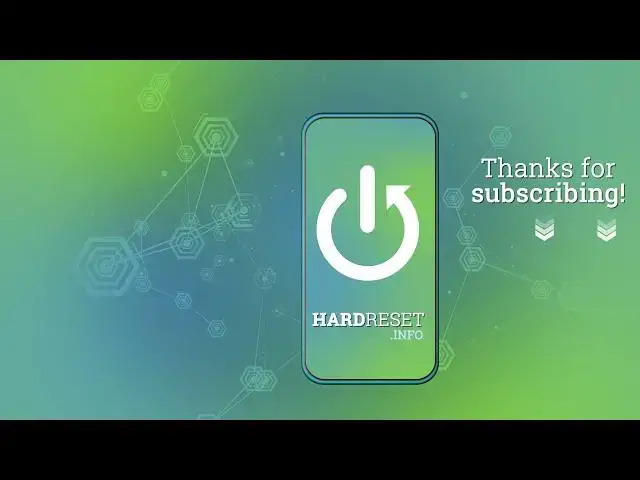Learn more info about NOKIA 5.4: https://www.hardreset.info/devices/nokia/nokia-54/
Would you like to check all best camera tricks in your NOKIA 5.4? In this tutorial we’d like to share with you how easily you can find the most useful features which will improve the usage of the camera and let you use this app in it’s best! Let’s follow all shown instructions and tricks in order to become a pro user of camera in NOKIA 5.4!
How to find camera features in NOKIA 5.4? How to use camera features in NOKIA 5.4? How to enable camera features in NOKIA 5.4? How to find camera best options in NOKIA 5.4? How to open camera best features in NOKIA 5.4?
Follow us on Instagram ► https://www.instagram.com/hardreset.info
Like us on Facebook ► https://www.facebook.com/hardresetinfo/
Tweet us on Twitter ► https://twitter.com/HardResetI
Show More Show Less View Video Transcript
0:00
Welcome here I've got Nokia 5-4 and I'm going to show you the top tricks of its camera
0:11
so at first we have to tap on a camera button to open it and for now we are in the standard photo mode
0:17
let's see what we've got here let me start by tapping on the screen anywhere like that
0:22
and as you can see we get access to this kind of square this is the focusing square so we can pick the focusing area
0:30
anywhere at our picture we need. And this is connected with this small sun icon from the right
0:36
When we tap on the sun we get access to the slider and this is the exporter compensation
0:41
option so we can manage the light of our picture. By going up we can make our photo more bright
0:47
By going down we can make it more dark. And now let's have a look at these three buttons here
0:54
Now we can change the lenses of this camera. From the left we have the ultra wide lens
0:59
So let me change this And this is how it looks like
1:03
At the center we have the standard lens And from the right we have the macro one
1:09
And here we have to keep 4 cm distance from the Our topic
1:15
Let's stay on the standard now Because I want to show you how to use zoom
1:19
We can do it by using two fingers And get closer to the subject and also go back
1:25
This option is locked in the macro So here we can't use zoom
1:29
as you can see and when we use it in the ultra-white lens it automatically goes as to the one
1:37
and we can use zoom also in the second way when we tap on this button a little bit longer
1:44
we get access to this slider and we can decide how close we want to be i think this way is just
1:50
more precisely than using two fingers so let's stay on the standard one lens and now let's have a look at
1:57
this settings bar here we can change the modes of this camera by going to the left or right
2:02
Now let's go to the left we have the portrait night and more so the panoramic time
2:08
lapse and the slow motion. By going to the right from the photo we have the standard video and the cinema video
2:16
So this is kind of video promo mode here. As you can see we have the horizontal level view now and this is how it looks like
2:24
We can tap on this button from the right here to get access to some advanced views
2:29
options and let me show maybe this button here from the left and now we get access
2:36
to this side there and we can add some cool filters to our video and also in some more
2:45
advanced modes of this camera we have this I letter button here when we tap on it we get
2:52
access to the quick tutorial so we can read about all of the features in this mode I
2:58
think this is really useful so you can learn from this also. And to go back from the video mode let tap on this X letter button here And we are again on the standard photo So I don focus about all of the modes of this camera because I don have much time to this
3:17
I suggest you to making experiments with that and just have a good fun
3:21
And now let's stay on the photo and let's move to this settings bar here
3:26
Let's go from the right. The first one button here allows us to control the flash
3:30
Now it's turned it off. We can turn it on the auto here so the camera should recognize when it's needed
3:36
when it's too dark. Another tap here to the right corner and we can turn on flash every
3:41
time we take a picture. And also here from the right we have access to detourge the fill
3:48
light. Now let's turn this off and let's move to this button here. And now we can change
3:55
aspect ratio of this camera. We are in 4 and 3 ratio 4 and 3 is also available here at the
4:01
center with 48 megapixels, the best possible quality of this camera. We are in 4 and 3 ratio. 4 and 3 is also available here at the center
4:06
Camira and here also we can go to the left corner to one and one aspect ratio as you can
4:13
see the background has changed it to the square one so this is how it looks like another tap to this
4:18
button and let's move to 16 and 9 ratio now we have the background a little bit longer than
4:25
4 and 3 another tap and we can get also access to the full aspect ratio so this is how it looks like
4:32
now let's tap here once again and stay on 4 and 3 the origin
4:36
one and let's move to this button the third from the right
4:40
Here we can manage the camera timer so we can turn on the delay of taking picture
4:46
We have delay 3 or 10 seconds. Let me pick 3 to show you how it works and now let me take a photo
4:53
And we have the countdown and the photo was taken with 3 seconds of delay
4:59
So let's tap to this button, let's turn this off. As you can see when we have turned on some of these buttons we have these blue
5:06
blue button that suggests us that now this is turned it on and it works
5:12
So when we turn it off it again is in the white color
5:17
And another button here goes us to the motion picture. As you can see we have the blue light so now motion is turned it on and another tab to easily
5:28
turn it off. Now let me keep this turn it on. This is one of my favorite options here because now when we take a picture, we take a picture
5:36
we can get two in one the photo and the short clip. Let me show you how it works by taking a photo
5:42
Maybe let me give some space to my camera to get the better result. And this is my object
5:50
So let's go back to this view. And to see the picture, now let's move to the right to this button when we tap here, we can get quick access to the gallery
6:01
And this is our motion photo. Now we can see the picture. To play the picture, to play the right
6:06
the short clip we have to tap on this button here and this is how it looks like we can
6:14
stop it by tapping again here and now we can see the picture so let go back to the camera now and let turn off the motion photo And let move now to the left corner here to this button When we tap on it we can open the advanced camera settings
6:31
So let me show you a few of them. As you can see, it's a lot of them
6:35
Let's start with the general category. At the first place we have shooter sound
6:40
So of course by using this button we can turn on and turn off the camera sounds
6:46
Another feature here is the grid. So here we can turn on by using also this button from the right, the camera grid lines and
6:55
turn them off when we don't need them. Now let me keep them turn it on
6:59
Let's go back to the camera. And in the preview we can see these lines
7:04
This is useful for example when we want to use the rule of ferdin photography or making experiments
7:10
with composition. So of course remember that these lines are not visible at the real picture
7:16
we take a photo and when we go again to the right to the gallery we can't see them so the gridlines
7:22
are only to help us taking better photos and of course when we don't need them we can tap to the left
7:27
corner once again use this button here and now they have gone in the preview so let's move again
7:35
to the left corner settings and to the location tag option here we can add some short information
7:44
about the place where we take a picture by using this button we can turn it off and turn it on
7:50
and we can find the location at the details also the important thing here is that to make it work
7:57
correctly when we want to save the actual location of our photo we have to be connected with the
8:03
internet for example with the Wi-Fi or the mobile data and we have to turn on the
8:08
location of this device so remember about the location and the internet now let me keep all
8:13
of the settings turn it on let's go back to the camera and take another picture and let's
8:19
move to the right here again to the gallery and to check the location of this photo we have to
8:26
slide a little bit down and as you can see here we have access to the map with the full address
8:32
also when we tap here we can get quick access to the google maps and check the full address
8:38
at the real map now let's go back to the camera and to the left corner settings let's slide a little bit down and focus on photo category
8:53
at the first place we have option long press on shutter when we tap here we can decide to
8:59
take a video quickly or the bar shot i want to show you the bar shot because this is really
9:04
cool thing also and now when we go back to the camera this is our shutter when we tap on it a
9:11
a little bit longer, we get the countdown and we can take many pictures at the same time very quickly
9:17
So this is the bar shot. Now let's tap again to the left corner, let's slide to the photo settings, and let's move to the HDR option
9:27
We can turn it on and off quickly by using this button from the right or we can turn it at the center and pick to turn on automatically HDR or always on
9:40
I suggest you to keep this on automatically because the HDR helps to improve the details
9:45
in the brightest and darkest areas of our photos and it really helped to make our pictures
9:50
just more beautiful and lightful. And now let's move to the Watermark option
9:58
When we tap on the center we get access to the advanced watermark settings
10:03
We can add here the personal message watermark so by using this button we can turn it on
10:09
And now we can add our own watermark. For example, let me write here the Hard Reset
10:15
And okay
10:25
And here it appears in the quick preview so we can see it. We can see that we can also pick the style of this kind of watermark
10:34
As you can see, you can pick whatever you like here. And we can add also the device information, the second watermark, so the Nokia 5 and 6
10:43
When we slide now, we should see this, but this doesn't work
10:48
So we have to turn off the personal message to see that we can pick from two Nokia watermarks
10:55
And now when we add again the personal message, we have to turn off the personal message
10:58
have the hard reset in the first line and the Nokia in the second one and also we have some
11:05
really cool option here in this camera personalized image so when we tap here we can add our own
11:12
watermark image to the picture let me show you how it works next and we can upload got it and we
11:21
can add here whatever we need i don't have much choice we have the same pictures but to
11:28
show you the example this is how it looks like when we add here something you can add here the
11:34
jpeg or the png and also we can turn it off by using this button and just stay for this kind of
11:43
maybe let me stay on this let me pick this kind of watermark and let's go back to the camera to
11:49
take a picture to see it at the real one so let's go again to the gallery and this is the photo
11:56
with this watermark so let's get closer to it. And we have the hard reset shot on Nokia 54. And now let's go back to the camera
12:07
to the left corner settings. Of course when we don't need the watermark we can slide
12:13
and use this button to turn it off. And after managing all of the settings, sometimes
12:17
we want to go back to the auto settings. We can do it by using the last one option here
12:22
reset settings. So now when we tap on it, we can OK to that restore camera
12:28
to it default settings and now we can start using this from the beginning
12:33
And that's all, thanks for watching, subscribe by our channel and leave the thumbs up
#Mobile Phones