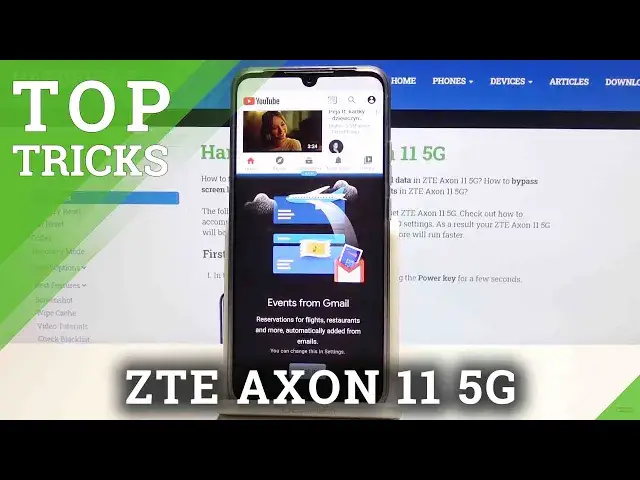0:00
Welcome, I'm from me as a ZTE Axon 11, and today I'll show a couple tweaks and tricks that I can do on this device
0:12
So starting off, we're going to begin with the dark mode, which will allow you to turn system-wide dark mode
0:19
And that is not it. Night light, there we go, dark mode
0:26
So once you tap on it, you'll see the difference right here. difference right here. So that's notification panel that is completely dark now. And things like your
0:34
apps that come pre-installed will also be in dark mode with some exceptions, as you can see
0:45
So settings, as you will see right here. And certain apps that you have downloaded will also be in
0:52
dark mode, but keep in mind not all of them, the developer of the app needs to add support for it
0:56
If they have not, then it will be back in or still in the light mode
1:03
Then moving on to the next one, it's going to be the split screen. So this is a fairly simple one
1:08
You go to recent Top-onet 3 dots and go to split screen. This will open up one up on top, whichever one you open up is first
1:15
And then whatever you open up second will be the additional app on the bottom
1:19
And you can use two different apps at the same time. Now, this has a little bit more sense when you're using it with something, for instance
1:26
like YouTube So let actually find YouTube And let go back to recent tap on the three dots split screen You can resize it and then open up additional app
1:41
And you will be able to normally watch videos from here along with doing something else on
1:47
your phone and the video will not pause. So it's just a nice way for you to, for instance, listen to music while doing actual other
1:53
stuff and not being forced to pay the dumb subscription. Exit. So moving on to the next one, it's going to be the locking of an app
2:06
So let's go back to the recent and again the three dots and you'll have the lock this up
2:13
Now for things like YouTube it doesn't really matter but for other apps like Spotify or
2:17
apps that may for instance play music, run in the background. So up that will run in the background but are still limited to needing to be open will benefit
2:29
from it for i believe Spotify is one of them but basically what you do is lock an app and then you
2:36
probably forget about it as we all do go to recent and clear it all out and it will close the app so for
2:43
instance if it's Spotify it stops the music and by locking it it will continue to be open so if we go
2:49
back to recent there we go you can see that phone is still open and no matter how many times i
2:54
try to clear it it will stay open because it's locked so it is basically
2:59
basically not being affected by clearing. And that will allow you to keep certain apps open all the time
3:06
and you don have to worry about clearing all the apps from the background that won be affecting anything that you might actually care about
3:18
So moving on to the next one, it's going to be the screen pinning. Now this is something that is maybe a bit less useful on the daily basis
3:26
but it allows you to basically pin a window. So let's start off by going into these settings and then
3:33
and from here we're going to go under the security. ready, scroll down, screen pinning, enable it, and also I would advise you to have this on as
3:45
well. I don't even know if I have a lock screen so let me if I do. So basically this option will
3:51
allow you to pin a application and then prevent you from leaving it and if you try to
3:58
or unpin it, it will automatically lock the device and does force you to put in your
4:03
pattern or pin or password, whatever the locking method you have set
4:08
is. So now that it's enabled I can simply leave, go to recent and for instance use
4:14
settings as an example. So again top on that 3 dots and you can see that there is
4:17
another option visible now. Top on pin and screen is pinned, what is it, to one pin
4:24
swipe up and hold. Okay so cool. So as you will see now I will not be able to
4:30
leave this up. I can only basically stay on the app but anything past this up is
4:36
not accessible to me. And if I try to leave it, like I said
4:40
it will lock the device and force me to unlock it with the pattern And this is a good option If you trying to give your phone to someone because for instance they want to look at something so you pin the window and they will be unable to leave it and be forced to only use the specific app that they for instance
4:59
wanted to use. So it's more of a security measure here. And the last thing that I wanted to show
5:06
is a simple teaming option. So again, it's in the settings under home screen and lock screen
5:13
and you have themes. Now when you're opening up for the first time, you will need to accept some stuff
5:18
And from here you have a couple different fonts. So as you will see, once you tap on it
5:23
it gives you a overview of how it kind of looks like. It changes the icons, as you can see
5:29
So this is the one that is enabled right now with circular icons. And as you can see, they kind of look like this
5:36
It's a default look almost. And then there's another one, which changes the look of things like file manager
5:42
settings, browser, stuff like that. You can tap on Apply and use anyway
5:48
And there we go, as you can see, it changed the look of the icons
5:52
Now, not every one of them, as you can see, but some of them have been changed
5:57
And overly, it changes also the theme or, well, the background. So, that will conclude all the tweaks and tricks that on the show
6:07
And if you found them helpful, don't forget to have like, subscribe, and thanks for watching