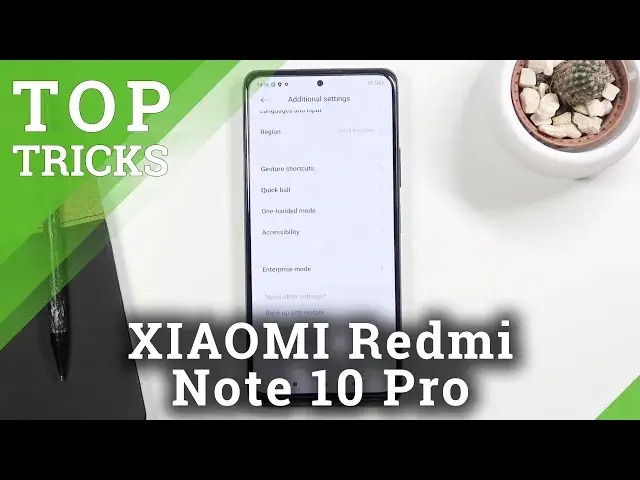0:07
In front of you is a Redmi Note 10 Pro and today I'll show you a couple tweaks and tricks you can do on this phone
0:15
So we're going to begin with the dark mode which can be accessed through settings
0:22
Now the benefit of this dark mode right here is the inclusion of a scheduled mode
0:27
So as you can see, have this scheduled dark mode. which allows you to turn it on at a specific time
0:32
and then to automatically turn off as well. What I would consider the best of both worlds solution
0:40
so during the daytime you can have light mode, which I believe is probably for everybody a little bit better to see
0:47
during direct sunlight and stuff like that, but during the night's time
0:51
you most certainly won't want to have this pure white light blasting your face and a dark room
0:56
So dark mode will be a better solution during night. night. And this will allow you to basically set it up so it switches automatically and yeah
1:06
highly recommend it. Now moving on, we're going to go to the full screen display. So this
1:11
will be the gesture navigation, at least that's the equivalent of gesture navigations
1:17
So what it does is remove the buttons from the bottom of the screen and substitutes them for
1:23
just gestures to navigate to the device. And to enable them, we're going to go into additional settings
1:29
From here, I'm going to get confused because apparently they changed the name, full screen display
1:46
There we go. So it looks like they moved the setting, I guess
1:51
But you can find it I guess under gestures So they did change the name here I believe if you were still searching for gestures it wouldn find it even though it written right here
2:03
Because this doesn't really come up as a search result, this specific wording right here
2:08
So anyway, all you need to do is simply tap on this to enable it
2:11
And it does give us a learning tool right here, so we actually know how to use this
2:18
So let's go quickly over this. It is fairly basic once you get used to
2:22
it so swipe up to go home swipe up and hold to go to recent and then swipe from
2:28
either side to go back there we go now one tip that I will give out for people
2:41
that haven't used gesture navigation before when you're trying to go back home
2:45
or stuff like that don't try to swipe to access that the gesture from the
2:51
screen up because as you can see, this will result when you're just swiping up. When you're trying to go home, swipe off of the screen
2:58
So from the bezel upwards, like that. Now, the reason why it didn't work the first time around
3:06
is because I basically lifted up my finger. But as you can see, this way it works just fine
3:13
Anyway, let's move to the next mode, or next tweak, which is going to be the light mode
3:18
Now, this will be more catering to elderly. people that struggle with using the device
3:25
So what it does is make everything a little bit bigger, along with reducing the amount of
3:30
apps that are accessible on the home screen, just giving you what I would call the essential
3:36
apps plus couple more outside of what I would consider to be essential
3:41
So let's go into special features, life mode, and let's turn it on quickly
3:47
As you can see by turning it on it does bring back the buttons and They are a little bit more friendly to the people that aren used to smartphones
3:59
And as you can see, on the first page right here we have just bare minimum apps, so gallery
4:04
weather, music is I would call it outside of the central, along with security, play store
4:10
settings, dialer, messages and camera application. And it is primarily what majority of the people will use our need
4:19
Now on the next page, we do have a couple additional apps, as you can see
4:23
But still, there's, I believe, several of them missing anyway. So that is one part and the other one
4:31
You can see that the text is a little bit bigger, along with shortcuts or all the stuggles right here
4:38
There's way less of them, so we only have like several. There's no, like, normally there's, I think, three pages
4:45
Here we have just like half a page, basically. So anyway, it makes the device just a little bit simpler and easier to use
4:54
I'm going to quickly go back and disable this. And from here, I'll move on to another tweak, which is going to be the game turbo
5:08
Now, this is primarily for people that will play games on their device
5:12
So let's go into these settings, and again, special features, and it was right above
5:17
first option game turbo now this is I believe a also an application so I can
5:22
quickly check if that is the case it's probably somewhere hidden so it is
5:36
accessible through the app right here security and game turbo but going back to it
5:43
what it does is basically stores all your games in here as you can launch them from this application and also add specific parameters to them so apps launch through here will get a little bit of a better performance depending on depending on how much care you take of the
6:01
device in the background so an example if you have some bunch of apps open in
6:05
the background and you launch the game normally some of those apps might slow
6:10
down your gaming if you know what I if you understand what I mean by that what
6:15
What this will do, this app, will basically close off all the apps that are in the background
6:20
or terminate them. They will still, for instance, be visible like they are right now, but they won't be running
6:26
So game that you're playing will get the full phone speed to utilize the best performance
6:35
Additionally, you can change things like notification settings, so when you're playing games
6:39
it can basically stop people from calling you, messaging you won't get any kind of pop-ups
6:44
just so you have unobstructed or uninterrupted gaming session. And then lastly moving on to the refresh rate
6:55
go into the settings and display. You will find a refresh rate
7:01
Now by default, for some reason it is set to 60. I highly recommend you changing it to 120
7:08
It will make the gaming, or not even gaming, just the overall use of the device experience of using it
7:14
so much more pleasant. The battery smooth movement of everything that you're interacting with on the display is just really nice feeling when everything just glides
7:26
So I'd recommend trying it. And yeah, now that being said, this will conclude all the tweaks and tricks I wanted to share
7:33
And if you found this very helpful, don't forget to head like, subscribe and thanks for watching