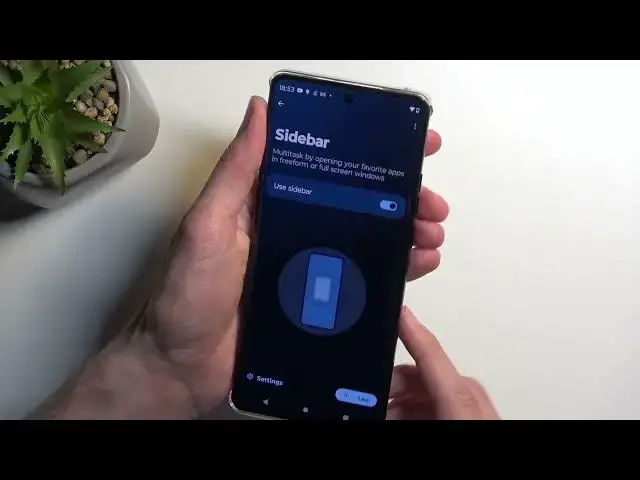0:00
Welcome. In front of me is a Motorola Edge 40 and today I'll show you a couple tweaks and tricks you can do on this device
0:11
So to get started, we're going to open up settings and in here we're going to begin by navigating into the display section
0:18
where we'll have a couple different things. So number one, we have the dark theme. It just puts the device into this dark mode
0:26
Now there's two different ways you can use this either permanently like I just
0:29
did or by selecting a schedule and we have a custom time or sunset to sunrise and
0:36
this will basically make so make it so the device switches between light and dark mode based on
0:41
the provided time now going back and moving on to the next option is going to be the colors
0:49
now this is a very simple one it just allows you to change the color temperature or saturation
0:54
of the display I personally myself prefer natural it just looks a little bit more toned down
1:00
realistic rather than for instance the saturated which most of the time looks a
1:05
little bit too overdone so this is completely up to preference if you really
1:09
like the saturated that's completely fine and stick with it I do myself
1:13
prefer the natural look now sticking with a display we have another thing
1:19
which is the display refresh rate we have alto now we have several options in
1:24
here which is very surprising so also basically fluctuates between I believe anywhere from like 30 frames that I could be incorrect all the way to 120 as it says
1:36
even though this device could push 144 hertz if you want to but obviously the higher the refresh rate the more battery will be consumed Now to quickly go over this and what would be the best option right here
1:51
the auto will actually be the best option for majority of the people
1:56
Now, for those that don't really care about the nice, smooth, high refresh rate
2:02
you might want to change it to 60. This will give you a better battery life over the outer
2:06
because the device won't need to push the 120 and we'll be doing half of that refresh rate instead
2:13
whenever you're using it. Now, higher refresh rate will consume more battery lives
2:18
obviously the higher you go, the more battery you will use. But the benefit with the auto is
2:23
compared to like the, for instance, just 120 or 144, is that auto swaps between these refresh rates
2:31
While any one of those will be permanently running in this refresh rate
2:35
all the time full tilt, obviously consuming more battery while doing so
2:41
So that's why I'm recommending either going with 60 if you want battery life or auto if you want
2:47
basically a mixture of the two. Now moving on to next options, it's going to be under gestures
2:56
So let's navigate to gestures in the main settings. And in here, we're going to start off with the sidebar
3:01
So this allows you to enable a sidebar similar to what Samsung has
3:05
I believe Huawei as well. So it adds a sidebar which I personally cannot see
3:13
because of the crappy tempered glass so honestly that's just yoink that off. So
3:20
prefer to see it and there we go You can actually see it now It right over here So I want to enable it you can then pull it out like this we do have a quick guide on how to use it now by default it will
3:35
just provide us with a bunch of applications which we can add ourselves and you can obviously quickly
3:41
open them up it opens them up in this nice pop-up view so you can move it around you can shrink it
3:48
Oops, if you shrink it too much, it just kind of goes away
3:54
There we go. You can full screen it if you want to, minimize it and close it if you want to
3:59
I believe we should also be able to... Oh, it looks like we can't put it into split screen from here, unfortunately
4:11
But obviously it's a pretty nice tool to have when you just need to multitask with two applications
4:17
just for a moment. It allows you to quickly access, set up, without much of a hassle
4:23
Anyway, moving on to the next option, which we're going to stick with the gestures
4:30
We have the system navigation right over here. So we can change to something like gesture now if that is something that you want to utilize
4:40
I personally do like gesture now myself, so that's what I will stick with. But additionally, apart from just enabling it in here, you can navigate into the settings
4:47
which allows you to also increase or decrease the sensitivity of the back gesture
4:53
so the ones that you utilize from either side. And when you start sliding it, there we go, it shows you this blue bar to signify what the
5:03
margin of like it accepting it as a gesture is So as long as your finger starts the gesture from that blue area it will accept it as a gesture If it does it outside of it obviously
5:16
it will just think that you're trying to, like, swipe from side to side. And next thing, down here is the navigation bar
5:25
which by default will be always enabled. It provides no purpose, apart from just visual, like, indicator
5:35
So I prefer to simply hide it. Now on Motorola, that is completely fine
5:39
You can hide it. If you may be using or looking at this and thinking that you're going to use this or this specific tip in like other devices
5:50
specifically Samsung, I would discourage you from doing so. Samsung is absolutely dog shit when it comes down to hiding their gesture bar
6:00
For myself, as I use a Samsung device on a daily basis, it's absolutely unlawful
6:05
unusable with this being hidden for no freaking reason. So I don't recommend changing that
6:11
But here it works just fine without it. As you can see, not a single problem
6:17
Now obviously if you experience up one hidden, it just starts to not give you the home gesture
6:23
when you swipe up so it doesn't recognize it multiple times. Then you might want to reenable the bar
6:30
But like I said, this is a problem with Samsung, not really Motorola
6:34
There we go. So anyway, if you found this very helpful, don't forget to hit like, subscribe and thanks for watching