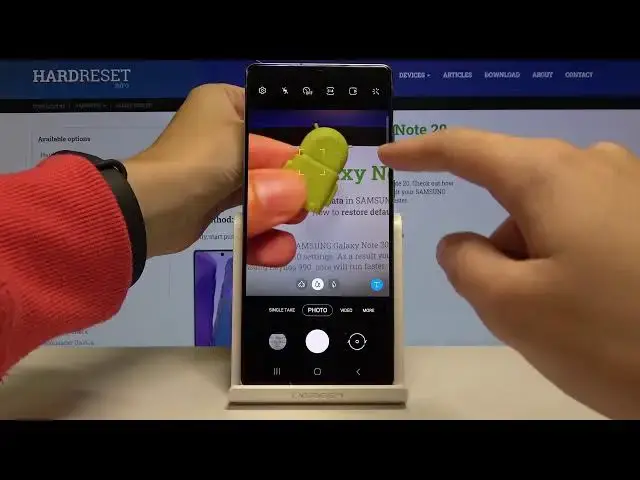Learn more info about SAMSUNG Galaxy Note 20:
https://www.hardreset.info/devices/samsung/samsung-galaxy-note-20/
Do you want to find out the best camera functions available in SAMSUNG Galaxy Note 20? Are you looking for top tricks for SAMSUNG Galaxy Note 20 camera? Check out the presented video instruction, where we show you the best camera features in SAMSUNG Galaxy Note 20. If you want to make the usage of your Samsung camera personalized, check out the uploaded tutorial and learn how to get access to the camera settings and activate the options that suit you best. Let’s follow the attached tutorial and open camera settings without any problems. Visit our HardReset.info YT channel and discover many useful tutorials for SAMSUNG Galaxy Note 20.
How to use SAMSUNG Galaxy Note 20 Camera? How to find the best options of SAMSUNG Galaxy Note 20 Camera? How to make usage of SAMSUNG Galaxy Note 20 Camera customized? How to open Camera settings in SAMSUNG Galaxy Note 20? How to use top and tricks for SAMSUNG Galaxy Note 20 Camera?
Follow us on Instagram ► https://www.instagram.com/hardreset.info
Like us on Facebook ► https://www.facebook.com/hardresetinfo/
Tweet us on Twitter ► https://twitter.com/HardResetI
Show More Show Less View Video Transcript
0:00
Welcome here I've got Samsung Galaxy Note 20 and I'm going to show you the top tricks of it Kamira
0:11
So at first we have to tap on a camera button here to open it. And as you can see for now we are in the standard photo mode so let's see what we've got here and let me start by tapping on the screen like that anywhere
0:22
As you can see we have access to this ring connected with this slider
0:27
So the ring is the focusing and we can find anywhere we need and by using this slider we can adjust the exposure compensation so we can manage the light of the picture
0:37
By going to the right, we can make it more bright and by going to the left we can make it more dark. So this is how it works here
0:45
Now let's have a look at these three buttons. We can change the lenses here as you can see this is how it works
0:50
and this is connected with the zoom. We can get closer to the subject and also
0:56
get access to the ultra-white lens and by using using this, sorry, these buttons here also that they are pure, they are connected, we can manage this in more advanced way, as you can see
1:10
We can also zoom in the standard way by using two fingers like that
1:15
And when we do it, we get also access to this extra slider, so the effect is the same
1:21
So this is how it works. Now let me focus on this settings bar by going to the left or right
1:30
We can change the modes of this camera, we can pick the single take mode, photo video mode, and more modes
1:36
So this is a lot. We have here pro mode, panoramic, food, night, live focused, live focus video, pro video, super slow motion, slow motion and the hyperlapse
1:47
I'm not going to speak about all of these modes now because I don't have time for this
1:51
but I suggest you to make an experiment with that and just have a good fun
1:55
For now let me stay on the standard photo mode and let's focus now on the standard photo mode and let's focus now on
1:59
this settings bar here. Let me start from the right. The first one button, here are the filters
2:05
so we get access to this slider and we can make our picture just more beautiful before
2:11
we take it as you can see. This is how it works. We have also this slider with intensity
2:17
of the filter so we can easily adjust it like that. Also interesting thing here are the
2:23
face filters here when we tap on this. We can turn it on like that and we can add
2:29
just when we take a portrait so this should be better to show on the people
2:34
I don have a model so you should try We can add the smoothness by using the slider also the tone jaw line as you can see and the eyes so you have to just experiment with that and for now let me
2:53
go back to the standard photo mode and let me turn off this filter and stay on the original one
3:00
and now let's move to this button here we can turn on and turn on and turn on and turn on
3:04
of by just one tap the motion photo so this is also a really cool option because when we have the motion photo turn it on we can get at the same time the photo and the short video so let me try to do it by taking a picture
3:23
and now let's move here to the left corner at the bottom when we tap on this we get quick access to the gallery and this is our picture
3:30
as you can see we have here option to view motion photo so let me take
3:34
And as you can see it also have the sound, so this is how it works
3:40
Now let's go back to the camera and let me turn this off and let's move to the next one button here
3:48
So here we can change the ratio of the picture. As you can see we have 3 and 4 ratio in the standard option or in the option with 64 megapixels, so this is the best possible quality of this camera
4:01
We can change it also to 9 and 60. to 9 and 16 ratio so this is how it changes. It's a little bit longer one
4:08
The next one here is one and one so this is the square one ratio and also here we have access to the full screen ratio
4:15
So this is how it works. Now let's go back to 3 and 4 and let's move to the next one button here is the camera timer so we can change the delay of taking picture
4:26
and we can pick from 2, 5 or 10 seconds of delay. Let me pick 2 seconds of delay for now to show you how it works
4:33
and let me take a photo. And as you can see the picture was taken with two seconds delay
4:42
For now let me keep this turn it off and let's go to the next one button which is the flash
4:47
Here we can turn on the auto flash so the camera recognizes when it's needed
4:52
We can turn it on every time we take a picture and we can also turn it off here
4:57
So this is how it works and now let's go to this button in the left corner
5:02
When we tap on this we can open the picture. can open the Advanced Camera Settings. As you can see, we have a lot of settings to manage, so let me show you a few of them
5:11
which are really useful. So for now let me stay on the intelligent features here and in the last position here we have this Cancure codes option so by using this button we can easily turn it off and turn it on like that this is how it works
5:26
and I suggest you to keep this turn it on because this option allow the camera app to scan cure codes
5:34
so you don't need any other app to do it you can scan QRs by just using the camera
5:40
Now let's slide a little bit down to the useful features and let me focus on the first one option auto-h-DR
5:50
by tapping on this we can turn it off and turn it on
5:53
I suggest you to keep this turn it on of course because the HDR helps to improve the details in the brightest and darkest areas
6:01
of our pictures and this is really useful and make our pictures just more beautiful
6:07
and now let's focus on the tracking autofocus By tapping on this we can easily turn it on and turn it off
6:14
This option is useful when we photograph the objects that are in move
6:19
So let me keep this turn it on and let's go back to the camera to show you how it works
6:24
So this is my object. When I tap on this like that and when I move this as you can see the focus is following me
6:33
So this is really useful option. So now let's go back again to the settings
6:40
and again to the useful features. And let's focus on the grid lines now
6:46
When I tap on this I can turn on and turn of the camera grid lines
6:50
so let me keep this turn it on and let's go again to the camera
6:54
As you can see it shows us these lines. This is useful when we want to use the rule of 13 photography and making experiments with composition
7:02
Also remember that these lines are not visible at the real picture
7:06
So when I take a photo and go again to the gallery, gallery. We can see them so these lines are only to help us taking better pictures
7:15
And of course we can easily turn it off by going again to this settings, sliding to the useful
7:21
features and tapping on this so far now they should go. Now let's focus on the location tags. As you can see here we have also this button, we
7:29
can turn it off and turn it on like that, so we can save the location of our picture
7:35
And here also the important information is that to make it work correctly when we can turn it off
7:39
we really want to save the actual location of our picture, we have to be connected with the internet
7:45
for example the Wi-Fi and we have to turn on the location of this device
7:49
So remember about these two parameters to make it work. And now let me keep this turn on and let go back to the camera to take another picture And again to the gallery here So this is our photo and to check it location we have to just simply slide a little bit up
8:07
And as you can see here we have the more details about it with the map with the location
8:12
and the full address. So greetings from Krakow, this is how it works
8:17
And let's go again to the settings of the camera and to the useful features and let me focus
8:24
and for a minute on the shooting methods knot. Now when we tap on this we can manage the shooting methods, we can pick the press volume key to
8:34
So the volume keys are here. In the standard smartphone usage they allow us to control the voice
8:41
In the camera we can pick from take picture or record video, zoom or system volume
8:46
So let me pick take picture or record video and let's go back to show you how it works
8:52
And let me try to pick this now. And as you can see now by tapping on this I can easily take a picture
8:58
So this is how it works. The next one, shooting method here is the voice control
9:04
So by tapping on this button we can turn it on and turn it off like that
9:09
So this is really cool option also because when we have this turn it on we can take a photo without touching the screen by just saying one word
9:17
For example, smile, cheese, capture, shoot. And we can also record video by saying record video
9:23
saying records video. So let me keep this turn it on and let's go back to try to use this
9:30
For example, smile and as you can see the picture was taken so this works
9:38
So now let's go to the floating shooter button. This option is also really cool
9:42
So by tapping on this we can turn it on and turn it off like that. Let me keep this turn it on
9:48
When we have this we get this button and we can manage this and and we can manage this and
9:53
at the screen so this is kind of shooter and by tapping on this we can take a picture
9:59
anywhere at the screen we need so this is how it works with shooting methods and
10:06
here we have also the touch vibration so and this is kind of parameter and after
10:13
turn it on all of these settings sometimes we want to go back to the auto settings we
10:18
can do it by using the option with reset settings here so reset is and camera
10:23
Rusted things will be arrested. So that's a thanks for watching, subscribe by our channel and leave the thumbs up