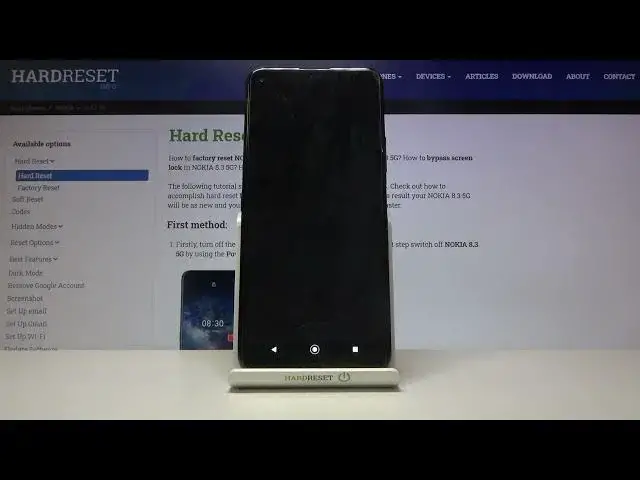Learn more info about NOKIA 8.3:
https://www.hardreset.info/devices/nokia/nokia-83-5g/
Do you wonder how to take a possible best photo using NOKIA 8.3 camera? Interested in how kinds of top tricks you can apply on NOKIA 8.3 camera? Come along with the presented video, where we show you the best camera features in NOKIA 8.3. If you want to make the usage of your Nokia camera personalized, check out the uploaded tutorial and learn how to get access to the camera settings and activate the options that suit you best. Let’s follow the attached tutorial and open camera settings without any problems. Visit our HardReset.info YT channel and discover many useful tutorials NOKIA 8.3.
How to use XIAOMI Mi 8 Lite camera? How to find the best options of XIAOMI Mi 8 Lite camera? How to make usage of XIAOMI Mi 8 Lite camera easier? How to open camera settings in XIAOMI Mi 8 Lite? How to use top and tricks for XIAOMI Mi 8 Lite camera?
#CameraTopTrick #CameraOptions #NOKIA83
Follow us on Instagram ► https://www.instagram.com/hardreset.info
Like us on Facebook ► https://www.facebook.com/hardresetinfo/
Tweet us on Twitter ► https://twitter.com/HardResetI
Support us on TikTok ► https://www.tiktok.com/@hardreset.info
Use Reset Guides for many popular Apps ► https://www.hardreset.info/apps/apps/
Show More Show Less View Video Transcript
0:00
Welcome! Here I've got Nokia 835G and I'm gonna show you the top tricks of that camera
0:12
So let's start by tapping on the camera button to open it and for now we are in the standard
0:17
photo mode. Let's see what we've got here. Let me start with this settings bar. Here
0:22
as you can see we can change the modes of this camera so we have the cinema mode now
0:27
To go back we have to tap on the right corner to X letter. We have also the video mode
0:33
standard photo, portrait. By going to the left we have night, pro and also more. So
0:40
to get access to more we can also tap here on this button and this is the quickest way
0:47
And here we have access to panoramic, slow motion and the time lapse mode. So this is
0:51
a lot. I don't have much time to speak about all of these modes now. I suggest you to make
0:56
an experiment with that and just have a good fun. Now let's stay on the standard photo
1:01
mode and here let me start by tapping anywhere on the screen like that. As you can see we
1:06
get access to this square. So this is the square with focusing area. We can pick where
1:13
the focusing is at our picture. This is connected with the small sun icon from the right. When
1:19
we tap on the sun a little bit longer we get access to extra slider with the exposure compensation
1:25
So we can manage the light of our picture by going up. We can make our photo more bright
1:31
By going down we can make it more dark. This is how it works here and of course when we
1:36
tap again anywhere we go back to the auto settings. Now let's have a look at these buttons
1:41
here. Here we can manage the lenses of this camera. Now we are on the ultra wide lens
1:46
At the center we have the standard wide lens and then we can get closer to the macro. So
1:53
this is connected also with zoom and let me show you how to use zoom by using two fingers
1:59
like that. So let's stay on the standard lens because the macro is not prepared for this
2:04
as you can see. And in this one we can use zoom like that and get closer to the subject
2:10
and also go back. And now let's have a look at this button here with the volume key. So
2:19
in the standard usage with the device we can adjust here the volume. With the camera when
2:25
we tap on it we can take a picture. So this is also one extra tip to take a photo. And
2:31
now let's move to this settings bar. Let me start from the right corner. The first one
2:36
button here is the flash. Here we can manage this. We can turn on flash on the auto so
2:42
the camera recognizes when it's needed. Now when it's too dark we can also here turn it
2:47
on every time we take a picture. And also here we have access to the torch so we have
2:55
the fill light as you can see. Now let me keep this turned off and let's move to this
3:00
button the second from the right. By just one tap here we get access to the aspect ratio
3:06
of this camera. Now we are in 4 and 3 ratio. From the left here we have 1 and 1. So as
3:13
you can see the background has changed to the square one and this is how it looks like
3:17
Here we can pick also 16 to 9 so this is the longer one aspect ratio. And when we tap here
3:24
once again we can go to the full one and this is how it works. And of course when we tap
3:30
again on this button we can easily go back to 4 and 3 the original one. So let's stay
3:35
on this one now. Now let's move to this button. Here we get access to the camera timer so
3:41
we can change the delay of taking picture. We can pick 3 seconds of delay and also 10
3:47
seconds of delay. So this is how to change this. Now let me pick 3 seconds to show you
3:52
how it works and let me take a picture. And as you can see we have the countdown and the
3:59
picture was taken with 3 seconds delay. So let's tap here once again and to the left
4:04
to turn it off and move to this button. Here by just one tap we can turn on the motion
4:10
photo. Another tap to turn it off. This is one of my favorite options at this camera
4:15
When we have this turn it on we can get 2 in 1 at the same time when we take a picture
4:21
so we can get the photo and the short clip. Let me show you how it works by taking a picture
4:27
This is my object. And to see the photo let's move to the right corner at the bottom to
4:32
this button. Here we get quick access to the gallery and this is how it looks like. As
4:37
you can see we have short clip. We can also tap on this button here to stop it and see
4:42
the picture. And again when we tap on this button we can play it again. So this is really
4:49
cool thing. Now let's go back to the camera. Let me tap on this button to turn it off and
4:54
now let's move to the left corner to this button. When we tap on it we can open the
4:59
advanced camera settings. As you can see we have a lot of them so let me show you a few
5:05
Now let's start with the general one. At the first place we have shooter sound option
5:10
So by tapping on this button we can turn off the camera shooter sound and another tap to
5:15
turn it on again like that. As we need. The next one option here are the grid lines. So
5:23
by tapping on this button we can turn on some help lines to our camera and turn them off
5:28
Now let me keep this turn it on. Let's go back to the camera preview. As you can see
5:33
we have these lines. This is useful for example when we want to use the real world in photography
5:39
or making experiments with composition. Also remember that these lines are not visible
5:43
at the real picture so when I take another photo and go again to the right corner at
5:48
the bottom to the gallery we can't see them. So the grid lines are only to help us taking
5:54
better photos. Of course when we don't need it we can easily tap to the left corner once
5:59
again to this button. And for now the grid lines have gone here in the preview. Now let's
6:05
stay on this settings and let's move to the location tag option. So just one tap also
6:11
by using this button and we can turn it on and off like that. And this option allow us
6:16
to save the information about the place where we take a picture in the details about it
6:21
Also here the important information is that to make it work correctly when we want to
6:26
save the actual location of our photo we have to be connected with the internet for
6:30
example the wifi and we have to turn on the location of this device. So remember about
6:36
these two parameters to make it work. Now let me keep the internet on all of the settings
6:40
Let's go back to the camera to take another photo. Now let's move again to the gallery
6:45
to the right. So this is our photo. To check its location we have to just simply slide
6:51
down and as you can see here we have access to the details with the map and the full address
6:57
So greetings from Krakow Poland. Now let's move back to the camera and to the settings
7:02
to the left corner. And now let's go to the photo settings category here. The first one
7:09
option I want to show you is long press on shutter in this. So when we tap here we can
7:15
decide what our shutter do when we tap on it a little bit longer. We can pick from take
7:19
a video, click quickly or the burst shot. I want to show you the burst shot because
7:24
this is really cool thing. So let's go back to the camera and this is our shutter of course
7:31
at the center. When we tap on this one now a little bit longer we can get many pictures
7:36
at the same time. So we can get the burst shot or series of picture and this is really
7:42
cool thing. Now let's go again to the left corner. Another thing here that is useful
7:48
is the mirror photos for front camera option. So here we have the camera mirror effect thing
7:55
By tapping on this button of course we can turn it off and turn it on. So when we have
8:00
this turned on the camera save photos in the mirror mode but remember that this is only
8:06
useful in the front camera. And now let's slide a little bit down and here is the HDR
8:13
option. By tapping on it we can decide if we want to turn it on automatically or turn
8:20
it on always. I suggest you to keep this on the automatically because now the camera recognizes
8:26
when it's possible to have this and the HDR helps to improve the details in the brightest
8:31
and darkest areas of our photos. This is really cool thing and useful thing because it makes
8:38
our photos just more beautiful and delightful. Now let's move to the watermark option. When
8:44
we tap here we get access to some advanced watermark settings. So we can add the personal
8:50
message watermark, the device information and also personalized image. Let me start
8:55
with personal message. When we tap here we can add our own watermark. So let me write
9:01
here for example heart reset. And okay. And here it appears in the quick preview in the
9:11
left corner at the bottom. As you can see we have also white choice how this watermark
9:18
can look like and we can change this like that. And also now let's move to the device
9:29
watermark. So by just went up here we can turn on also the device and turn it off. And
9:35
when we have this we have in the second line the shot on Nokia 8 3 5G watermark. When we
9:41
turn off the personal message we can see with the device watermark that we can pick also
9:48
with two of them Nokia 8 3 5G with photograph or without the photograph. So this is really
9:54
cool thing. And now let me keep this turned on. Let's stay on this watermark because I
9:58
really like it. And let's go back to the camera to see it at the real picture. So let me take
10:03
a photo. Let's go again to the gallery to the right corner. As you can see this is how
10:08
it looks like and the watermark is here like in the preview in the left corner at the bottom
10:13
Let's get closer. And this is how it looks like. So I think it's pretty cool. Now let's
10:19
go back to the settings. Let's stay down again to the watermark. And now let's move to the
10:26
personalized image here. So when we tap here we can add our own watermark with the image
10:34
that we want to have. We can remove this image that I have and when we tap again we can prepare
10:41
our personalized image next and upload the personalized. And then we go to the gallery
10:48
so we can pick whatever we want here. So accidentally I picked the last one photo I want I taken
10:55
here in this film so this is how it looks like. And let's go back. Let me take a picture
11:02
to see it. And here it appears. So now we have two in one in the same way because this
11:11
is the background I have. But you can add here whatever you want. Now let's move here
11:17
and after managing all of the settings sometimes we want to go back to the auto settings to
11:22
start using this from the beginning. We can do it by using the last one thing here, the
11:27
reset settings option. So by just one tap. And here we can restore camera to its default
11:33
settings and OK. And now we can start using this from the beginning. And that's all. Thanks
11:37
for watching. Subscribe our channel and leave the thumbs up
#Camera & Photo Equipment
#Mobile Phones