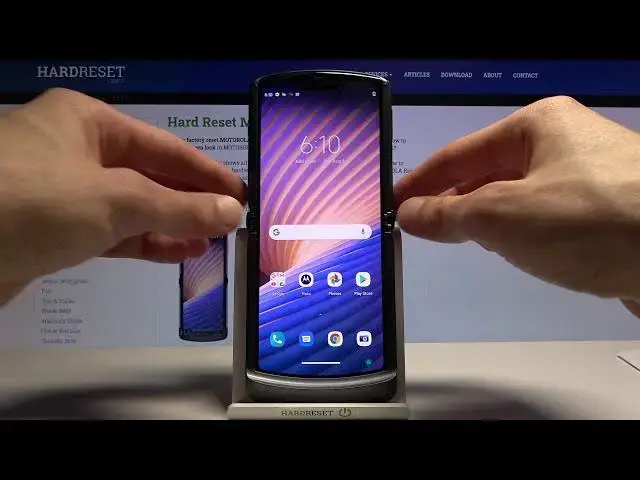Check out more info about MOTOROLA Razr 5G:
https://www.hardreset.info/devices/motorola/motorola-razr-5g/
Do you want to find out the best apps that MOTOROLA Razr 5G has? Are you looking for a top trick for MOTOROLA Razr 5G? We are presenting a video guide, where we teach you how to locate the best apps and cool features that your MOTOROLA Razr 5G has. If you would like to locate super options that you can use in your Motorola device, follow the attached tutorial to learn how to make usage of your smartphone comfier and enjoyable. Let’s watch the above tutorial and find top tricks for MOTOROLA Razr 5G smoothly. Visit our HardReset.info YT channel and discover useful tutorials to MOTOROLA Razr 5G.
How to find the best options in MOTOROLA Razr 5G? How to locate super features in MOTOROLA Razr 5G? How kind of useful options has MOTOROLA Razr 5G? How to make usage of MOTOROLA Razr 5G easier? How to use top tricks for MOTOROLA Razr 5G?
Follow us on Instagram ► https://www.instagram.com/hardreset.info
Like us on Facebook ► https://www.facebook.com/hardresetinfo/
Tweet us on Twitter ► https://twitter.com/HardResetI
Show More Show Less View Video Transcript
0:00
Welcome in front of me see Motorola Razor 5G
0:10
and today I'll show you a couple tweaks and tricks you can do on this device
0:14
So we're going to begin with the attentive display which basically allows you to keep the display on whenever you're looking at it
0:21
we'll use the selfie camera there to check if you're looking at the display basically
0:27
and if you are the display, the display won't dim or basically turn off
0:32
And the moment it sees that you're not really looking at it, it will start the countdown
0:36
That is whatever the default timer is set to basically put the device to the screen to sleep
0:42
And after that time, it will do so. So to get started, what you need to do is go into the settings
0:48
Then let me quickly make the brightness a little bit better. Display
0:55
So it's somewhere on top. There we go. Display. step on advanced and in here we should have it
1:01
there we go attentive display enable it allow and turn it on there we go and now
1:11
when you're looking at the device it will basically know so it will keep the screen on
1:16
now moving on to the next one it's going to be the dark mode
1:20
now by default the phone actually comes in with the dark mode being enabled
1:24
so if you prefer to have it a little bit more light mode you can go again into the display
1:29
and from here you should see dark or dark theme change it to dark or disable it
1:35
and it will then basically be in light kind of like the default
1:39
majority of the other default setups now moving on to next one
1:45
it's going to be the simple motto opt that comes preloaded with
1:49
basically every Motorola device and in here we have a bunch of different
1:53
settings so as you can see the attentive display is actually part of it but if we go back, there we go
1:59
Into the three bars we have things like personalized, so here we can change style
2:04
So you can change how, for instance, these icons right here look like
2:09
so you can change the shapes, the fonts and stuff like that. You can also create your own team which will allow you to set everything yourself
2:16
So choose color that you want, then the border of it, grid
2:24
and name it whatever you want and top on done From there you can top on apply As you can see there we go There also things like wallpapers which is kind of normal
2:36
The home screen layout. And apart from that, we also have Motto actions
2:45
So here we have a bunch of different actions that we can do. So we have some simple things like flashlight
2:51
turn on flashlight on or off, with two chopping motions. chopping motions so you basically just shake it if I remember correctly check it so
3:03
there we go so you basically shake the device now and this might sometimes not be the best option to
3:11
actually have enabled sometimes it just launches flashlight by shaking motion or just violent moving
3:18
of the device so yeah keep that in mind but we have things like for instance three finger screenshots as
3:25
screenshot toolkit which will just give you a bunch of options for it pick up to
3:30
silence so when you when the phone is for instance ringing because someone is
3:34
calling you when you pick it up it automatically silences it so you won't need to
3:38
hear it because well the device knows that the phone is in your hand so yeah
3:43
there's a bunch of really convenient settings in here now there's also a couple
3:49
different ones like Moto display which just gives you a couple display play section settings and
3:54
motto game time which is just our game time management app or game management
3:59
app but moving out of the application itself next thing that I wanted to show is the
4:06
sensors off option so if you're a type of person that likes your privacy
4:11
and you're for instance not sure of your devices for instance listening to you
4:16
and talking about for instance someone like Huawei unlike well like Huawei, here you actually have the option to disable all the sensors
4:26
So to do so, we need to go into the settings, then about phone, scroll down to build number
4:32
you want to top on that seven times. As you can see, it tells me no need you're already a developer, but for you after you top seven
4:38
times, it will enable the developer options. And from there, the developer options are located in the system, and right over here
4:47
So from the developer prints scroll down to quick settings developer tiles and and here
4:54
for some reason it left it let's try that again. Well not sure what happening here I don know what going on It seems to be crashing
5:09
But in normal circumstances when it's not doing whatever it is doing right now, when you
5:14
get access to it, the last option there should be sensors off
5:20
Simply toggle it on and when you toggle it on it will be visible as a first icon in
5:25
your notification panel. instead of for instance right me, like me, I have a Wi-Fi
5:30
If I would enable it, it would be the first position, and everything would shift position off
5:36
And when you enable it, it will basically disable all the sensors, so microphones, cameras, completely gone
5:43
And if you try to launch any kind of thing like that, so if you launch camera while sensors off are enabled
5:49
it just will completely not do anything. It will either launch the camera and tell you that some error occurred
5:56
it will crash or you will have just a black screen of nothingness
6:01
So that is just completely dependent on how it's designed. But when you enable it, that's, well, you don't have a camera to really connect to
6:08
And also when it comes on to sensors off, if you have it on and someone calls you
6:14
they won't be able to hear you because microphone is one of the sensors. So that is gone
6:20
So if someone is calling you, make sure you turn it off. Otherwise, they won't be able to hear anything from you
6:26
And moving on to the last option that I wanted to show is just the front display which
6:33
has a little bit more usability than the previous one or in the previous version
6:39
So by default when you do it the first time it just gives you this guide, basically slide
6:44
to the site to launch camera. Let's just stop on next. Slay from the other side to open up apps
6:55
and also some other stuff, dialer, contacts basically. But with the apps itself, if you slide it to the side
7:04
by default there is not very many apps here. So you can tap on manage apps
7:09
And again, there is again not very many of them, but if you scroll down, there's an explore button
7:18
And in here, it takes you to the setting. So from here, you can check the ultimate
7:23
so select next okay select the ultimate and go back and then again manage apps and now we have basically all the apps that are installed on your device And from here you can add any kind of app that you want That also includes games So you can basically run full games on here on this display
7:44
Now it might not be the most convenient thing to do. But it is there if you want to
7:50
So whatever you add here will just completely function as though this is basically the main display
7:57
Let me find something that will look okay to. out here. Let's add Play Store
8:04
There we go. So from here, if I stop on the Play Store, got it, whatever, allow
8:16
I don't really want to sign in honestly. But as you can see, it just runs normal apps
8:25
Things like also YouTube can be normally run through it. If I actually had internet, let me quickly connect so we can actually have a glimpse at it
8:40
So now we go, there is Wi-Fi. Now again, once we launch YouTube
8:59
I'm going to mute it so there is no copyright strike of any sorts
9:04
I'm just going to launch whatever that I just launched. But obviously you can see that it's playing
9:12
We can skip the ad, and there we go. There is just a normal video playing on the of the secondary display
9:21
not really sure how to call it, the small one. And it works just as a normal device basically from here
9:28
The only problem with it is just the navigation. It's not a typical Android experience when you try to navigate through apps
9:35
It's kind of limited, but once you launch an app, the app has full usage
9:39
as though it's opened on the main display. So, that would basically sum up all the tweaks and tricks that I wanted to share
9:49
And if you found them helpful, don't forget to hit like, subscribe, and thanks for watching
#Mobile Apps & Add-Ons
#Other