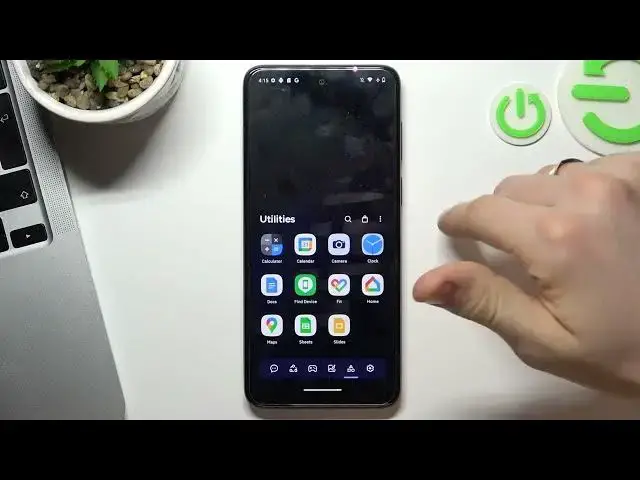0:00
Hi, welcome to Hard Visit Info channel viewers in front of me, MotroG sorting device
0:05
and now I'm going to show you top three best themes for your smartphone
0:14
So, let's get started. If you're tired of the standard appearance of your Motorola device
0:22
so that's time to change something. So now I'll show you top three best, in my humble opinion, for your device
0:30
And at the third place in my top is Niagara Launcher. So let's find it
0:37
Just open Play Store and find here Niagara Launcher. Find it and install
0:54
Click open. Wait a while, click Green
1:07
Now just your favorite apps, click OK. And great, as you can see, here we have really simple interface, simple and minimalistic
1:18
Here we have our favorite apps, here we have our My menu with all apps
1:23
So if you want to find an application, for example if you want to find Play Store
1:27
just tap your finger on this alphabetical line. this alphabetical line and swipe it to P button Here you will see all applications start with P later So as you can see here we have Play Store So I think this is one of the best launchers for your advice
1:46
Okay. On the second place, my dope is Smart Launcher 6. So let's find it
1:54
Let's find Smart Launcher 6. Find it, click install
2:04
Click Open. Click Open
2:19
I agree, confirm. Continue while using that up. Allow, hello, hello, allow
2:27
choose full paper click confirm and great here of course you can pay for additional
2:33
features but you can use it for free okay and great as can see here we have
2:40
really beautiful interface really beautiful interface I really love this interface with minimalistic icons and cute cute
2:49
budget cute phones here we have our stories mode here we have our stories mold here
2:56
we have all news and here we have our mind menu with really handy future with
3:05
with grouping future as you can see here all applications are grouped for internet apps games media utilities and settings So if you will download any application this application will be added into one of these folders
3:32
So I think this is a beautiful launcher and handy launcher. But on the first place in our talk is Microsoft launch
3:44
So let's find it. Find Microsoft Launcher and click install. Click open
4:02
So click get started while using allow here you can sign in into the Microsoft account if you will do it you can you
4:19
will be able to use your device in pair with your Windows device so if you have
4:24
Windows laptop you can create a pair with your smartphone and with your laptop so
4:29
if you will receive message on your device you can receive a message on your
4:35
Windows laptop and you can ask for this message you can you can receive calls you can receive calls in your Windows device so
4:46
I think it's a really great future but now click skip here you can choose your
4:52
favorite apps let go and great you can see here we have maybe not simple but but beautiful interface Here we have our mind menu
5:04
Here we have cool future of hiding apps. We can hide applications
5:11
Here we have glance panel. In glance panel we can set up all our widgets like in iPhone devices
5:17
So you can stop all your favorite widgets here. Here you have news, but you can not use
5:23
using and of course we can set up gestures here so find launcher settings and
5:32
here find gestures and just can see here we have really good choice of
5:42
gestures so you can you you can choose one of your favorite gestures to for
5:47
example open any application for example I want to open I want to open calculator using swipe up with two fingers
6:02
For example now when I am on the home screen and now when I will swipe up with two fingers
6:11
calculator is opened. So it's really handy to use and I think this is the best launcher for your device and if
6:19
you're using for another launcher so just write about it. it in comments and that's it. Thanks for watching. Bye. See you