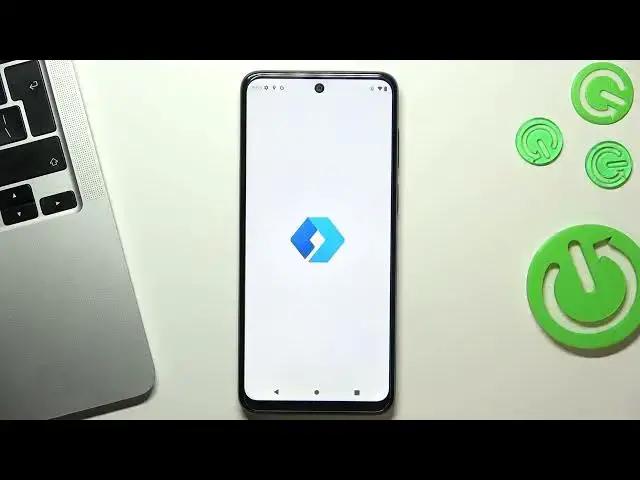0:00
Hi, welcome to Hard, ResetInfo, Channel TVverse in front of me, Motorola Motor G-53 5G
0:07
And now I can show you top three best themes for this device
0:16
So, let's get started. At the third place of power top is Niagara Leventure theme
0:22
So open place store and find here Here choose your favorite applications and click okay
1:06
As you can see here we have really simple interface without in our futures
1:13
Here we have favorite apps and here we have main menu. If you want to find an application just tap your finger on this alphabetical line and
1:20
drag it to desired later. For example, if you want to find Play Store, just drag your finger to P button
1:29
Here, as you can see, we have all applications starting with P
1:34
And here we have Play Store. Of course, you can find any application using search, but I think alphabetical line is the best tool to search any application
1:47
Because you can do it really fast. Okay, at the second place in my top is beautiful theme, Smart Launcher 6
2:01
So not 5 not 3 but 6 Just find it and click install
2:17
Click open. Click Get started. I agree, confirm, continue, while using the app, hello, hello, hello
2:35
and here we have suggested wallpapers and you can set current paper or choose suggested
2:46
So click on few. Here of course you can pay for premium but you can use it completely for free without ads
2:53
So just click on the cross of the right corner and great
2:59
As you can see, here we have really beautiful interface, really beautiful papers
3:03
beautiful styled widgets. Here we have news. And here we have mind menu. In my menu we have groups
3:13
All applications automatically grouping into these groups. Here we have contacts, internet, games, media
3:22
utilities and settings. So as you can see, it's really simple to use and it's really handy to use
3:30
because you have no in the inner features, you have no in nine symbols
3:38
in nine icons, all styling in really good. This launcher has a really good style
3:46
so you can use this launcher completely for free. Of course, you can pay for additional
3:52
futures, but you can use it for free. And on the first place
3:58
in my top, is Microsoft Launcher
4:11
So click install and wait a while Click open click get started while using the app Hello Hello Continue Here you can send in to the Microsoft account using Microsoft account
4:31
If you will use Microsoft Launcho with Microsoft account, you can create a pair with your
4:38
smartphone with Microsoft account and with your Windows laptop. So if you are using Windows PC or Windows laptop
4:51
you can create a pair between your smartphone and your PC. So if you want to create a pair
5:01
you just need to login and install Microsoft phone application and then you can get your messages and calls
5:12
on your Microsoft Windows device. For example, if someone will call you
5:19
you can get this call using your laptop or PC. So you can log in, but I will not do it now
5:28
Here you can choose your favorite applications. Click Continue. Let's go. You can set it at default
5:35
I don't want to do it now. And great, so now I will show you best futures of this launcher
5:41
So, you can do everything here. You can customize this launcher in the way you want
5:48
For example, you can set up two lines of your favorite tabs
5:54
You can set up three or four lines of favorite tabs in this way
5:59
So just open settings of the launcher, scroll down, find your updraver or not updraver, so sorry
6:11
Home screen maybe. Okay, as can see, here we can set up really everything
6:21
We can layout, we can hide applications, we can allow or disable home screen rotation allows our creep lock screen lock our screen we can lock our home screen but let show you system we just saw paper themes a doc okay dog so in doc we can
6:46
we can add lines in our favorite applications we can create four lines of favorite
6:57
applications available on all home screens we can set up gestures here for
7:03
example you can you can set up opening any application using simple just as
7:11
swiping two fingers for example I want to open G drive using this simple
7:20
just as you can see the drive is opened so I think it's really
7:27
hand it to use. Here we have glance panel. In glance panel, we can set up our favorite
7:33
widgets, and here we have news, of course. Of course, we can set up Glens Panel. We can disable
7:41
news, for example, if you don't like to, if you don't like MSN use, you can edit widgets
7:50
For example, you can disable Microsoft widgets and add here your favorite widgets
7:57
for example Google calendar so I think it's a really handy to use and of course you have
8:05
Pink Search and you have Pink AI here you have you have everything from pink here so if you
8:13
like pink I think this launcher for you but of course you can you can change Pink search to Google
8:20
search during this launcher so that's it it was my top of best
8:27
themes for your material device and that's it. Thank you for watching like this
8:32
video, subscribe to the channel and bye, see you! See you