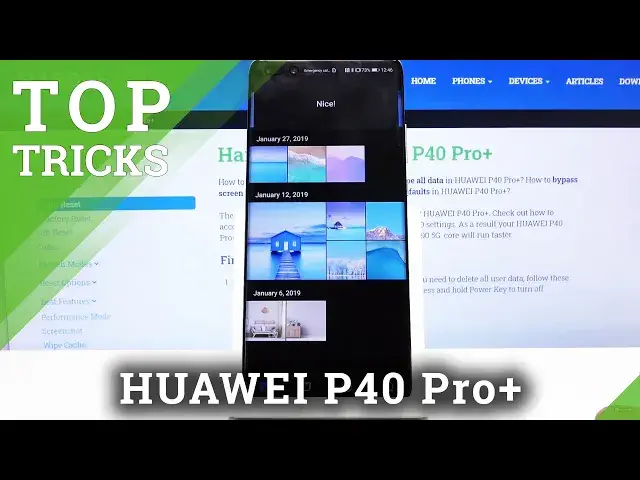0:00
Welcome, Efram is a Huawei P40 Pro Plus and today I'll show you a couple tweaks and tricks
0:11
that I can do on this device. So starting off we're going to begin with the refresh rate which will allow you to set
0:18
a higher refresh rate on your display. So let's go to the display section and refresh rate
0:23
You can see you have standard and high. Now high will look smoother when you're moving for instance content like right here up and down
0:31
It has more images that it's displaying per second, while if you go to 60 it will be less
0:40
but the battery will also last a little bit longer. So if battery is your concern you probably want to drop it down, if smoothness is what
0:46
you're looking for then go to 90. Then moving on while we're already in display you also have the dark mode right here
0:55
So if you're a fan of having dark mode then you have it right over there and also enabling
1:01
the dark mode will also save a little bit of the battery because anything that is basically
1:10
fully dark is not actually being lit up. So for instance if we go into the settings you can see that all this black background
1:20
is basically turned off so the device doesn't need to light it up and thus uses less power
1:29
Now moving on to the next one that's going to be the gesture navigation. Now during the setup you have a choice of setting either the gestures or the buttons
1:38
as I have right now. Now if for instance you have used the device with the gestures and the start and then you
1:47
as an example bought a case and depending on the case you might struggle a little bit
1:52
to swipe up from here. As it is the case for me when even the phone is laying on the tray right here I cannot
2:00
basically use the home and reset the gestures at all because the phone sits too low in the
2:07
stand so it doesn't register it as a gesture it just kind of thinks that I'm trying to
2:14
press something a little bit above it. So if you want to change that either to turn on the gestures or turn them off depending
2:24
on what you need is we can go into the system I believe, system and update and system navigation
2:34
and you have it right here. As you can see when you enable it it asks you if you want to go to a guide so we can
2:42
Now it's a fairly quick one, it only uses the four gestures here that there is
2:48
Now I need to lift up the device for this one, you can see that's the home and then
2:54
the reset. Now like also I said I cannot as you can see use not reliably the gestures right here
3:04
so they work semi-good and not as they should for instance when there is no case or well
3:13
there is nothing getting in the way as you can see it always works then
3:19
So if you are struggling with or failing the gestures you can disable them and enable yourself
3:27
the actual buttons which will simplify the use here. Now honestly I really like gestures and just the fact that the bezels here are so small
3:37
that if your case gets over it it might be kind of messing up the gestures
3:44
So moving on next thing that I want to show is the side panel which well isn't really
3:49
shown anywhere but when you pull from the side even when you don't have gestures you
3:56
can swipe from the side and it will bring up this panel right here. You can tap on the plus and add different apps to it if you want to
4:02
Now as you can see I don't really have many apps here but you could basically add them
4:07
like so. So once you add some apps you will be able to launch them from here and there's couple
4:16
things you can do so you can launch them and split screen from here so let's just for instance
4:21
grab you can either grab one and drag it over to the screen or simply tap on it and when
4:26
you tap on it it opens it up in this well movable window
4:31
So let's close this for now but if we go back to it you can also hold it and drag it for
4:40
instance to open it and then drag another one and as you can see it will do this thing
4:48
So drop it wherever you want and now you can see that we already split screening but we
4:54
can also tap on additional one and bring it up as well
5:00
As you can see now I can effectively use three different apps I just have to move one out
5:06
of the way. Now there doesn't seem to be a way to resize them I could also grab it as you can see and
5:13
substitute one of the apps for this one like so if I want to
5:18
Now once you're finished with this what you want to do is simply drag one to full screen
5:25
and then close it. Now also if I remember correctly here is a nice way to split screen apart from let me
5:35
close this and reopen the... Let's try that again. So if we open split screen apps there we go
5:54
The phone actually keeps a memory I believe which apps were split screening so in normal
5:59
circumstance when you press home button it just kind of closes the bottom one and keeps
6:03
the top one open. Here it closes both of them but if you go to recent you can see that they're still in
6:10
split screen mode and you can go back to them so really nice touch here
6:18
And moving on we're going to go into the app drawer. I think that probably a lot of people are missing just as an app drawer so all the apps
6:29
that you have installed on your device aren't smack in the middle of the home screen similar
6:33
to like Apple phones look like. So to get this change you want to go into the settings from here go to home screen and
6:43
wallpaper and then home screen style. As you can see you have standard with all the apps on the home screen and then you have
6:50
the drawer. When you enable this it will close it and there we go
6:55
So you can see there was an arrow and all you do now is just pull up and have the entire
7:01
app drawer now and you can get rid of all the other apps that are on the home screen
7:06
if you don't want them. I'm not sure if there is a quick way to do it but yeah basically you can remove them
7:14
and they will all be in the app drawer if you want that
7:20
But this would conclude all the tips and tricks that I wanted to share and if you found this
7:23
very helpful don't forget to hit like, subscribe and thanks for watching