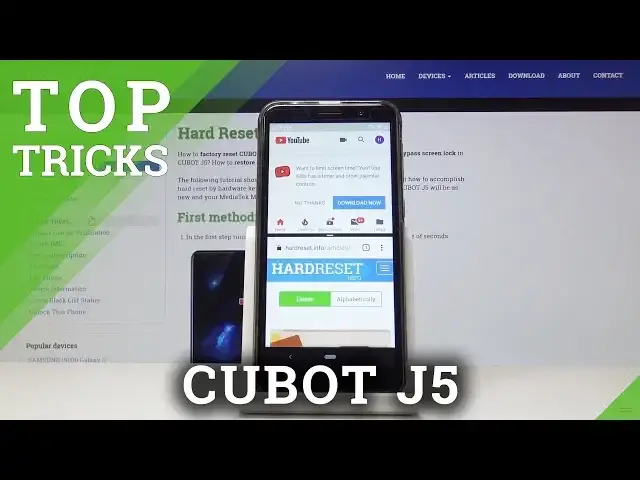Read more info about CUBOT J5:
https://www.hardreset.info/devices/cubot/cubot-j5/
In the presented tutorial, we show you the best apps that you can find in your CUBOT J5. If you would like to make the usage of your device more comfortable, then stay with us and check how to locate top tricks. Watch attached tutorial and use hidden features without any problems.
How to use best features in CUBOT J5? How to find hidden options in CUBOT J5? How to use hidden features in CUBOT J5? How to locate top tricks in CUBOT J5? How to use best tricks in CUBOT J5?
Follow us on Instagram ► https://www.instagram.com/hardreset.info
Like us on Facebook ► https://www.facebook.com/hardresetinfo/
Tweet us on Twitter ► https://twitter.com/HardResetI
Show More Show Less View Video Transcript
0:00
Welcome
0:08
InSolome is a qubit J5 and today I'll show you a couple tweaks and tricks that you can do on this device
0:13
Now starting off we're going to begin with the show and hide password option
0:17
So what will allow you to do if that's for instance I'm going to showcase it
0:21
you go into passwords and you select whatever, wherever you need to basically put in a password
0:27
and you start typing. you can see that it shows you the latest letter that you have pressed
0:32
So if someone is really stubborn and peeking over your shoulder, they can basically get your entire password
0:37
even though you might be typing it fast by just seeing basically every letter of the password
0:43
So to hide this, you can go into the settings. So let's go into the settings
0:47
And from there, it's under Securating Location. Slide down. Tap on that
0:54
Actually, you don't need to tap on advance. It's right here. so show password just flip it on or off I shall say and now if we go back into the
1:04
passwords if you start typing it you can see that it's immediate dot so there is no way of
1:11
actually seeing the first letter whatever you're typing in and the only way now is to
1:16
basically see it through the letter that you have been pressing but if you're typing quick
1:20
that might be a little bit more difficult than actually seeing it pop up right there so a nice
1:26
little security feature. Moving on, we're going to go into a little bit of a simple one
1:34
but kind of hidden which will be the split screen Now the best way to probably use it is for instance with YouTube I would say So if you launch YouTube just mute so there nothing interrupting
1:48
I can tap on down and close this. And for instance, you want to browse the web while listening to some music on YouTube
1:55
So all you need to do, let me just also launch, for instance, browser
1:59
So it's easier, easily accessible. and now if I go into the recent apps like so and whatever first window you select to be a split screen
2:14
is going to be the one that is going to be on top so if I select YouTube first all need to do is
2:19
stop on the icon and then you get the pop up right here split screen you tap on it and then you get
2:24
to choose another app from the recent that you want to split screen this along with and if for instance
2:31
you don't see your app here you can always click home button and choose one from the actual
2:37
app list right here so i said i'm going to use chrome so let's select that and you can see it's
2:42
kind of minimizing and then you can on a bigger devices i believe you can resize it a little bit more
2:50
here it's just smack down in the middle but basically if you if you start playing some kind of
2:58
video on here it won't pause when you start to scroll through here and you can
3:05
continue listening music while checking out some other stuff on the browser
3:10
Now to close it can either go home and slide this completely out of the way or slide one of
3:15
the apps to full view and then close it Okay so moving to further on we gonna go into gestures but not really the gestures like we accustomed to now with the shortcuts on the bottom
3:31
It's more of kind of simpler one, which for instance is double-press power button to launch camera like so, launch this camera
3:41
And you can do this anywhere, even when the device is locked. And if you have some kind of pattern or some kind of protection, you can still launch camera without putting
3:49
and so it's a quick way of accessing for instance the camera and you can also disable this if you
3:54
don't like it and you can find it in the settings and under system and then there's the gestures right
4:01
here you can see jump to camera and it's on and just check this off and you also have the swipe up
4:09
home button which is basically just the bar down here so about the low battery and if you don't like
4:15
like this wonky functioning gestures that Google has, you can just completely disable it
4:23
and have normal buttons like previously. So that is also an option there
4:30
And moving to another thing, we're going to go with the developer options and in there we
4:35
can find animation basically where it shorten the animation. As you can see, whatever you do here, you have animations
4:45
not the fastest but they're also not the slowest so if you don't mind them you can disregard
4:51
this but you can make them basically half time quicker or just completely remove them all together
4:57
if you like that and to do it you want to go again to settings system and top on advance and about phone and at the bottom we will find build numbers so top that seven times and you will enable developer options
5:12
and then when you go on position back you can see that it just appeared here
5:15
developer options and top on it and from here scroll a little bit past
5:20
halfway to the list so somewhere right here there it is the first one
5:27
so there it is window animation scale our transition animation scale and animation duration scale
5:34
Now which one of them corresponds to a different part of animation. For instance, the window animation scale
5:40
corresponds to this kind of window right here and how fast it is animated
5:45
Now I can change this to, for instance, time, stand just to give you a drastic idea of how it will look
5:54
Or I can just completely disable this and then it will be immediate
5:59
There is no more animation behind. it just snaps in and out. Now you can see a little bit of an animation maybe from a shadow
6:05
that is part of a different animation so you can basically turn off all of them and when you go
6:13
for instance to a home screen there's no more animation of opening up recent sliding any kind
6:19
of like zooming in out it just all snaps in and out of view and it just kind of improves a
6:25
little bit in the aspect of how quick you can access parts of the phone
6:30
And that would be everything that I wanted to share. And if you found any of these tweaks and tricks helpful
6:36
don't forget, hit like, subscribe and thanks for watching
#Mobile Apps & Add-Ons
#Other
#Other