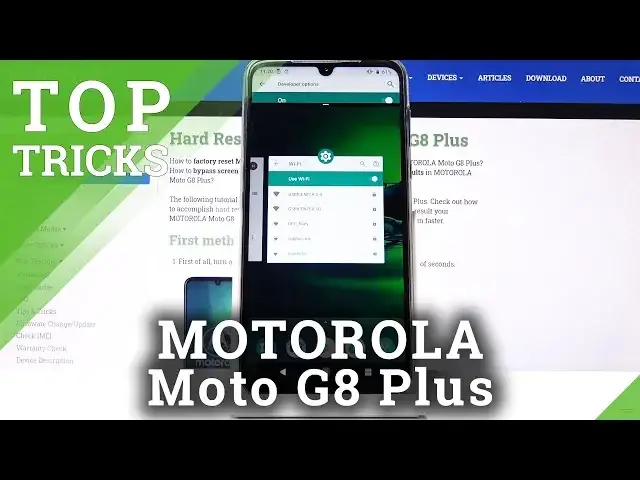0:01
And follow me, see, Motorola Moto G8 Plus, and today I'll actually have a couple tweaks
0:09
and tricks that I can do on this device. So starting off, we're going to begin with the hiding password option, which will just simply
0:17
allow you to hide the first letter whenever you're starting to type a password, so I'm going
0:23
to use Wi-Fi as an example. So when you start typing a password, you can always see the latest letter you have pressed
0:29
and it's being always provided neatly in a sequence, which for me it seems like a little bit of a security thread
0:37
So to change this, we can go into the settings, and then security and location, advanced
0:43
and you will find show password option where you can disable that. And now once it's disabled, all you need to do
0:51
or to see how it works is let's go back to the Wi-Fi
0:55
and from here, stop again on here. and you can see that there is no longer any kind of letter visible in the line right there
1:07
So moving on we're going to go into that device theme. And this one will just simply allow you to set the theme of the device either dark or light
1:17
And to do it we'll go into the settings again and then display
1:24
So right here, step on advanced and device team and you can
1:29
can see it's set to light. I can set it to dark and for instance when you pull down the notification
1:33
panel now it's going to be in a darker color instead of that light or white. Or you can also set it to be
1:40
based on your wallpaper. Now if you choose this, whatever the wallpaper is, it will either go light
1:46
or dark that it will just determine itself if it should be dark I not really sure how it really picks it considering this wallpaper seems a little bit dark and it in the light but if you choose something like black background
2:04
it would go into a dark theme in this case. So moving on, we're going to go into the animation speed
2:12
which will just simply allow you to change the animation of opening, closing apps
2:17
and stuff like that. So whenever you do anything on a device, this animation, like zooming in out minimizing maximizing stuff like that you can change how fast it goes
2:26
and to do it you want to go into developer options which will be under
2:37
about phone so system and then about phone and the build number at the bottom so top on the
2:43
build number seven times you'll get this now normally you would get a you're now in the
2:49
or you are now a developer message. And if you have some kind of pattern set, password pin, whatever it is
2:55
you will need to confirm it before you can actually enable it. And then you will see that message. So from here, let's go back
3:03
And then in system, you can see that there's developer options now. And from here, let's scroll down to..
3:12
There we go. Window animation scale, transition animation scale, and animation duration scale
3:17
Now each one of them corresponds to different animations. So for instance, the window animation scale is the window that will pop up with the options to change the speeds
3:26
So this thing. And as an example, I'm going to set it to times 10 so you can get a brief idea of how it will affect it
3:34
And you can also set it to off and then there won't be any animation whatsoever behind it
3:39
Now I would advise on setting it on half speed so 0 and in this way you will still have animation but they will be way faster than the world previously basically twice as fast If you choose to go with off well you will remove the animations but in certain cases the phone might look a little bit weird
4:01
It might glitch out with the lighting, and there will be missing animations where there were previously, for instance
4:08
as I was going from darker background to light and will just flicker out because of it
4:14
while the animation usually made that transition smooth. So just keep that in mind if you're trying to go with the off animations
4:26
Now another thing that I'm going to show is a simple one, and it's the split screen option
4:30
So once you top on the recent, you can tap on the icon of the app that are in the recent
4:35
and from here you have the split screen options. You can simply tap on it. And whichever one you open as a first one, it will always go on the top
4:42
and then the second one I can pick and it will go on the bottom. Now if for instance your app isn't open right here
4:48
you can actually just tap on the home button and from here go into your app drawer
4:52
and just pick whichever one you want. So for instance, something like YouTube, now I'm not connected to a network right now
4:59
but you could totally play a video on YouTube and then continue to use the other app
5:04
And the order of it which one you open first has no impact on how it will work
5:10
It's just how I opened it. And yeah, so now to close it, once you press on the home, you can see that the app is still open
5:19
So you want to drag it full screen and then press home button and it will close
5:25
And the last thing I will show is a screen pinning. You enable it almost the same way as long as it's enabled in the settings
5:33
and you can tap on it and you have the pin right here
5:38
But as you can see mine is disabled so we going to go into the settings Let go to the main page So from the settings we want to go into security and location Scroll down tap on advance and again scroll down and that screen pinning
5:52
right here. And you can enable it right here. And you have also this option right here
6:00
which if you have this enabled and you unpin the window, it will lock the device. Now
6:04
this option will only work if you have a black screen as I do, as you will
6:10
as you can see right now there is the lock screen so the way this works is for
6:17
instance I'm just going to give a nice example if you're trying to lend someone
6:21
a phone just so they can make a simple phone call you go into your dialer
6:26
app top on the recent top on the icon right there and pin it and top on
6:32
God and now that whatever person wanted to use the phone they will only be locked
6:37
to the phone so if they try to leave or start looking at other stuff on your device they won't be actually able to. And as you can see you can start
6:46
pressing the buttons and it gives you a message to unpin screen, hold back and the overview button
6:52
to unpin it. But if you would choose not to have that lock option, then the person could just
6:58
like press it, see what they need to press and just hold both of those keys to unpin it like so
7:04
But with the lock option, the device basically becomes after unpinning immediately locked and
7:09
you need to know the pattern to unlock it in this case. And now you can actually leave it
7:15
So just a nice way to keep your device a little bit more secure
7:22
So this would conclude all the tweaks and tricks that I want to share. And if you found this very helpful, don't forget to hit like, subscribe, and thanks for watching