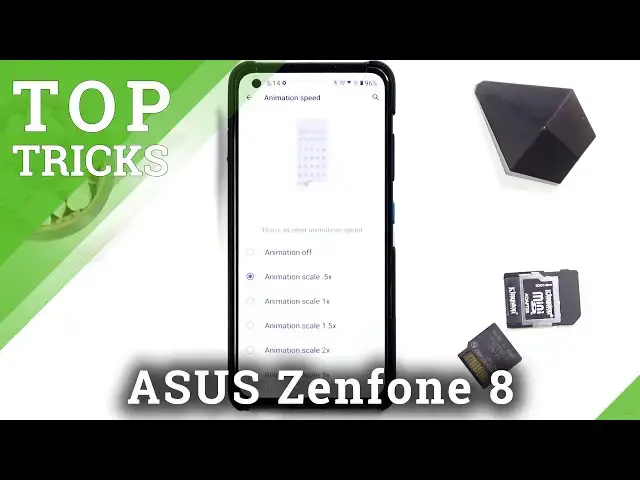0:02
The phone is a Zenphone 8 and today I'll show you a couple tweaks and tricks you can do on this phone
0:11
So we're going to begin with the 120 hertz refresh rate which can be found under the display
0:18
And let's see... Oh no we go refresh rate. And from here you can check it to 120 and this will make basically the content look buttery smooth when you're scrolling to
0:29
through your phone. Now next thing we're going to go into is the battery mode which I don't
0:37
mean the power saving this phone actually has the small almost this exactly same
0:43
battery modes as for instance the gaming ACIS phone so anyway let's go into
0:50
battery and in here system mode and as you can see we have a couple for power
0:57
saving ones, advance is one that will actually allow you to change a bunch of the
1:02
settings so you can see thermal limit, CPU performance, GPU performance, RAM performance
1:07
and so on, along with a bunch of different things that will change how the device
1:11
performs Now obviously this looks more to be catering towards power saving rather than doing anything else But we do have the high performance mode
1:23
Now in this mode and the device basically goes into overdrive. It will consume more battery
1:29
You can also tap on the edit rate here and see what will change
1:33
So as you can see, for instance, display will be automatically set to 120 hertz without any kind of way to change it
1:41
Then we have automatically activate dual band Wi-Fi. You have a bunch of other options which you can toggle on or off if you don't like them
1:52
I'm going to go back to the normal one and go to the next option which is going to be the simple
1:57
animation speed. Now this can be found under the display again. And let's look for..
2:06
There we go, animation speed. And you can see that by default it is set to one but you can make it way far
2:11
faster by setting it to 0.5. Now you could go a little bit insane and set it to completely off
2:19
That will remove the animations, but in my opinion the .5 is a really good middle ground, which
2:26
shortens the animation by half of its duration but still actually retains it Now moving on to the next option that I going to show it going to be the status bar icons which allows you to remove all the unnecessary icons from here assuming they not associated with the phone like notifications itself
2:45
So anyway, let's go into the system, not here. Oh, there we go, status bar icons. And from here, you will find all the toggles that you can turn on or off
2:59
So as you can see, you can turn off battery. Let's just..
3:03
You can see that you can basically turn off almost everything. The only thing left is this search engine setting setup
3:15
which is visible right here. But once you deal with that and actually set it up
3:20
because you can't get rid of it, for some reason Android doesn't actually allow you to not set it up
3:25
because reasons. But yeah, once you get rid of this, you can have just completely clean look here without any kind of information
3:35
Now this is a little bit excessive. I would probably keep things like the battery and time like so
3:46
Okay then I guess time is not being shown Okay There we go I was just glitching a little bit So you can see right now this is probably the best case scenario
3:59
Now anyway, moving on to the last option, it's going to be the system navigation and changing the outdated buttons at the bottom to gesture navigation
4:08
So let's go to system navigation and simply check this on. As you can see you have this tiny little bar right here, so the way it works is you swipe up
4:17
up to go home, swipe up and hold to go to recent and swipe from sides to go back and both sides
4:22
works. And additionally, I'll give you a little bit of a tip on how to use this correctly because
4:28
you might sometimes encounter, for instance, miss swipes. So when you're trying to go home, but it
4:35
just swipes up the entire screen. To combat this, what you want to do is start the swipe off
4:41
of the screen. So from the bezel upwards and get onto the screen. And this will ensure that you're
4:47
gestures are almost always exclusively correct and recognized by the phone. So anyway, this will conclude all the tweaks and tricks I wanted to share, and if you found this
4:57
very helpful, don't forget to have like, subscribe, and thanks for watching