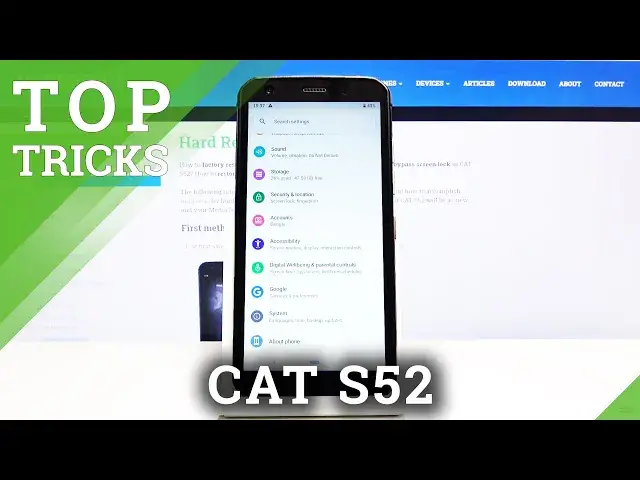0:00
Welcome, in front of me is a CAT S52 and today I'll show you a couple tweaks and tricks that
0:11
I can do on this device. And beginning with the first one, I'm going to start off with the glove mode, which makes
0:18
the display a little bit more responsive to the touch, helps the usability when you're
0:23
using a glove, but also if you're already struggling, for instance, with the device
0:27
responding to your touch, this might help you a bit as well
0:31
And to get this enabled, let's go to display and from here scroll down until you see the
0:38
glove mode, enable that and we're done with the first one. Then moving on, we're going to go to the device theme, which again, it's actually located
0:49
under the display and allows you to set a little bit of a darker theme
0:53
Now by default it's set to be based on the wallpaper and right now it's set to light
1:01
We go to device theme, you can see that it's set to automatic, but you can set it to either
1:06
light right here to be a stable one or dark. And as you can see, it changes the notification panel to be darker shade
1:15
It also includes a couple apps, but not too many. Then moving on to the next one, it's going to be the showing password option
1:26
Let's disregard that. So by default, if we go into an area where we actually need to type in a password, like
1:35
right here, you can see that there is always the latest letter visible
1:39
Now we actually can get rid of this by going into the settings, security and location
1:48
From here you'll find the option, toggle it off and if we go back now, you can clearly
1:56
see that there is no more letter visible. So moving on, we're going to go into removing animation and that is if you actually like
2:10
the look without the animation, it helps you increase the usability of the device
2:17
So by removing the animation, you don't actually have to wait for it to slide down or whatever
2:22
it's going to be doing, like the zooming in and out. And to get this disabled, you'd go into the accessibility and check the remove animation
2:31
on right here. And from here you can already see that there is no more animation
2:36
Whatever you press basically happens immediately. And the last thing that I want to show is the gestures
2:48
So there is an option for you to get back the old buttons
2:53
The Google gestures that they have implemented, I believe in Android 9 as this is, weren't
2:58
necessarily the greatest. It's basically the same as it was before, just makes it look a little bit more wonky
3:04
and hides buttons that aren't being accessible. For instance, like right now, we can't really go back, but then when we can, it appears
3:14
with the button. Now it's still technically not gestures, so I'm not necessarily a fan of it
3:21
And if you're the person that prefers the old one over this pale one, we can go into
3:27
the settings and from here scroll down to system, choose gestures and then swipe up
3:34
on home button, disable that and you'll get the old buttons that take just as much space
3:41
and aren't as confusing as the pale. So this will conclude all the tweaks and tricks that I want to share
3:49
And if you found this very helpful don't forget to hit like, subscribe and thanks for watching