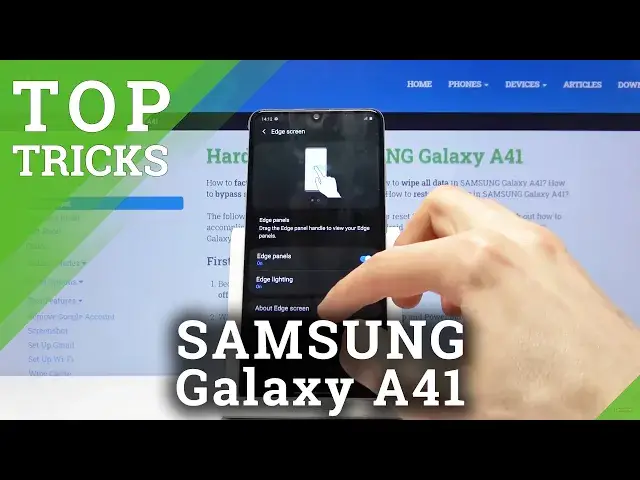Learn more info about SAMSUNG Galaxy A41: https://www.hardreset.info/devices/samsung/samsung-galaxy-a41/
Would you like to know all hidden features which your SAMSUNG Galaxy A41 can offer? In this video we would like to show you all known top tricks and tips, which will make the usage of your SAMSUNG device much easier and comfier. So let’s follow all instructions and be ready to use all tricks whenever you need to.
How to enable the best tricks in SAMSUNG Galaxy A41? What are the coolest features in SAMSUNG Galaxy A41? How to locate top tricks in SAMSUNG Galaxy A41? How to use tricks in SAMSUNG Galaxy A41?
Follow us on Instagram ► https://www.instagram.com/hardreset.info
Like us on Facebook ► https://www.facebook.com/hardresetinfo/
Tweet us on Twitter ► https://twitter.com/HardResetI
Show More Show Less View Video Transcript
0:00
Welcome and from me today Samsung Galaxy A41 and today I'll share a couple
0:08
tweaks and tricks that I can do on this device. So starting off we're going to begin
0:13
with the dark mode which is a mode introduced in the Android 10 and simply allows you to
0:19
toggle it on and have system-wide dark mode. As you can see it now it's enabled and that
0:27
also includes all the default apps so messages phone what else just
0:34
open some other stuff contacts for instance play store also so you can see it
0:43
basically includes almost every app that is pre-installed now the apps that we
0:48
will for instance installed through Play Store might not be supported it just
0:52
depends on the developer so keep that in mind then moving on we're gonna
0:57
go into the gesture navigation which allows you to substitute those updated buttons on the bottom to something a little bit more
1:05
mainstream so let's go into these settings and then display scroll down to navigation bar where you'll find the full-screen gesture toggle
1:17
enable it and there we go so if you have never used these before you basically swipe up once quickly from
1:27
the bottom of the screen to close up, swipe up and hold to go into recent and swipe
1:32
from the sides. As you can see there's a arrow appearing. So swipe from either side to go back
1:42
And if you're already on the, well, for this page, as you can see right now, then home
1:47
will just take you to the first page and back button is completely not working here
1:52
At this moment it only works when you actually somewhere we can actually somewhere we can actually swipe So for instance here I believe or not So yeah I would need to be somewhere
2:05
Just settings is a good place. So you can see right now it appears here
2:23
It doesn't work way more accurately, but for some reason here it just kind of doesn't always pop up or maybe just based on speed how quick you slide from the side
2:34
But then moving on we're going to go into the edge lighting which I won't be exactly I think able to show you exactly how it looks like because I won't be getting any notifications at this moment
2:46
but you can find the option under also believe it's under display
2:53
Let's look for it. Edge screen, there's two things. You have the edge screen, which is always visible
3:02
Here it's kind of hard, but you can see this little gray of maybe tab right here
3:08
So if you swipe on it, it pops up the edge panel
3:12
And from here you have a couple pages of it, which you can also customize. You have apps and I believe also taggles
3:19
This is just for screenshots, compass. So if you want to customize it you'll go into it and then into the settings and from here
3:30
as you can see there is three of them enabled so you'll just toggle on and all of the ones that you want or don't want
3:36
and going back into the settings under the display we also had or was it
3:48
edge screen there we go We had about There we go add lighting So you have it right here and also it enabled So lighting style
4:02
So this is just the way you get a notification. You can tap on it, and it just shows you an animation of how it will look like
4:10
when you get a notification. And I believe this is working when the phone is locked
4:16
So when the screen is disabled, this will appear on your screen. outside of, well, the typical sounds that you would normally get
4:26
Then you have the apps that it will work with, so here you just check apps that you want the edge lighting to be affected in
4:33
so you won't be seeing this for, for instance, every app that gives you notifications
4:39
Some apps may not give you notifications that you care about. And then show edge lighting always when screen is off and when screen is on
4:49
basically two other options here. So always might be okay I will probably go
4:57
with the when screen is off and then moving to another thing that I want to
5:04
show which I guess again I won't be really able to show you although I was able
5:09
to show the agile lighting how it would look like would be the Windows link and
5:14
what it allows you to do is log into your Windows account if you have one if not
5:18
you will have to create one for this to work but we would go into one or if it
5:23
advanced features there we go advanced features and you have the link to Windows
5:32
so connect your phone to your computer so you can access your text notifications and
5:37
reset photos and more so basically you can view your content almost all content on your
5:43
computer and you can reply and receive messages on your computer Now this sometimes also works with for instance just the messages with the messaging app if you using the default Google messaging app
6:00
And here they have their own special version of it made by Samsung or skinned by Samsung
6:06
I'm not really sure how to describe it, but it's different than what Google has
6:13
And the last thing that I want to show is the smart pop-up, which is, again, for notifications
6:19
and what it will do is just give you an option to have something like an app head from messages
6:24
app but just working for any app that you want it to work with and to get it enabled we'll need to go
6:33
into again advanced features and smart pop-up view and here we have all your apps that are
6:40
installed we can check the apps that you want it to work in so for instance messages may be good
6:45
Facebook and then when it's enabled if you get a notification I'm just gonna
6:51
kind of have to pretend that it and this is how it would like show you without
6:58
the actual notification so assuming you get a notification you will get a pop
7:03
up as you normally do and when you tap on it it would then open it up and pop-up
7:08
view which is something like this and from here I can basically use this little
7:15
window, normally you can resize it, move it around, you can have additional things open in the
7:21
background, and when you quit it will close into this uphead, which you can tap on again
7:26
and it will go into, again, this tiny little window, which you can access all the time
7:33
And yeah, so this would conclude all the tweaks and tricks that I wanted to share
7:38
And if you found this very helpful, don't forget to hit like, subscribe, and thanks for watching
#Online Video
#Consumer Electronics