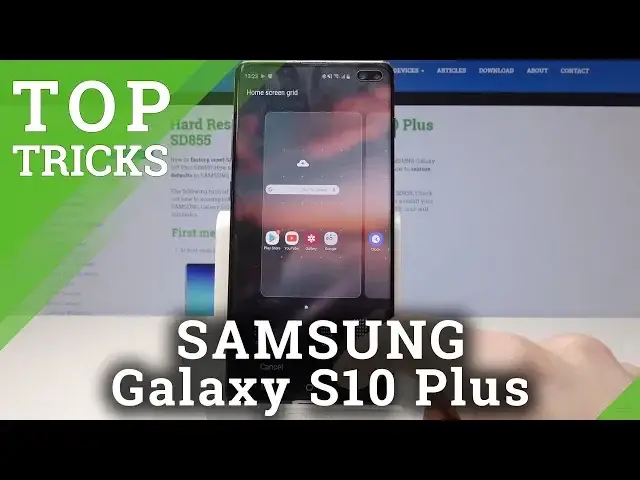0:00
Welcome, in front of me is a Galaxy S10 Plus and I'll show you a couple tweaks and tricks
0:12
you can do on your device. So starting off, we'll change the buttons into navigation gestures
0:18
So to do it, you'll go to settings, then you'll go into display, and scroll down to navigation bar
0:29
And from here, you have these two options. You can either go with normal buttons or the gesture
0:36
So basically when you pull up, you can go home, back, and recent apps
0:42
Now I'll revert back to previous one because it's easier for me to tap and slide on the stand
0:50
And there's also another way to do it. To the notification, you have this button right here, navigation bar
0:56
You can just select it, as you can see now there, the sliding option, and normal buttons
1:04
Moving on, now because it's a big screen, the normal setup for the apps where you fit
1:12
four apps in a column, it's kind of small. I mean, not small, but small space, but big apps, basically
1:22
So you can change it by going into home screen settings. And right here, you have the home screen grid
1:29
And you can change it. And as you can see, whenever you select it, it automatically shows you how it will look
1:33
So let's keep it on the smallest as a preview. And you can also fit more apps in the back
1:40
For instance, I'm going to show it. As you can see, it, in my opinion, helps to make the screen look more clean and not so
1:49
cluttered with apps. So moving on, there is a way to remap Bixby button
1:57
So normally when you press Bixby button, you will actually go to Bixby itself
2:03
But you can actually remap it. So as you've seen, let's go back to press the button
2:09
You have these three dots here. And you can go into settings
2:13
And from here, Bixby key. And you will select to double press Bixby
2:19
And then single press for a different app. As you can see, I have set up YouTube
2:23
But you can choose whichever one you like from installed apps. And now whenever you will press the Bixby button, it will open up the app that you have selected
2:35
And you can press twice to go to Bixby. So moving on, we will go into this nice feature
2:46
Basically you can open up pop-up windows of everything. So let's tap on this icon right here
2:52
And open in pop-up view. And now you basically get YouTube in a pop-up window which you can move around, you can
3:00
scale, make it transparent. Basically minimize into a tiny little app icon
3:11
And while this is open, you can do whatever else you would like
3:16
As you can see, both are functioning. So closing that
3:28
Now the last thing I will show you is the edge screen lighting
3:35
So to open it, you will go into settings. And go into display
3:44
Edge screen. And here we have the edge lighting. You can check this on
3:49
And click on it. And from here you can actually customize it even further. So let's say edge lighting style
3:54
And you can select the effect that you like. You can also select how transparent it is, what color you like
4:04
The width of the animation. As you can see, it changes
4:13
And you can also show how often it shows. So you can check it on always
4:22
And also select which apps you want it to show for. You can select all of them and basically whenever you get a notification from any app, it will
4:31
show always. Or you can just disable them and choose let's say for Facebook or whatever app you would
4:37
like it to display this animation for. So that would be it
4:42
Thank you for watching and don't forget to like and subscribe to us
4:46
And see you in the next video