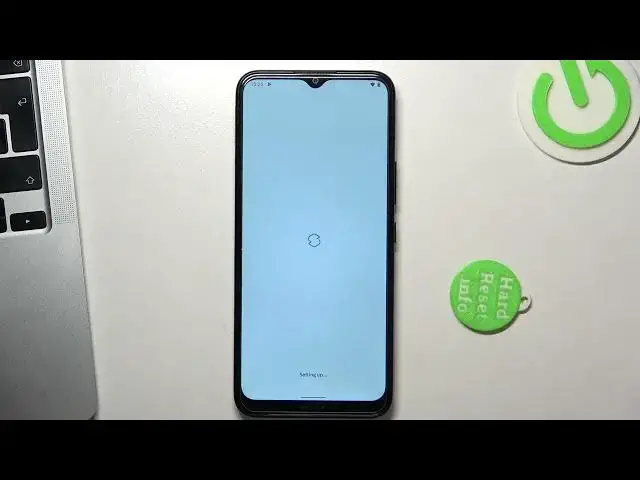0:00
Hi, welcome to Heart Reset Info channel dear viewers
0:03
In front of me, Nokia C-21+, and now I'm going to show you top three best themes for your device
0:15
Okay, let's get started. And the third place of our top is the Niagara Launcher
0:21
So let's find the theme in Play Store. So just open Play Store and find here Niagara Launcher. Launcher
0:30
Find it, click install. Wait a while
0:41
Click open. Go it. Go it. Great
0:52
Create to continue. Great. Here you need to choose your favorite apps you are using for everyday
1:02
Click OK and great. As you can see, there is a launcher with a very minimalistic design
1:09
Here you see your favorite applications and here you see alphabetic line
1:15
If you want to find any app, for example, Play Store, just tap your finger to alphabetical line
1:23
and drag it to desired later. For example, a P letter to find Play Store and you can see
1:30
it's very simple to use. If you want to set this launcher as default, you need to open
1:37
settings, then scroll down, click apps and notifications, advanced, default apps, then home app
1:52
and oh I'm so sorry and Niagara Launcher. Okay great so I love this launcher because it's very simple
2:01
and it's very easy to run on not powerful devices. Okay so on the second place in my top is Smart Launcher 6 So let find it Just find Smart Launcher 6
2:24
And install this application. Click open, wait a while, get started, I agree, confirm. We need to set up this launcher, so click
2:42
continue while using the app. Hello, hello, hello, hello, confirm. Here you can pay for premium but premium gives you blue re-effect, wallpapers 3D perspective
2:58
like an iPhone, ultra-m immersive mode, folders in the up page and double finger
3:05
So we don't need these features to use this launcher. We need only this great appearance
3:14
Okay, as you can see here we have really great appearance, really great design with minimalistic icons in smart launcher style
3:24
And the best future of this launcher is app grouping future. As you can see here, here we have all my contacts app, here all my internet and scrolling apps
3:36
Here all games, media, utilities and settings applications. So, this launcher is simple too
3:45
This launcher is beautiful. Okay, this launcher is beautiful and simple. Okay, here we have smart search
3:53
Using smart search, we can search for documents from Google Docs. This application smart search indexing your contacts, emails, apps and content from the apps
4:10
iPhone. Okay, so I love this launcher because here we have apps grouping future and smart
4:18
search future. Okay, and on the first place in my top is Microsoft Launcher. So just find
4:30
it Microsoft Launcher Click install click open get started get started while it in the app allow continue
4:54
Okay, so here we have the screen of connecting Microsoft account to Microsoft Launcher, and if you will connect
5:04
your Microsoft account to this launcher then you will be able to receive messages and
5:09
receive calls on your Windows device so using Microsoft launcher and Microsoft
5:16
account you can create the mini ecosystem between your phone and your Microsoft
5:24
Windows device for example if you have Microsoft Windows 11 or Windows 10 laptop you
5:32
can use it in payer. Okay so I will not show you how to do it now because oh I'm so sorry
5:42
because I just want to show you appearance of this of this launcher so great
5:49
set as default Microsoft launcher is default always great and okay
6:02
In this launcher we have just simple home screen app, and here we have a simple app drawer
6:11
and here we have panel widgets. So it's all we need to use launcher, to use device, but here we have widgets panel, not the news panel
6:24
We have news here too, but here we have widgets panel. my glance widget panel is great to use because here you can set up all widgets you want
6:37
You can hide Microsoft's default widgets and add your favorite widgets from Google or
6:45
from Bing. I don't know what are you using for. For example I can create a widget from Google Drive and you can set up everything in this launcher you can hide applications hiding apps okay click hide apps
7:05
example I want to hide these applications I can set password for for these
7:12
apps so it's really great future this launcher you can you can set up this
7:19
launcher in your way here you have changed wallpaper in one tab, so if your wallpapers get your port, so just click on this button and you have new
7:31
wallpapers, okay? And here we have Microsoft's launcher setup, and here we have gestures
7:40
You can set up gestures in the way you want. As you can see, here we have rich, rich difference
7:51
of dress stores we can set up two fingers swipe up two fingers swipe down double
7:58
tap double double tap swipe up double tap swipe down pinching pinch out so here we
8:03
have set up everything for example we can set the opening of any
8:11
application for example I want to open jewelry when I swiping down with two
8:21
fingers just swipe up什麼 down and as you can see here we have jewelry okay so
8:27
you can set up this launcher in a way you want you can set up your favorite
8:33
apps panel you have five applications here you can make four applications
8:40
or six applications here but here you have additional line of favorite
8:45
applications as you can see here you have set up really everything in the way you want
8:55
So for this I love this launcher and I suggest you use it and try it
9:01
Okay, that's it. Thanks for watching. Like this video, subscribe to the Ava channel and bye