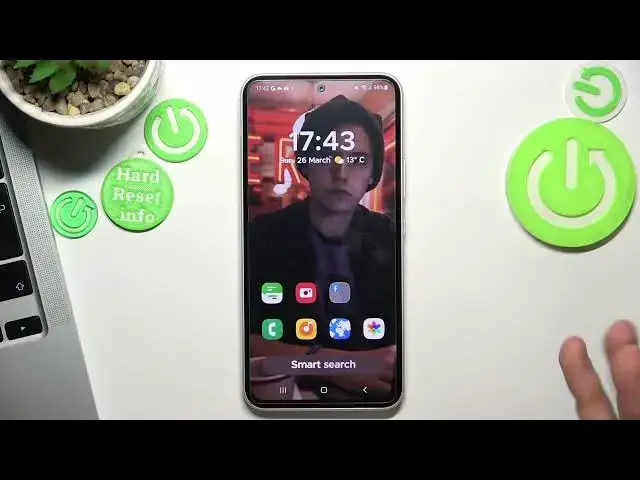0:00
Welcome to HARD ReZi4 Channel viewers in front of me Samsung Galaxy A54 5G
0:05
and now I'm going to show you top three pair themes for this device
0:13
So firstly open the Play Store and find here the third theme in my top, Niagara Launcher
0:21
Click install. And click open
0:31
And great. So sorry. As you can see, here is a really, really minimalistic launcher
0:40
You can select your favorite tabs here. And here you will see your really favorite..
0:47
You can see your really minimalistic interface with really the future of grouping applications
0:52
as you can see we have here our mind menu on the right part of our screen so
0:57
here is the alphabetical line and in this way you can find you can really quickly
1:04
find any application you want for example if you want to find Play Store just
1:08
just scroll your finger to P button and here you will see the Play Store so I'm
1:14
using launchers on my Android device in one way so I am using three launchers alone
1:22
so these three best launchers in different situations so I have a shortcut to set
1:31
one of the launchers as default and in this way I can use Niagara Launcher
1:38
launcher when I am at work so here using this launcher I have no I have no in nine futures and I don know and features don need So I have only my favorite applications and if I want to find any application I can just find it using one swipe on the alphabetical line
2:02
The second launcher I really love, this is Smart Launcher 6. I'm not the zoomer but I have a switcher mentality so I sometimes need to switch
2:22
between different appearance of my device to to laugh my device so click
2:31
continue while you know the app allow allow allow confirm you can pay for premium but
2:38
I don't suggest you do it because you can use this launcher completely for free
2:42
and why I love this launcher because it's really beautiful as you can see we have your
2:46
really beautiful fonts we have really great smart search future in this future you can find your
2:52
emails files contacts and other here you have handy apps grouping futures so here you have all your
3:00
apps grouped by folders for example here are my games media utilities and settings
3:07
here my chats and connect and browsers and internet surfing applications
3:17
Here we have news and let's see it. Here of course you have wallpapers
3:27
you have really great wallpapers jewelry so I think here we have the most beautiful wallpaper jewelry ever and I really love it So setting up the wallpaper and go back
3:44
Great. And as you can see, I have this wallpaper on all my launchers
3:51
And on the first place in my tab is Microsoft Launcher. Microsoft Launcher
3:59
I'm using Smart Launcher 6 when I am at home. when I have free time
4:06
because it's really beautiful and it's colorful but Microsoft Launcher I'm using
4:13
when I need to be productivity when I need to be really multitasking because firstly
4:27
you have you have Samsung device and Samsung device is working with all Microsoft applications and Microsoft Launcher is, if you will install a Microsoft
4:45
launcher, it will build in your system. And as you can see, here I have apps on your home screen
4:52
so I can click Continuum. Always allow, hello. And in this way, so it's default. Microsoft
5:01
And as you can see, here I have the normal Samsung launcher appearance, but with all Microsoft
5:08
Launcher Futures. So here I have Glantz Panel. Here you can set up all your widgets
5:13
You don't need to set up widgets on home screens, then switch between your home screens
5:21
to find a needed widget You have all your widgets on this panel and it really really helpful and useful here you have main menu you have alphabetical line here too you have the
5:36
search but you have the photo search and voice search in your building in your
5:44
launch okay you have two lines of favorite apps these apps are available
5:53
on all home screen as you can see I can for example get empower here and just
6:00
can see umpare is everywhere and here why I love this launcher and if you will
6:07
if you'll try it you will use it always so just try open launcher settings and
6:14
your gestures sorry gestures and in this way you can set up for example opening any
6:20
application by just swiping up using two fingers. I'm using my Facebook chats and
6:28
Facebook group using these finger gestures because I need to open it very very a lot of times per day
6:43
And in this way if you are in university for example if you are studying
6:50
so it will very helpful for you because in one jest you will be able to open a shortcut you need so it's really really helpful
7:02
and that's it thanks for watching like this video subscribe to our channel and bye see you