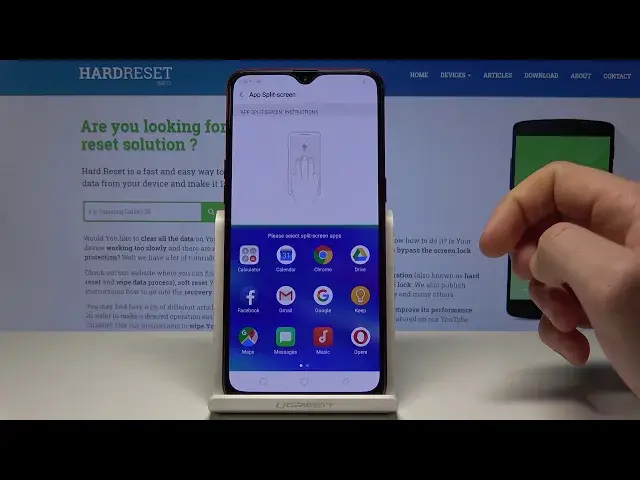0:00
Here I have Oppo RX17 Neon. Let me show you how to use top tricks on the following device
0:13
So let's start with the first trick. Let me show you how to enable the smart protection
0:18
At the very beginning let's use here the settings, then you need to scroll down and choose security
0:24
In the following list let's choose the protect personal information and here you can protect
0:29
the following options by using for example the call history protection, you can use the
0:40
protection of the contacts, the messages and the events. So it's worth to activate a couple
0:54
of these protections just to be safe. Alright, so let's go back and now let me show you how
1:00
to use the private space. So here you can use the privacy safe right here under security
1:08
and here you can set the passcode to use it. Let me for example use the following one
1:15
You have to input this passcode twice and let me tap done. You have to input the security
1:25
question so let me do it and that's it. Here you can use the home screen shortcut to the
1:34
private space. Let me tap add, tap done and here you've got your private safe so you can save your
1:41
photos, audio documents and other stuff. As you can see you can always open this private safe
1:47
by using the following icon. Let's just use the passcode and you can use it. Alright, so now let
1:54
me show you how to easily split the screen. Let's just use settings, here let's choose the app split
2:02
screen. Let's make sure that you've got enable the following feature and now if you swipe up with
2:07
three fingers you will split the screen. If you would like to just close the split screen let's
2:15
do it again. So let me show you again. Let's swipe up and let's do it again. Alright, now let me show
2:22
you how to use the great trick for taking screenshots. Let's just open here the smart
2:30
and convenient. Let's use here gesture and motions and here let's enable three finger screenshot
2:36
right here. Now if you swipe down with three fingers you will take a screenshot. So let me
2:41
show you again. Let's swipe down. Here you can also use the long screenshot if you would like
2:46
Alright, let me show you the last trick. So here in smart and convenient let's use navigation keys
2:52
and you can here use swipe up gestures. So here you can for example swipe up to go back, you can
2:58
swipe up to go to home screen. Here you've got your gestures that you can use. Here you can also
3:03
use some other styles or you can just use the navigation keys right here and you can select
3:10
the layout that you would like to use it. Alright, so that's it. Everything went well. Thank you for
3:15
watching. Please subscribe our channel, leave thumbs up under the video