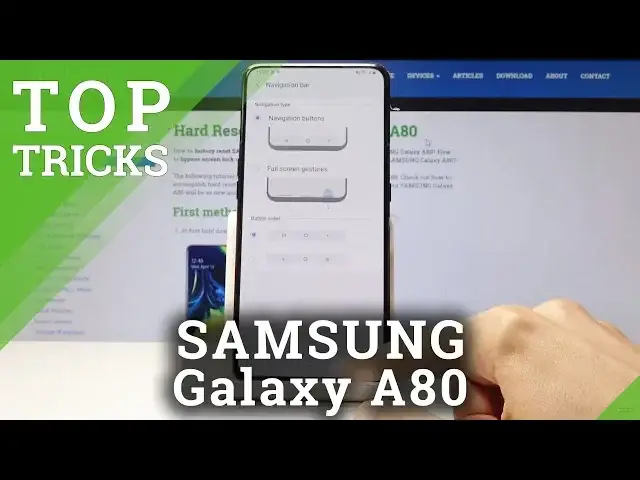0:00
Welcome and follow me as a Samsung Galaxy A80 and today I will show you a
0:11
couple of tweaks and tricks that I can do on your device. So we'll begin with
0:15
the game launcher. So as you can see our as an example I already downloaded a
0:19
game doesn't really matter what game and as you can see also it's visible right
0:25
here on the home screen and in the app drawer and using the app launcher which
0:31
is right here we can remove all the games from the home screen and make them
0:37
run a little bit better and make the experience a little bit better and once
0:43
you go into the game launcher you can see it gives you a little option if you
0:47
want to either hide games or not. When you tap on hide games if you go out of
0:53
here there is no more game here nor here and it can only be found in a game
0:59
launcher and from here you can launch the game and it will the launcher itself
1:03
will be blocking notifications and other stuff as long as you set it up like so
1:07
and basically improve the performance of the phone to make the gaming session a
1:14
little bit more fluid. So that's the first thing. Now moving on we're gonna go
1:20
into the gesture navigations so you can see there are the buttons on the bottom
1:25
but I can change them into semi gesture based basically makes a little bar that
1:30
you have to swipe up and takes less space on the screen making it a little
1:34
bit more like clean-looking modern I guess be the word and what you want to do
1:42
is go into the settings and from settings you're gonna go under the
1:45
display it's right here and then navigation bar right here and you'll
1:55
have basically the two options the standard one that we have right now or
1:59
the one that you pull up and you can also switch the orientation of them so
2:04
basically you can switch either from it to have the back arrow on the right or
2:08
left side depending on how you prefer. Let's select this and keep the
2:13
orientation as it is and now as you can see you have kind of like swipe up
2:18
gestures to go back. Might be a little bit difficult for me to grab considering
2:26
there we go I need to lift up the phone so basically swipe up where the buttons
2:35
used to be. I'm actually gonna turn it off because it will be impossible for me
2:40
to navigate through this device. Navigation bar. Let's choose this back
2:50
Okay so that was another thing now moving on we're gonna go into the split
2:55
screen apps and basically it allows you to split screen apps. There's no
3:02
quick way to launch it kind of let's say like other devices have for like swiping
3:06
across so the only way quickest way I would find is the recent apps and then
3:14
for instance let's go into the settings as an example and you have open and
3:20
split screen view right here and then you choose another app from the recent
3:25
apps like for instance this and then you get both of those apps and split screen
3:29
and you can also resize the window if you like or just drag it all the way
3:33
down to close this. Okay so moving on we're gonna go into the always on
3:39
display so you lock the device and tap on it you'll get a little time right
3:46
here and maybe some notifications there's only like from the Play Store
3:52
that have downloaded something so let's go into the settings and from settings we're gonna go into lock screen
4:12
there it is and then let's go into the always on display. There it was. So right here you can tap on it and you can do
4:33
display mode you can tap to show, show always or show as scheduled so basically
4:42
what it is tap to show is how I enable it so tap on the screen when it's
4:46
locked always show is basically always showing without tapping and then
4:56
scheduled you can have it enabled so let's say only it shows up at night or
5:01
let's say when you're at work just have reset it up so I can tap on it and then
5:05
choose a schedule start and end the time so keep it on always on and then you
5:12
have screen orientation whatever and going back one field and have face
5:19
widgets and from here I can choose what it is visible on on the always on
5:26
display so as you can see I have set music I have today's schedule next alarm
5:32
weather Digsby route so you can choose whatever you like for instance like so
5:37
enable all of them and now a bit more should be visible on the screen if I
5:45
actually knew how to scroll through them there it is double tap it and then you can tap through these although there is
5:56
not much of anything because this one isn't really set up so as you can see
6:00
you have just more options now moving on we're gonna go into the shortcuts and
6:08
also another 10 consider more associated with the lock screen so I'm here
6:15
these two buttons the camera and the phone up but you can also change it also
6:22
where we are which is lock screen and it's gonna be right here up shortcuts
6:26
right at the bottom and you can choose layout left shortcut and right shortcut
6:32
and can just choose from an app that you have so you can quickly launch whatever
6:36
you like just from the home screen so and since I could choose what can we
6:43
choose some chrome as an example it's like the device I don't have chrome and
6:50
I can just quickly open it right from the home screen so fairly nice thing to
6:58
change I would say assuming I don't really call from home screen and like
7:03
dire need so yeah so those will be a couple weeks and tricks that that I find
7:09
useful and if you found this video helpful don't forget to hit like subscribe and thanks for watching